Most people long for making Hollywood-style trailers after getting a exquisite footage via Sony/Canon/Panasonic camcoder, Pinnacle Studio could be a good choice. The program comes with all of the standard editing features, as well as some unique perks, such as the ability to work with HDTV video format and original transitions and sound effects. Although Pinnacle Studio comes as a powerful video editing software, users find that Pinnacle Studio can not edit MTS file well. So this article aims to solve this problem in depth.
What Is MTS File?
The *.mts file format is an AVCHD file (Advanced Video Codec High Definition), a video file format created specifically for high-definition (HD) digital camcorders. The format was developed jointly by Sony and Panasonic for use in their camcorders. Support for the format has grown and is now supported by Canon, JVC and Sanyo video camcorders. The format itself is based on the popular MPEG4 video codec and supports both 1080i and 720p video modes. MTS files are encoded with AVC codec, which is the most effective compressing method, good for streaming, but difficult to edit. Video editing tools to edit and convert this format are only just starting to add support for this file type, that’s why Pinnacle Studio Ultimate does not handles MTS files well.
To edit MTS file with Pinnacle Studio successfully, the easiest way is to convert MTS footage to Pinnacle Studio friendly format by using Pavtube Video Converter Ultimate. You can donwload the MTS to Pinnacle Studio Converter for trial. It is free, clean and safe to install and use.
Pavtube Video Converter Ultimate Windows Version | Mac Version
Best workflow of MTS video for Pinnacle Studio
One thing you have to notice that what file formats are supported by Pinnacle Studio? You can read the article "Supported file formats by Pinnacle Studio " to get more details. The ultimate verison of Pinnacle Studio could support the most extensive video formats. Not all versions could allow you to import MTS file, and MTS is a container which covers different video/audio codec. So to edit MTS via this software, you need to convert MTS to Pinnacle Studio friendly format – AVI. Why we highly recommend you Pavtube Vdieo Converter Ultimate, you can refer to the reasons below.
- The program can assist you to powerfully convert all the MTS video into any of Pinnacle Studio Standard/Plus editable formats such as AVI, WMV, MPEG-1, MPEG-2, MPEG-4, DV, etc.
- Before you start the converion, it allows you to adjust the MTS video and audio bitrate, frame rate, resolution, channel and more parameters to make the outputed video more fit in your Pinnacle Studio.
- The feature-rich software also works as a MTS video editor. You can trim or cut MTS video to remove unwanted parts from video, merge separate video clips into one file, split large files into small parts by file size, deinterlace interlaced video into progressive form, crop off the black borders around the video frame or change video output aspect ratio, add video/image/transparent text watermark to video, change video color effect or apply special rendering effects to video.
How to Convert and Edit MTS Video with Pinnacle Studio?
Below we will go with Mac verison to show you how to convert MTS file to Pinnacle Studio, its Windows version has the same operating procedures.
Step 1: Load MTS video files into the program.
Run the program on your computer click "File" > "Add Video/Audio" or "Add from folder" to add unsupported MTS video files into the program. Or you can directly drag or drop the MTS to it.

Step 2: Set output file format.
Click the pull down menu of "Format", from its drop-down list, choose one of Pinnacle Studio supported editing formats such as "HD Video" > "AVI HD Video(*.avi)".
Tip: Click "Settings" on the main interface to open "Profile Settings" window, here all the profile parameters including video codec, resolution, bit rate, frame rate, audio codec, bit rate, sample rate, channels, etc are adjustable to facilitate you to get the best output video and audio quality.
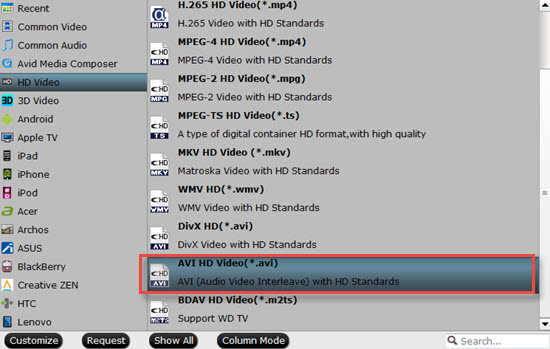
Edit MTS Files Before Conversion(Optional)
Click pen icon on the main interface, and enter "Video Editor" window, here are manys video editing functions for you to select. You can trim, crop, add effect, watermark and subtitle to your videos.

Step 4: Start MTS video to Pinnacle Studio conversion.
Once the conversion is finished, you can click "Open Output Folder" button to get the output files effortlessly, and now you will have no problems to import and edit any MTS videos files with Pinnacle Studio.
Related Articles
Hot Articles & Reviews
- How to Import MTS files into Sony Vegas Pro 12/13 With no Problem?
- http://www.multipelife.com/edit-mts-in-fcp-x.html
- Convert AVCHD, MTS, M2TS, M2T, and TS to MOV for Playback with QuickTime
- Import MTS to FCE for Editing and Uploading to YouTube
- Top 5 MTS/M2TS Converter for Mac, Play and Edit MTS/M2TS on Mac OS X El Capitan
Any Product-related questions?support@pavtube.com

