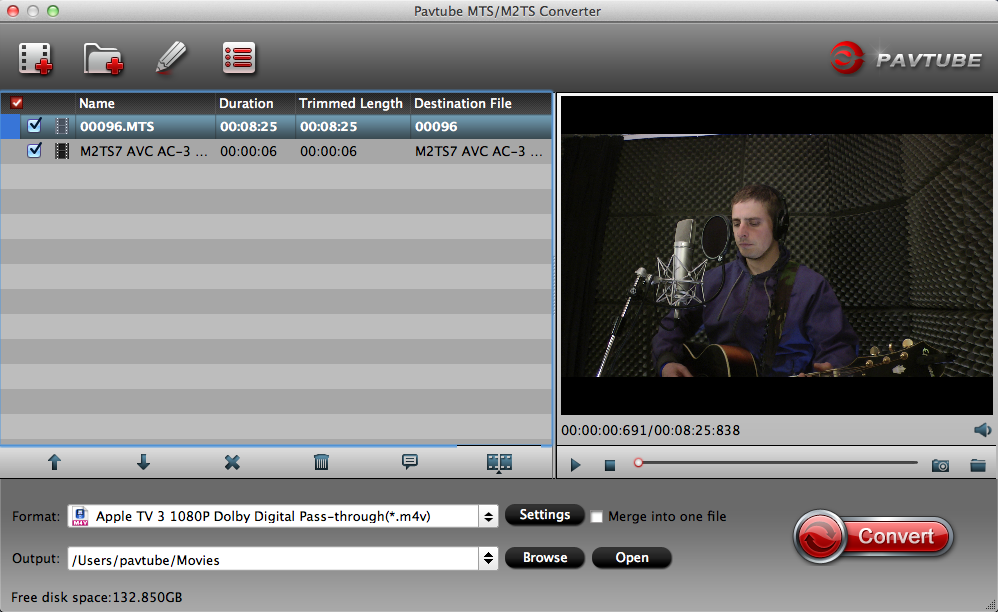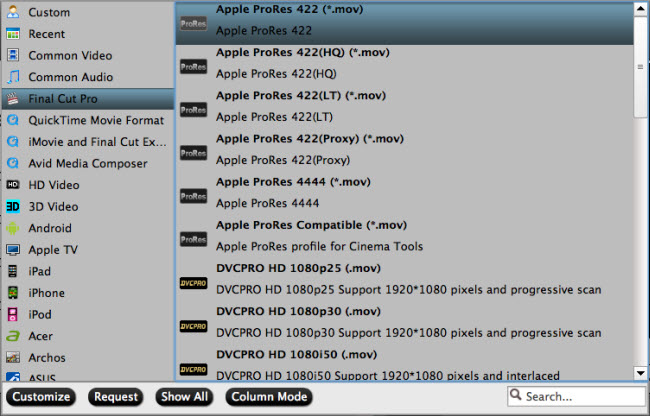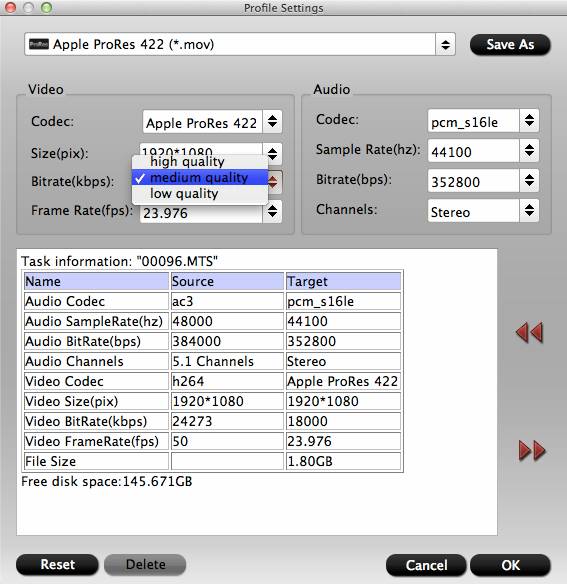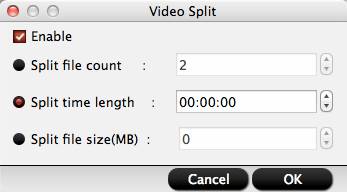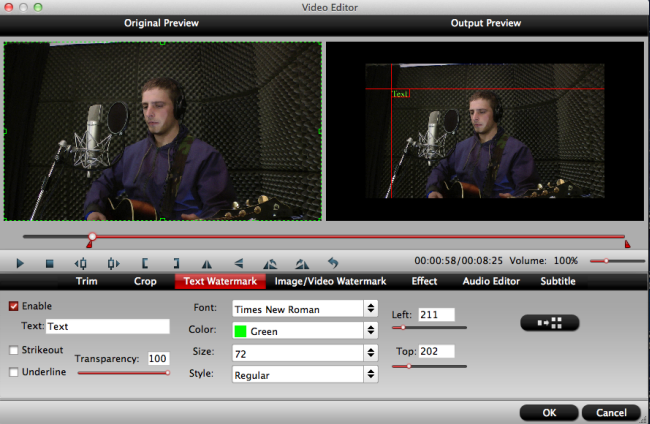What Is AVCHD File?
AVCHD, stands for Advanced Video Coding High Definition, was introduced by Sony and Panasonic, and it’s a video file format which is the default format on many models of high definition video cameras and camcorders. Unfortunately, it is not a widely recognized video format, so users can experience problem when they try to play the recorded AVCHD video on their Mac computers, tablets or smartphones. Moreover, when you try to import and edit AVCHD file with iMovie, Final Cut Pro, you will still meet video format incompatibility issue, so this article will share the best AVCHD converter for Mac with you.
What Makes A Good AVCHD Video Converter?
I have to say that there are tons of AVCHD video converters in the market, however, their quality are uneven, so what makes a good AVCHD video converter? They should satisfy such conditions as following:
> Easy and safe to use
No software is good if the design is overly complicated. No adware, no spyware, no virus is also important.
> The ability to convert a great quantity of file formats
One of the obvious features of a good AVCHD converter is the ability to convert AVCHD video into your desired video format.
> Without too much quality loss after conversion
Retaining full quality post-conversion is imperative. Regardless of original video quality, you want to maintain that quality throughout the conversion.
> Versatile video editing functions
The ability to trim, crop, merge, split a video is imperative. Any good AVCHD video converters will give you, at the very least, some basic editing options.
> Good compatiblity with operating system
A good AVCHD converter should update periodically to make sure you can operate it smoothly on the latest Windows 10 and macOS High Sierra, or other operating system.
Professional AVCHD Video Converter – Key Features
After testing, we found that Pavtube Video Converter for Mac | Windows comes as such professional AVCHD video converter and will never let you down. You can use Pavtube Video Converter for Mac to handle AVCHD movie clips as follows:
- Convert AVCHD to MP4, MOV, AVI, etc with high quality for playing AVCHD on Mac.
- Convert AVCHD to iPhone X/8/7/7, iPad, and other Apple devices, as well as PSP, Android, Windows Phones/Pads, TVs, and more.
- Convert AVCHD to Apple ProRes 422 (*.mov), Apple InterMediate Codec(AIC)(*.mov), H.265/H.264 MP4, QuickTime-MOV, for further editing on iMovie, Final Cut Pro, and other non-linear editing software.
- Convert 4K AVCHD to Youtube, Viemo, Facebook, by adjust the video frame, video bitrate, video resolution for better video share.
- Dress up your AVCHD video: add subtitle, add watermark, remove/replace audio, deinterlacing video, rotate video, adjust contrast/lightness, adjust acpect ratio, etc.
- Support macOS High Sierra, macOS Sierra, Mac OS X 10.11 El Capitan, Mac OS X 10.10 Yosemite, 10.9 Mavericks, 10.8 Mountain Lion, 10.7 Lion, etc. You don’t worry about the OS compatibility.
User Guide of the Best AVCHD Video Converter for Mac
To make it short, below we will go with Mac version to show to how to use the AVCHD converter, its Windows version has the same operating procedures.
Step 1. Input AVCHD Video to Software
Open up this program on your Mac computer, and click “Add video” icon on the left top to import source AVCHD video to the program. Alternatively, you can directly drag the video file into Pavtube Video Converter for Mac.

Step 2. Choose output file format
Click the “Format” bar to select a proper output format according to your own needs. If you wish to transfer AVCHD footage on your portable devices, it is ideal for you to choose a mobile friendly format such as “HD Video” > “H.264 HD Video(*.mp4)” or "H.264 HD Video(*.mov)".
If you want to edit the AVCHD video in some NLE software, like: Sony Vegas Pro, you can choose "Adobe Premiere/Sony Ve…"> "MPEG-2 (*.mpg)." If you want to enjoy AVCHD video on TV, you can choose “TVs”, in addition, you can choose other portable devices, like: iPad, iPod, iPhone, etc.

Note:
Profile Settings:
For better video enjoyment, share, you need to change the video related parameters like: Video and Audio codec, video frame, video bitrate, video resolution, etc. You just need to click “Settings” button and enter “Profile Settings” window.

Edit AVCHD videos:
Select an item to activate the “Edit” menu, on the “Video Editor” Window, you can play and preview the original video and output effects. Also you can flip video, trim video length, crop video black bars, add ecternal subtitles, add special effect, reset, and adjust volume, etc.

Step 3. Start to convert AVCHD on Mac
Now you can click the “Convert” button to start the converting process. After the conversion, now you can freely play your AVCHD videos on iPhone, iPad, iPod, iTunes, MP4 player etc. or edit in iMovie, Final Cut Pro.
Related Articles
Hot Articles & Reviews
Any Product-related questions?support@pavtube.com