When visiting some DJI forums, I always meet those people asking some solutions to help them succeed to play DJI 4k video on Apple TV 4K. This article aims to solve the problem above. Although Apple TV 4K supports to stream 4k video files, but it doesn’t support all 4K video formats. According to the old the older Apple TV 4/3/2/1 supported video, Apple TV 4K might only supports .mp4 .mov .m4v video formats.
As we all know, the sources of 4k videos can be from anywhere and be various formats. For example, DJI cameras can record 4k MP4, 4K MOV; iPhone 7 can shoot video in MOV format with 4K resolution; some 4K cameras can make 4K video files in XAVC S; 4k videos downloaded from video sharing website, and more. Otherwise, MOV or MP4 is just container which covers different video/audio codec, it is common if you fail to play some 4k video on Apple TV 4K. So how to play DJI 4k footage on Apple TV 4K? You need to transcode the 4K video files to 4K MP4 for Apple TV 4K with a 4K Video Converter. Below is an excellent 4K video converter you can choose.
Best 4K Video Converter for Apple TV 4K
Pavtube iMedia Converter for Mac is a feature-rich application that primarily focuses on turning 4K movies into 4K videos with various file extensions. It can convert DJI 4K MP4, MOV to Apple TV 4K with perfect video and audio quality. By the way, batch conversion is supported here, you can populate the task list with as many 4K videos as you want to convert to Apple TV 4K at the same time.
In addition, with this program, you can tweak video/audio parameters to make DJI 4K video more suitable for Apple TV 4K, including resolution, bit rate, frame rate, aspect ratio, sample rate, and channel mode. Also, you can merge several DJI footages into one or split the whole into several parts. You also can rotate and crop DJI 4k video, make image adjustments (brightness, contrast), and apply text or image watermarks. You can download the DJI 4K to Apple TV 4K video converter below.
Pavtube iMedia Converter for Mac | Pavtube Video Converter Ultimate for Windows
How to Transcode DJI 4K Videos to Apple TV 4K?
Step 1: Import DJI 4k video source
Run the Apple TV 4K Video Converter and then directly drag and drop your 4K video source to the software. All DJI 4K videos, YouTube 4K videos, Netflix 4K videos, YIFY 4K videos, Yuneec 4K videos, iPhone 4K video, Sony/Panasonic 4K camera recordings can be loaded into this 4K video converter.

Step 2: Choose Apple TV 4K Supported Video
Click “Format” then switch to “Common Video”. Here you can choose “H.264 High Profile Video(*mp4)” format as the output video. When you want to output 4K MP4 for ATV 4k, you need to back to the main UI then click “Settings”. In “Video Size” box, tap 3840×2160 into the box. Then you can adjust the video bitrate, frame rate and preview the output video size at the below chart. You also can import HD video in the step one then upscale HD video to 4K in this step.
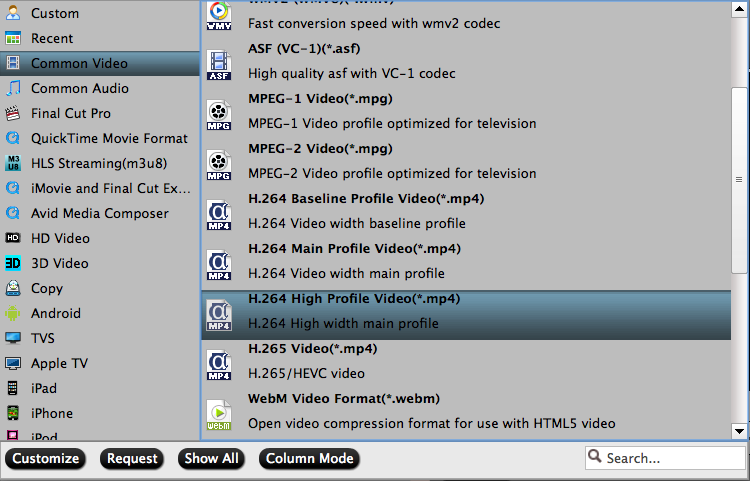
Step 2: Edit DJI 4K before conversion
Find the pen icon on the main interface, click and enter "Video Editor" window, here you can see 7 main tabs: Trim, Crop, Text Watermark, Image/Video Watermark, Effect, Audio Editor, Subtitle. You can do anything to your DJI 4k here. What are you waiting for? More features in this guide.
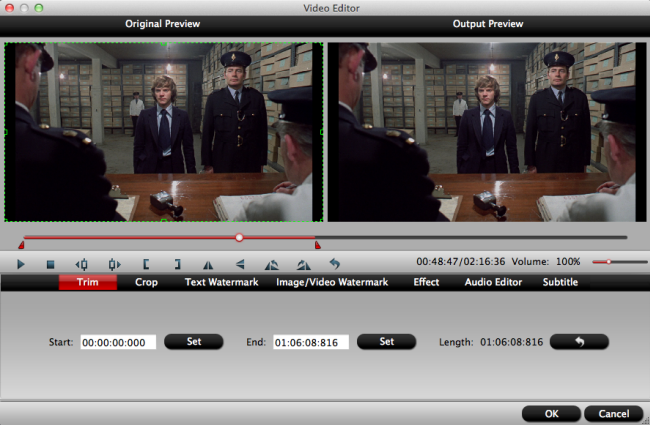
Step 4: Start to convert DJI 4K video to Apple TV 4K
Hit the “Convert” button to start DJI 4K video source to Apple TV 4K conversion process.
After the conversion ended, you can add converted 4K movies to Plex Media Server or iTunes and then watch the DJI 4K video on Apple TV 4K with ease.
Related Articles
- Upload DJI Spark videos to Youtube, Vimeo, Instagram
- How to Smoothly Upload DJI Phantom 4 Pro+ 4K to YouTube with Best Quality?
- 5 Best Free Mac DJI Video Editing Software For DJI Phantom/Inspire
- Best Editing Workflow of DJI Osmo 4K Video with iMovie/FCE on Mac
- Losslessly Downscale DJI Inspire 1 4K Video to 1080p for Smooth Playing and Editing
Any Product-related questions?support@pavtube.com

