As we know, iPhone will not play WAV audio files natively. Although iTunes announced to support WAV audio files, there are some ways to play WAV audio in iPhone, this subject is still not easy for most people.
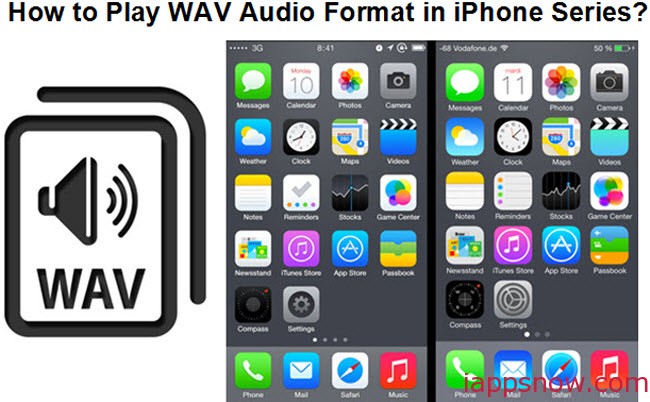
What is WAV file format?
WAV is a file format for audio files within the Windows operating system. There are ways to make the file play within the Mac and Linux operating systems, but for the most part the file is more common within Windows. WAV stands for Waveform Audio File Format and is actually short for WAVE. This file format is typically used for uncompressed and raw audio. The equivalent to the WAV file format on a Mac is the AIFF format which is commonly used within the program iTunes.
Which are iPhone’s friendly audio formats?
The current supported audio formats for the iPhone are:
- AAC (Bitrates 8 to 320 Kbps)
- HE-AAC
- Protected AAC (used for DRM copy protection on the iTunes Store)
- ALAC (Apple Lossless)
- MP3 (bitrates 8 to 320 Kbps)
- MP3 VBR (Variable Bitrate)
- AA (Audible formats 2, 3, 4) / Audible Enhanced Audio / AAX / AAX+
- WAV
- AIFF
Your WAV files may come from different sources and some of them are even protected by DRM. If you want to know an easy way to play WAV audio files in iPhone series, like the newest iPhone 6(plus), this article is exactly what you should read.
Pavtube Video Converter Ultimate is a WAV to iPhone MP3 converter which is able to convert WAV and other audio formats like FLAC, WMA, M4A, MKA to iPhone compatible MP3 audio format for enjoying. Also it can extract DTS audio from M2TS or other audio formats from BD/DVD for listening to. Following steps are a full guide to convert WAV audio file to MP3 for playing in all iPhone series on Windows.
Steps to Convert WAV to MP3 to Play in All iPhone Series
Step 1. Import WAV files to this WAV to iPhone MP3 converter
Launch this iPhone audio converter. Click the button “Add Video” to add a WAV audio file. You can double click the file to have a pre-listen.
Tips:
1. You can click the pencil button to edit the audio file if you like, you can trim and crop the audio. “Trim” allows you to decide the beginning and the end of the the audio file so you can remove the part you don’t like.
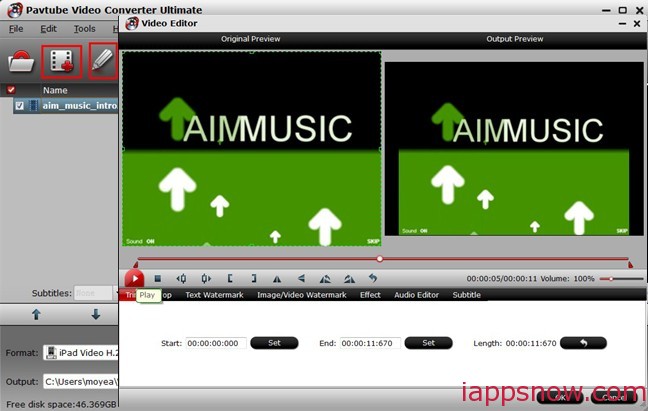
2. You can click “Settings” to set “Codec”, “Sample Rate(hz)”, “Bitrate(bps)”, “Channels” of the audio file.
Step 2. Select MP3 to be the output format for iPhone
Click the “Format” bar, you can see “Common Audio”-“MP3 – MPEG Layer-3 Audio(*.mp3)” which is acceptable audio format for all the iPhone series.
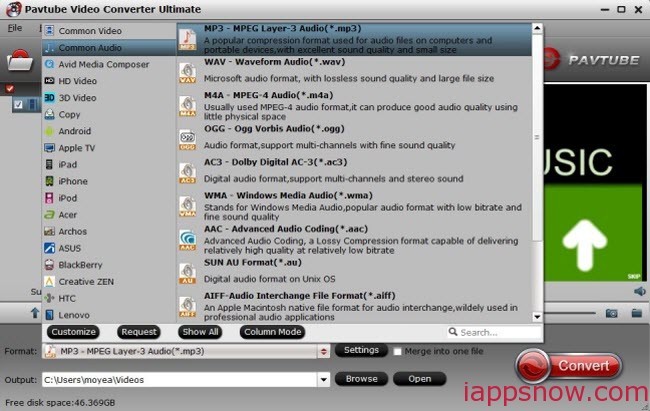
Step 3. Start to convert the WAV to iPhone’s friendly MP3
Click the “Convert” button, the iPhone audio converter will start o transfer WAV to MP3 automatically.
After the conversion from WAV to iPhone MP3, you can sync the output MP3 audio file to your any iPhone(6/6 plus/5/5S/4S) model you have via iTunes. As a fan of Apple, of course it is easy for you. If you are Mac users, turn to Pavtube iMedia Converter for Mac to help you.

