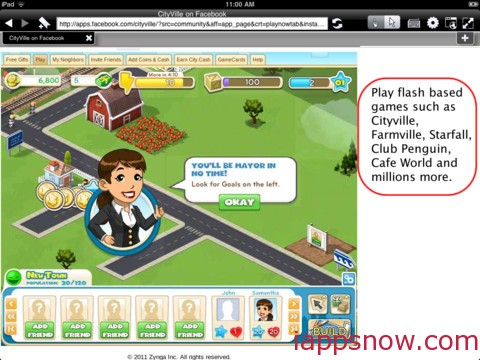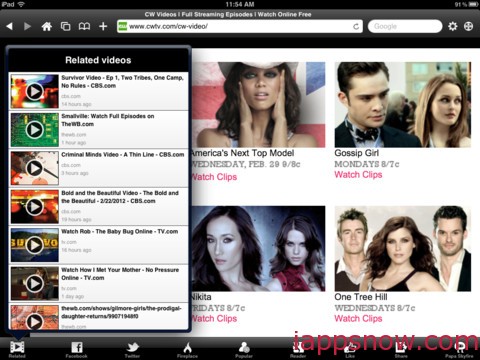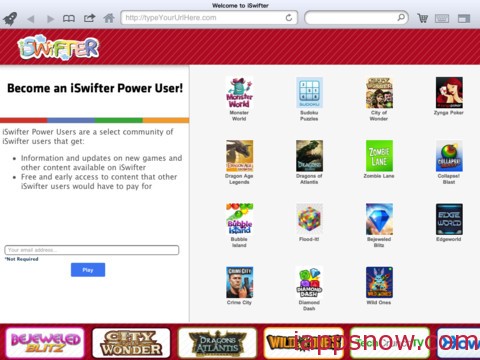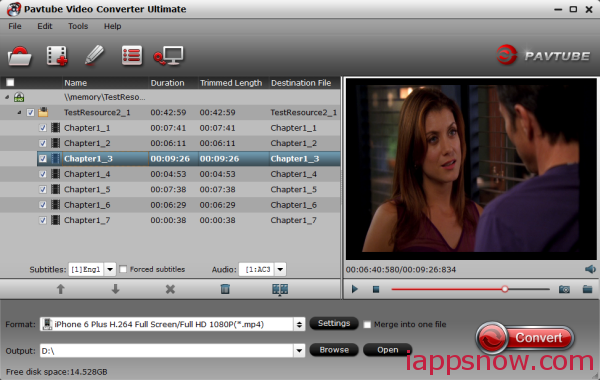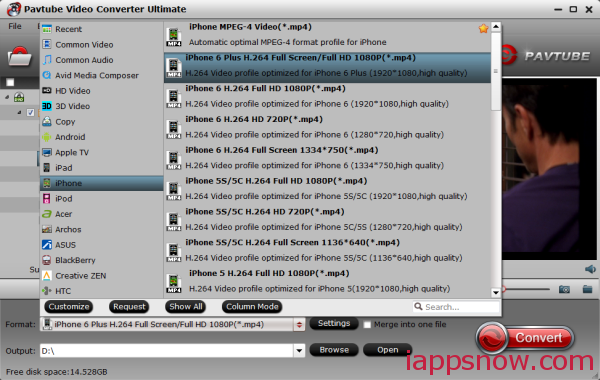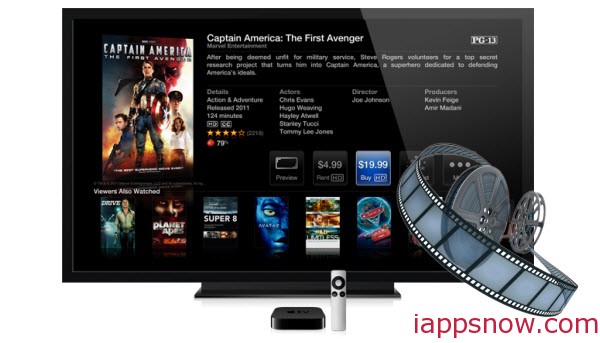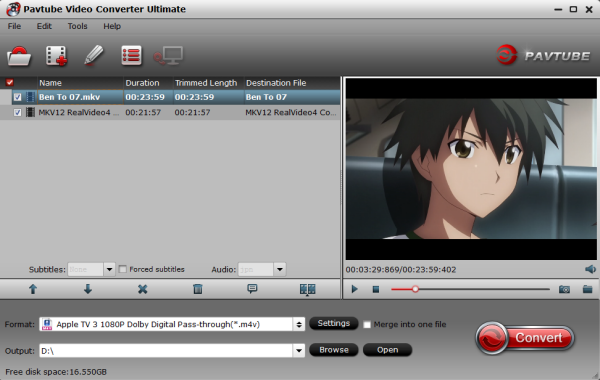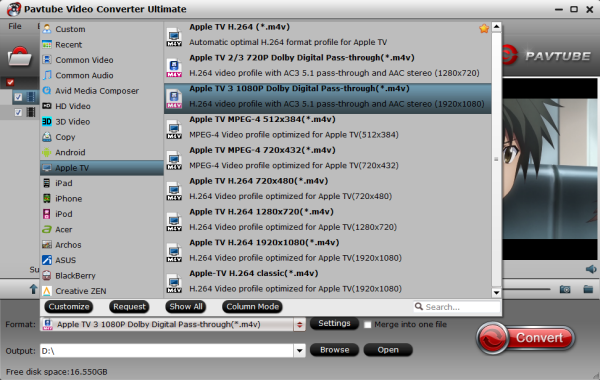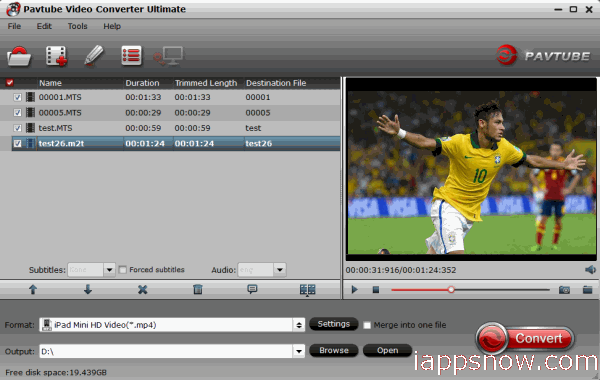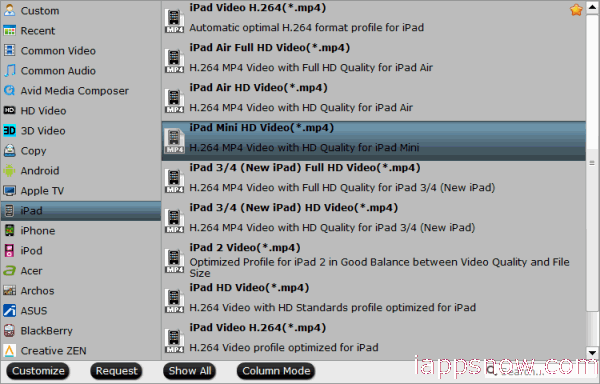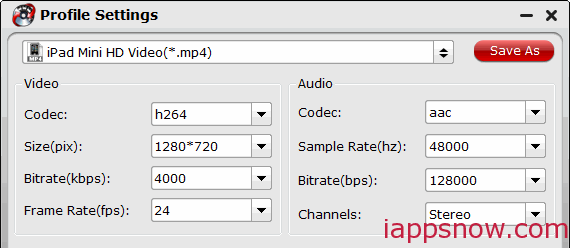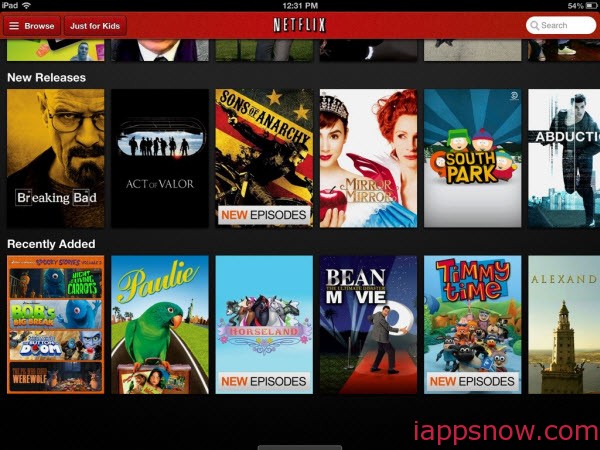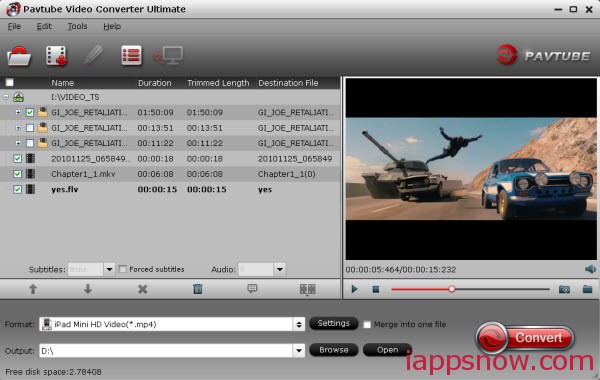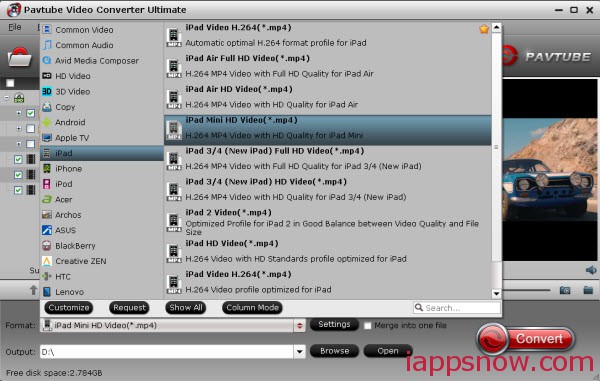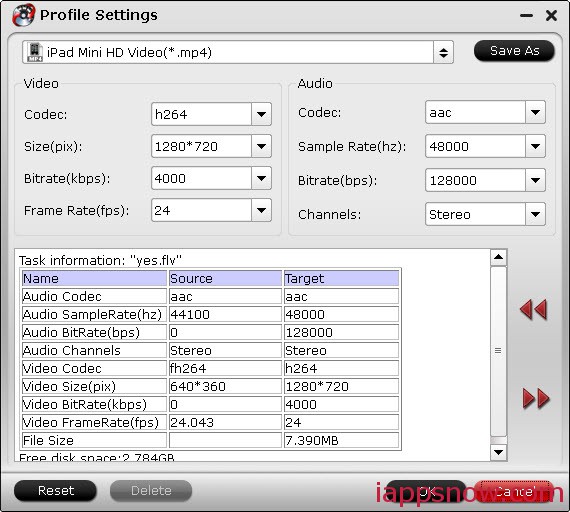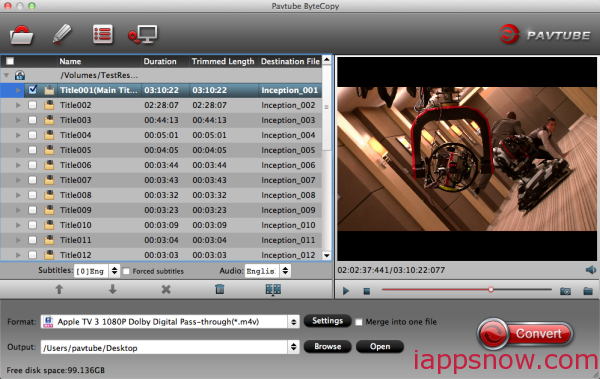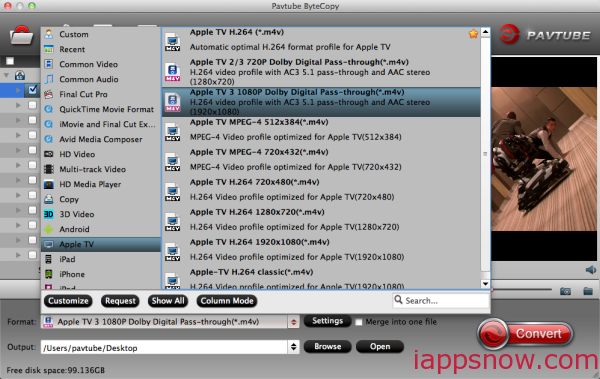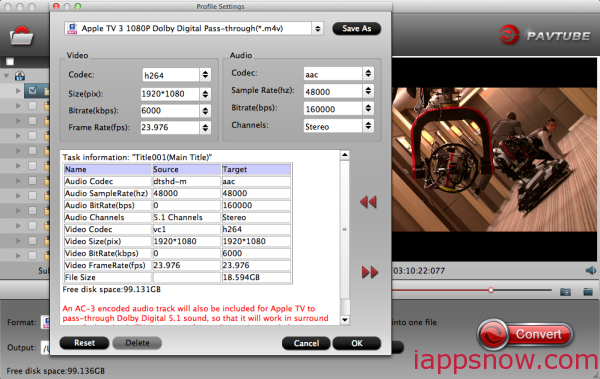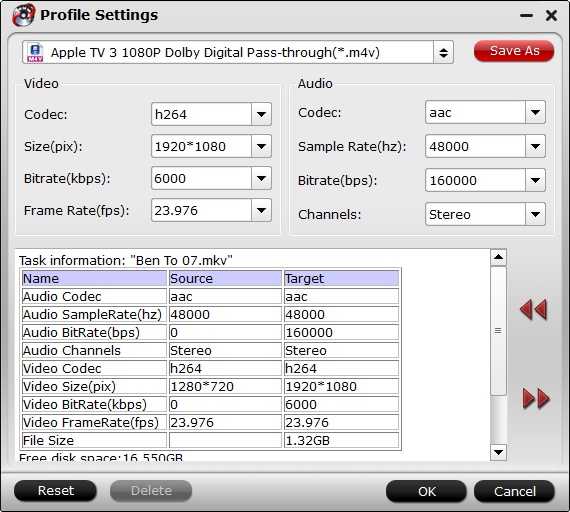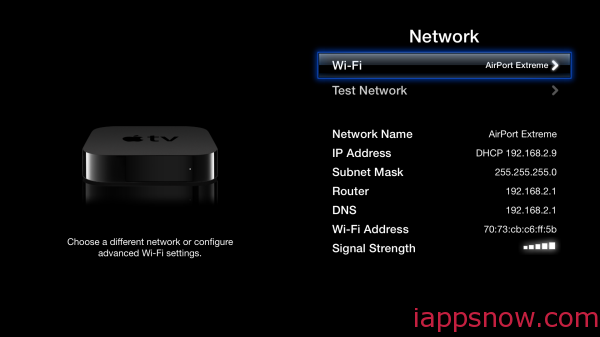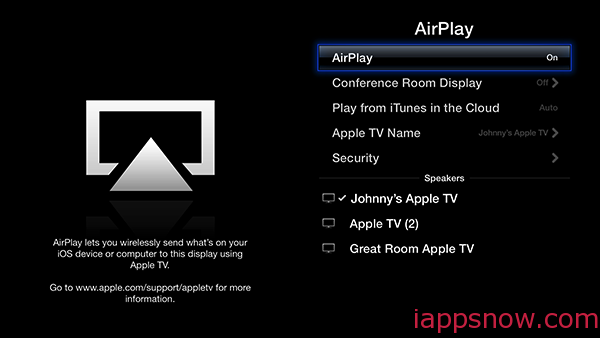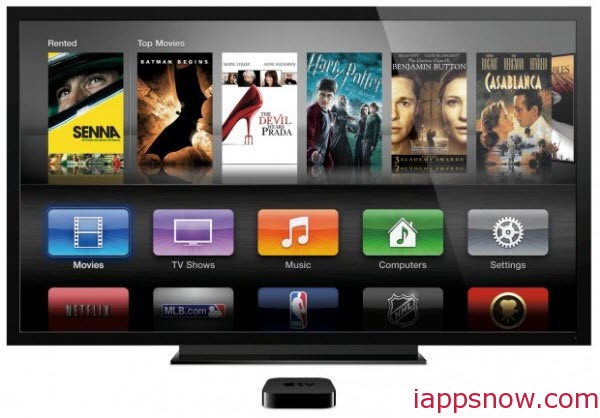In most cases, it is easy to play QuickTime files on iOS devices since QuickTime files are mostly in MP4, MOV, M4V encoding with H.264/MPEG-4 codec that are supported by iPad/iPhone. But if you want to watch QuickTime video on Android device without failure, or you find your QuickTime videos are refused by iPhone/iPad which may be in other formats like DV, find the two solution below to solve this video format incompatibility issue.
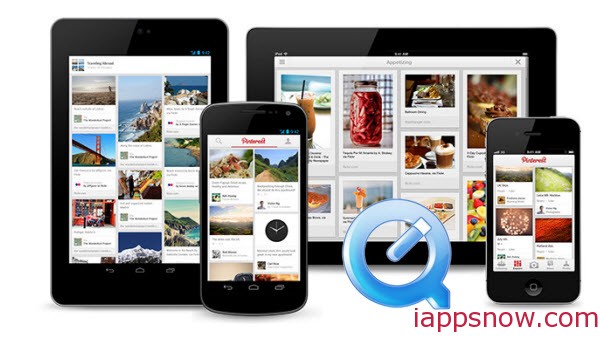
Solution 1: Get a video player app that supports QuickTime video
In fact, Apple only produces a QuickTime plug-in for Mac OS X and Windows, and hasn’t developed a QuickTime application for iPad/iPhone/Android.
#1 – VLC
The first recommendation is VLC, which will play just about any video or audio file thrown at it and QuickTime video is no exception. Other videos like avi, mkv, mp4, wmv, and more can be also played. No spyware, ad, or user tracking, you can just feel free to use it.
#2 – MX Player
MPlayerX is another open-source Mac video player that is quite similar to VLC. It supports popular codecs and video formats, including 3gp, avi, wmv, mkv, mp4, mpeg, mov, etc. The interface is based on that of QuickTime’s with the same minimal approach and one feature I love about MPlayerX is the bookmark feature which remembers where you played up to last time – something which I think every video player should have.
#3 -KMPlayer
The KMPlayer is a versatile media player which can cover various types of container format such as TS (also from Technisat Digicorder), VCD, DVD, AVI, MKV, Ogg Theora, OGM, 3GP, MPEG-1/2/4, WMV, RealMedia, and QuickTime among others. It handles a wide range of subtitles and allows you to capture audio, video, and screenshots in many ways.
- Have some flash videos? You can install a Flash Player for iPhone, iPad, iPod Touch
Soution 2: Change QuickTime files into playable format before enjoying
However, even you have installed a third-party video player like MX player, problems still exist: with on audio sometimes or crashes when running sometime. Then here comes a quick and effective fix- convert QuickTime MOV to iPad/iPhone/Android friendly format to get them played without any issue.
Here Pavtube Video Converter Ultimate is the ideal QuickTime Converter for your devices. Overall, it’s a yet professional and easy-to-use video convert program. With it, you can fast encode QuickTime MOV to iPad Air 2, iPad Mini 3, Galaxy Note 4, Galaxy Tab S, Galaxy Tab 4, Galaxy Tab Pro playable MP4 video keeping the HD quality. What’s more, with the built-in video editor, you can trim, crop, add effect, subtitles to your videos as you need. If you are on a Mac, please get iMedia Converter for Mac. Now it’s the step-by-step tutorial for you.
How to convert QuickTime MOV files on iPad/iPhone/Android
STEP 1: Add QuickTime MOV files to the software
Download and install the best QT MOV Converter for iPad/iPhone/Android, and then run the program to add your Quicktime MOV files to it.
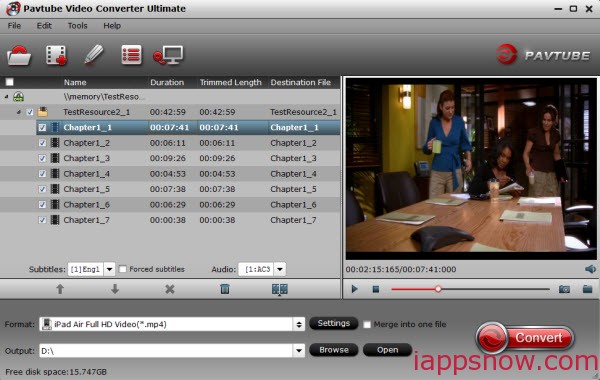
STEP 2: Choose output format
Click on “Format” bar and choose “iPad”, “iPhone”, “Android” profile list. There are kinds of presets for your certain devices. Select a one you need. Or refer to iTunes Supported Video and Audio Formats and select a compatible format.
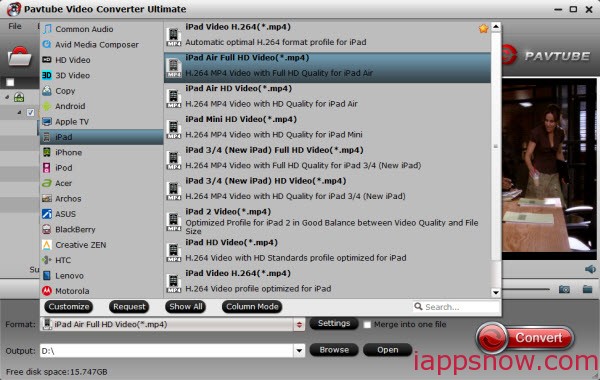
Tip: If you think the video size and image quality are not suitable for your iPad/iPhone/Android, you can first choose any one of the provided types, then change the settings. Please remember the file size is based more on bitrate than resolution which means bitrate higher results in bigger file size, and lower visible quality loss.
STEP 3: Start QT MOV to iPad/iPhone/Android conversion
Hit the Convert button; it will start to convert QuickTime MOV movie files to MP4 for playing on your devices with the best quality. When the conversion process shows in 100%, you can get the output videos. Later, you can sync QuickTime MOV videos to iPad/iPhone via USB or transfer to Android using USB for enjoyment freely especially on the go.