What is M2TS file?
M2TS is a filename extension used for the Blu-ray Disc Audio-Video (BDAV) MPEG-2 Transport Stream (M2TS) container file format. It is used for multiplexing audio, video and other streams. It is based on the MPEG-2 transport stream container. This container format is commonly used for high definition video on Blu-ray Disc and AVCHD.
What is MTS file?
The MTS file type is a video file that allows for digital video cameras to record high definition video directly onto optical discs, hard drives and flash memory cards, making it simple to quickly capture and transfer video of anything you want.
MTS and M2TS are both file extensions for AVCHD, the HD digital video camera recorder format, and both support 720p and 1080i HD video formats. You can get MTS, M2TS files from Blu-ray Disc, JVC, Canon, Panasonic, Sony Camcorders, etc. For those people who have got video footages in MTS or M2TS file format may often encounter the video codec incompatible issues when playing and or editing MTS or M2TS files on Mac computer. To help you solve those problems, we will tell you an easy way to help you out. Keep reading.
Want to play and edit MTS and M2TS files on Mac computer smoothly, you need to get a professional MTS/M2TS video converter which transcode MTS/M2TS to common video formats that are more recognizable by most media players, devices, and editing software. Pavtube MTS/M2TS Converter/ For Mac comes as an all-in-one MTS/M2TS converter which you deserve.
The program can comprehensively deal with MTS, M2TS files captured with Sony, Canon, Panasonic and JVC AVCHD camcorders on Mac and convert the files to various professional editing codec for professional video editing program such as Apple Intermediate Codec(AIC) for iMovie, Apple Prores Codec for FCP, DNxHD mov codec for Avid Media Composer and Adobe Premiere Pro/Sony Vegas optimized file formats.
Looking for a way to enjoy the captured video footage on large screen devices, just download the program to convert MTS/M2TS files to MOV to play with QuickTime on Mac, or output Samsung/LG/Sony/Panasonic TV optimized file format for playing the files on large screen TV, various different devices such as phones, tablets, game consoles, media players optimized file formats are also well supported by the program. Besides that, you are also enabled to create 3D format video from 2D MTS M2TS files to watch on 3D TV, Virtual Reality devices, Projectors, Players with Side-by-Side, Top-Bottom, or Anaglyph (Red-Blue) effects.
Step By Step to Play and Edit Video MTS/M2TS on MacOS High Sierra
Step 1. Add MTS/M2TS files to this program
Simply drag-and-drop your MTS/M2TS file to the program window or go through “File > Load Video Files” to load MTS/M2TS video. You can add mulptile files at a time and convert them in batch.
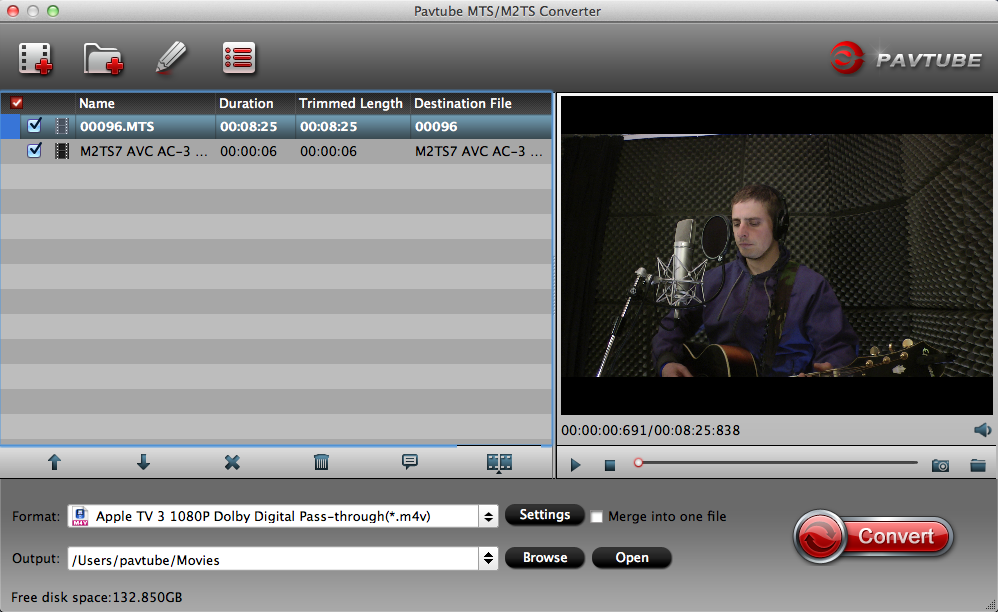
Step 2. Select output format for FCP
Here we set example to choose output format for editing on Final Cut Pro, just click Format bar, navigate to "Final Cut Pro", and select "Apple ProRes 422 (*.mov)". You also can choose H.264 MOV from "Common Video" for playback on QuickTime.
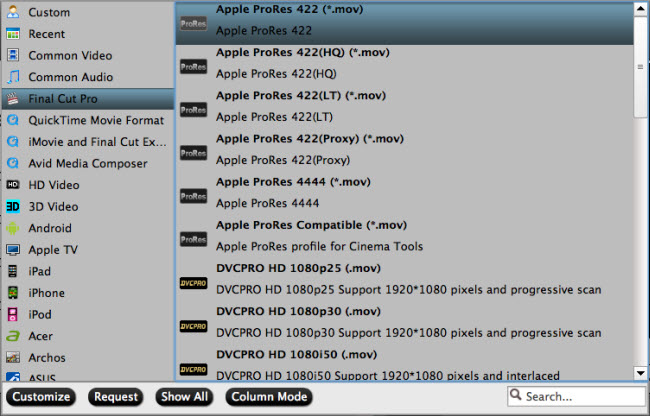
Step 3. Customize video parameters
In the Profile Settings window, you can choose or specify exactly the parameters you like. And in the Task information section, you can compare the detailed information of the source video and the target video.
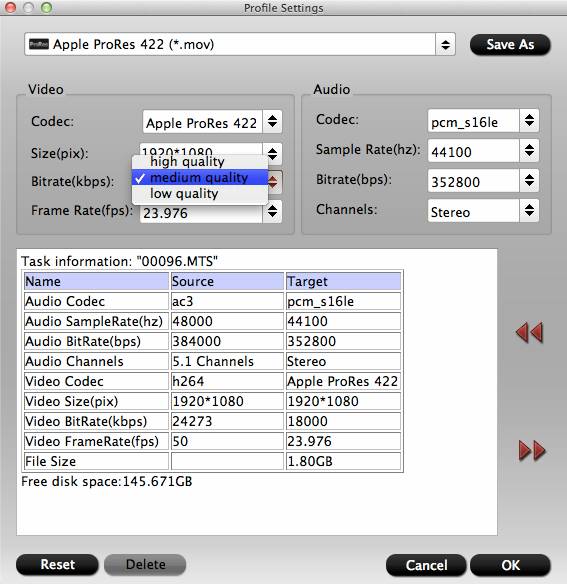
Step 4. Edit MTS/M2TS footage
This MTS/M2TS video converter also works as a professional video editor. With it, you can do some video edition on your MTS/M2TS footage before conversion.
Merge selected files into one: By ticking off “Merge into one file” option behind “Settings” button, you can merge the ticked files in list into one single file.

Split selected file into several small pieces: By clicking the “Split” button ![]() on file list, or from “Edit” menu, you can launch the “Video Split” window. Checking “Enable” to enable it, and then you can split the file by file count, time length, or file size.
on file list, or from “Edit” menu, you can launch the “Video Split” window. Checking “Enable” to enable it, and then you can split the file by file count, time length, or file size.
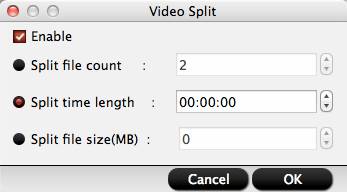
Click pen icon on the main interface, and enter "Video Editor" window. Here are 7 main tabs for you. The "Trim" feature allows you to decide where to start and where to end when converting the selected clip, so that unwanted segments will be cut out after conversion. "Crop" facility enables you to get rid of the black edges and unwanted area of the image. You also can add text watermark to mark your MTS/M2TS footage. Adding video effects, subtitles are also supported.
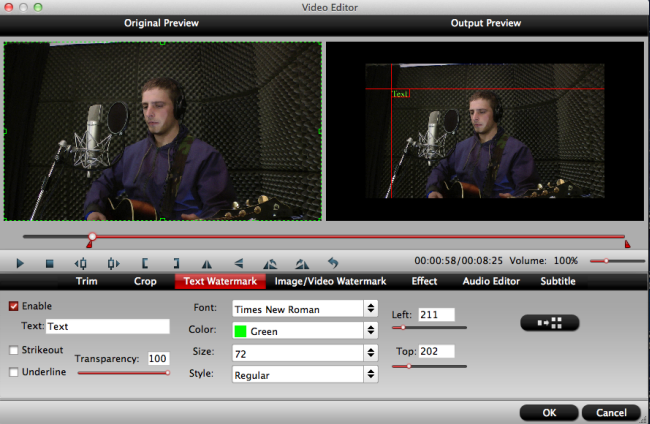
Step 5. Convert MTS/M2TS on MacOS High Sierra
Simply click the “Convert” button to start converting and everything else will be automated. If you have added quite a bunch of video files, it would take some time to convert. After that, now you can import the converted MTS/M2TS to Final Cut Pro for further editing. You also can get all converted videos on the iTunes library for playback on your iPhone X/8/7/6 soon.
Related Articles
Hot Articles & Reviews
Any Product-related questions?support@pavtube.com

