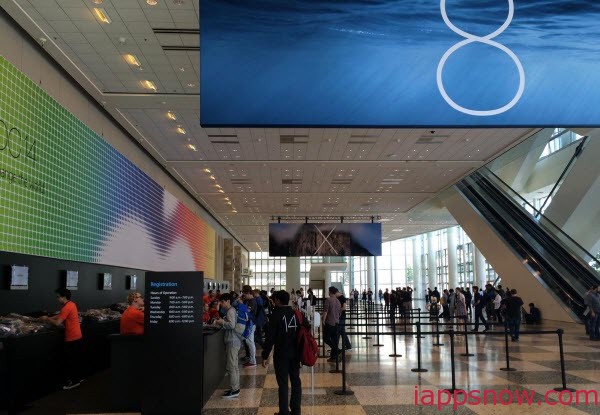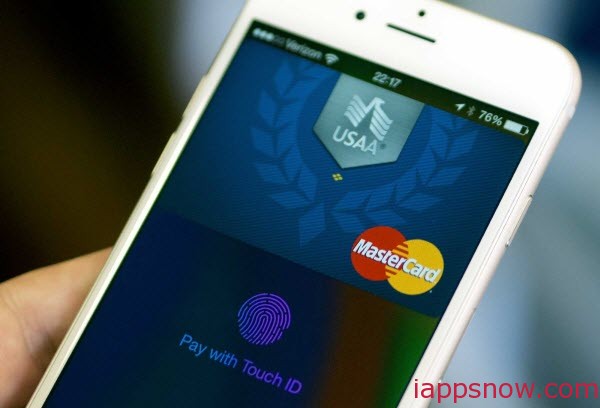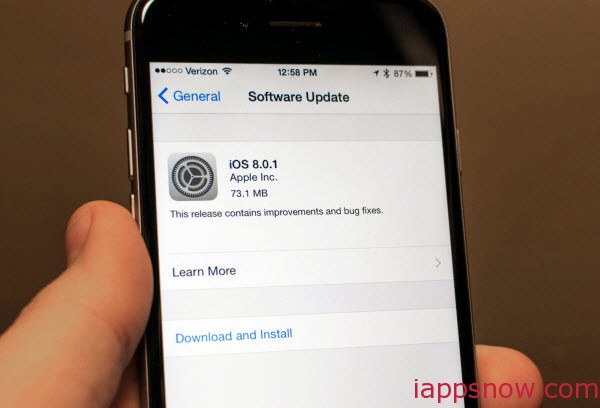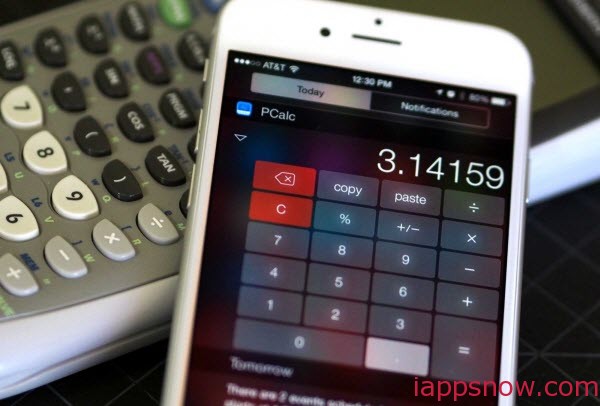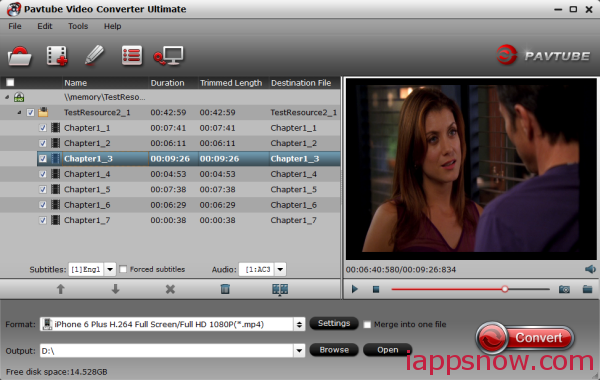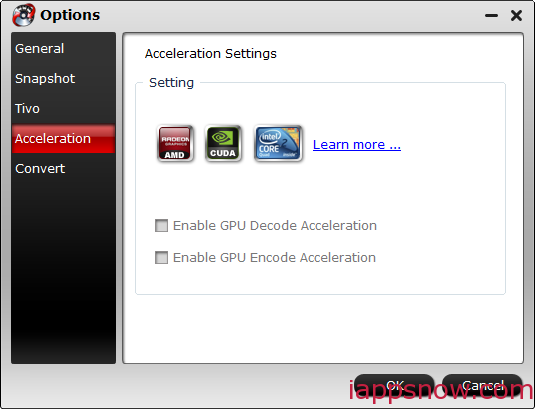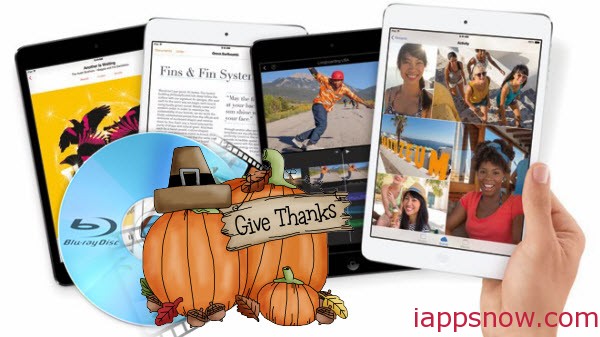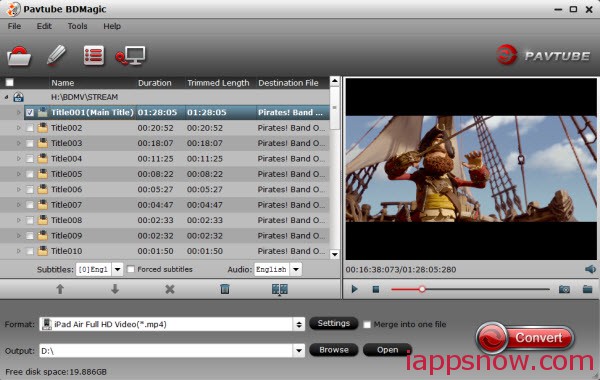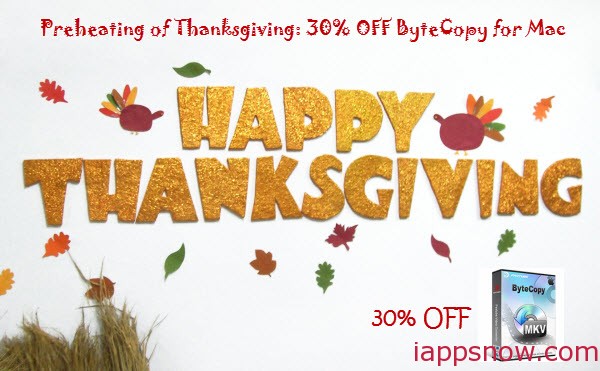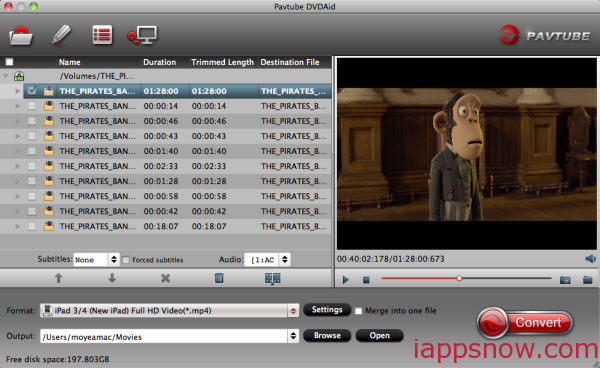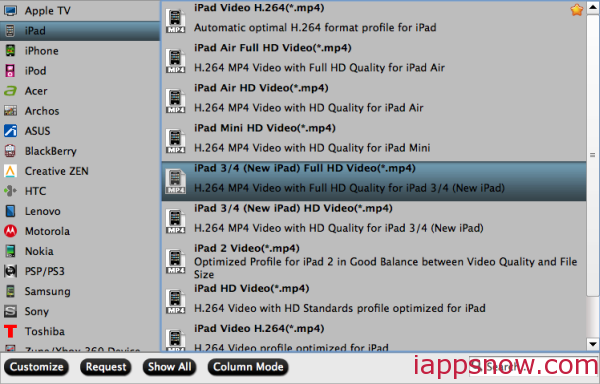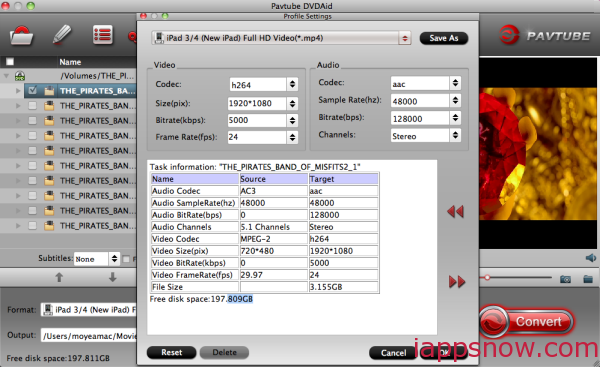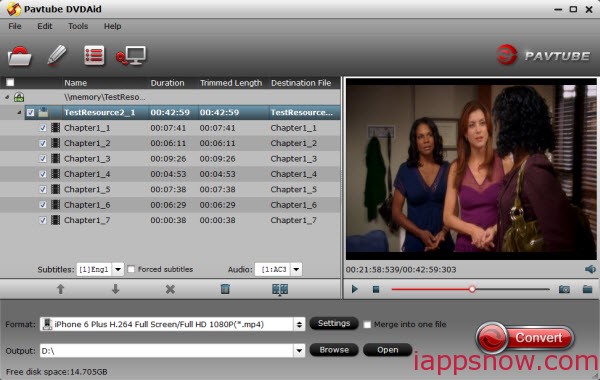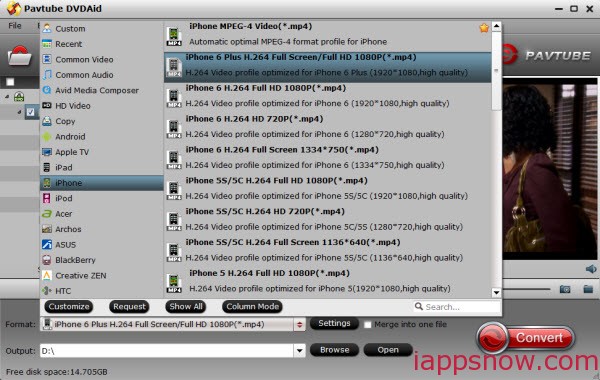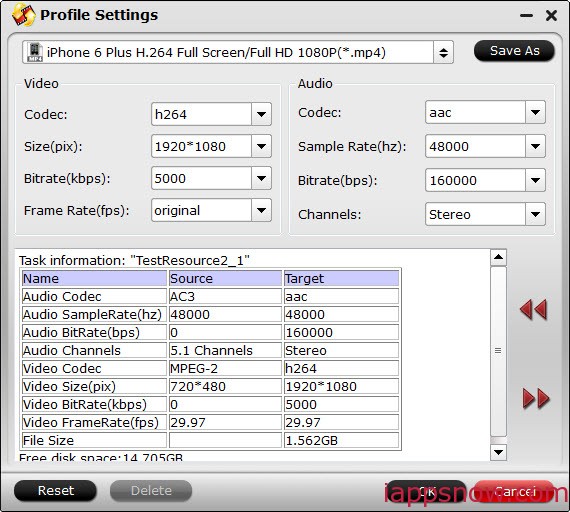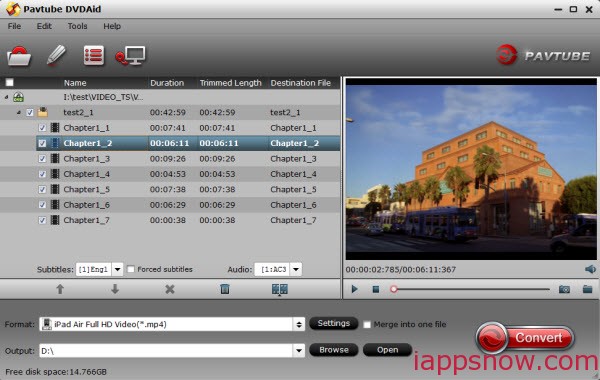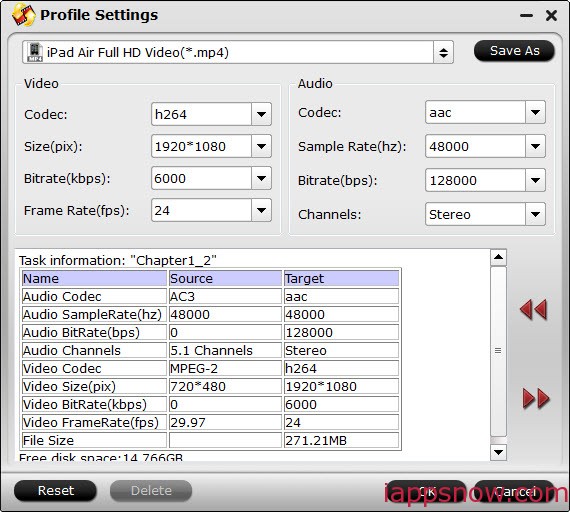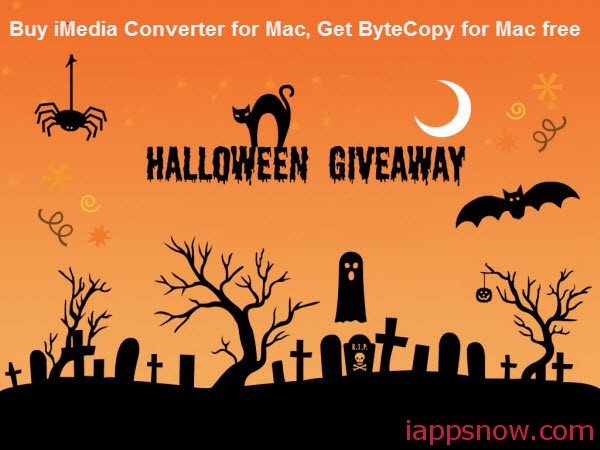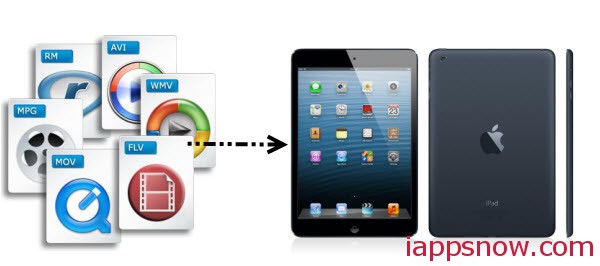H.265, also referred to as High Efficiency Video Coding (HEVC) is a video compression standard co-developed by the ISO/IEC Moving Picture Experts Group (MPEG) and ITU-T Video Coding Experts Group (VCEG) as ISO/IEC 23008-2 MPEG-H Part 2 and ITU-T H.265, according to Wikipedia.
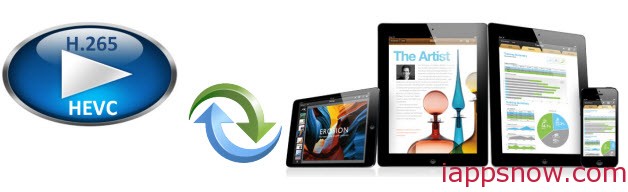
With the use of H.265 (High Efficiency Video Coding HEVC) for FaceTime over Cellular by Apple’s iPhone 6 and 6 Plus, many of us may figure out if H.265 comes to FaceTime, will it be far behind for H.265 comes to iTunes, iPad, iPod, Apple TV?
However, during the process of HEVC H.265 codec to completely replace H.264/AVC, new hardware devices like iOS devices will need time to support the new codec, so if you have some HEVC H.265 video and want to play them on your iOS devices, you may need to convert HEVC to Apple compatible H.264 MP4/MOV/M4V for using at first.
And to fulfill your task fast and easily, here Pavtube Video Converter Ultimate is the recommendeded HEVC Converter which is integrated of HEVC H.265 encoding and decoding. As a professional HEVC decoder, HEVC H.265 converter can decode and convert HEVC H.265 video in various resolution like 4K UHD 4320p, 8k to iOS devices supported video. As an excellent HEVC encoder, HEVC Converter can encode and convert HEVC H.265 from various video formats like MP4,, AVI, FLV, MKV, WMV, etc, or even Blu-ray or DVD. It can not only reduce file size but also improve quality using the same bitrate. Here is a review.
All in all, Pavtube Video Converter Ultimate is complete video toolbox to convert, edit, enhance, organize, capture, and watch video in over 150 formats including the latest HEVC H.264 video for your iOS devices. Download and follow the guide below .
How to encode H.265 (HEVC) video for iOS devices
1. Click the “Add video” icon to import your H.265 HEVC movie files correspondingly in this H.265 Encoder.
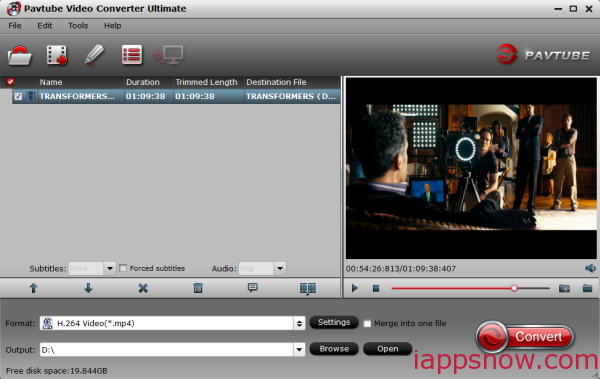
2. Click the drop-down list on the bottom; choose proper presets according to your device model. You can see columns for normal Apple ios devices, like Apple, iPad, iPhone, iPodcatalogue, or you can use the small search box to locate your device quickly. Basically the “H.264 Video(*.mp4)” is a universal format for your Apple iOS device.
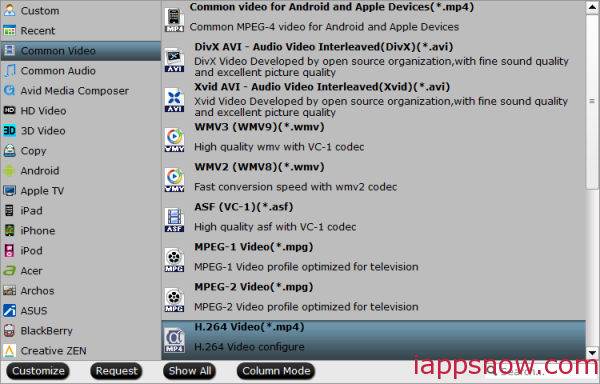
3. Check the pencil-like icon to activate the editing function. Here you can trim video for your needed length, crop video to get rid of annoying black edges, join multiple video clips into one, add text/image watermark and add subtitles. For example, if the original movie has no subtitle or the subtitles you need, you can download it from website and then add the subtitles into the output videos for full enjoyment with this software.
4. If you eventually want to play H.265 files on your iPhone, iPod, iPod and the likes, you can select your device model from an array of presets and the program allows you to set the optimum resolution, bit rates, codecs, and other parameters as you want.
5. Ok now click the “Convert” button to start encoding H.265 HEVC for playing on iOS device. It supports batch conversion, you can import and transcode multiple H.265 files at one time.
After conversion, click “Open” to locate the converted video directly and drop the converted files into iTunes. Or use the “Add to Library” option on the “File” menu. Once all this is done, sync your iOS device (iPad, iPhone, iPod) with iTunes and your videos will be ready to play anytime.