AVCHD actually support both SD and HD video in the video compression of MPEG-4 AVC/H.264. The general file extension are MTS and M2TS which are commonly from Blu-ray Disc, JVC, Canon, Panasonic, Sony Camcorders, etc. iPhone X/8 even iPhone series, ipad, iTunes doesn’t support MTS/M2TS natively, to watch MTS, M2TS files on iPhone, you need a video converter to convert MTS/M2TS to iPhone supported formats such as MOV, MP4, M4V, etc.
There are tons of MTS/M2TS video converters in the market, that make you puzzled when choosing the best MTS video converter. The quality and design of them are uneven. For those people who try to convert MTS/M2TS online, or with free video converter and want to get high quality generated files, I have to say that there is no free lunch in this world. Usually, online vdieo converter has many flaws such as needing you to offer personal private information, your email, or taking long time to help you convert MTS files. Free MTS/M2TS converter definitly make MTS video conversion for you, when you open the converted files happliy and you find there is shitty watermark on your video. To avoid those issues, why don’t go to find the best MTS/M2TS video converter for yourselves no matter if it costs or not?
Pavtube Video Converter/ For Mac comes as the best MTS/M2TS video converter, which one you shouldn’t miss in your life. This program stands apart from the competitors for its low CPU useage, fast conversion speed and lossless image quality. With it, you can convert MTS/M2TS to iPhone friendly MOV, MP4 etc video with only three steps. So you can play on your iPhone, moreover, you are able to import the converted file to iMovie, FCP or other NLE software for editing. By the way, it also offers you 7 main eiditng tabs, including trimming, cropping, adding text/watermark, adding video effects, and more function in this guide for you.
How to Convert MTS/M2TS video files to iPhone Series
Step 1. Add MTS/M2TS files to this program
Simply drag-and-drop your MTS/M2TS file to the program window or go through “File > Load Video Files” to load MTS/M2TS video. You can add mulptile files at a time and convert them in batch.

Step 2. Select an iPhone compatible format
Now you should select a video format that works with iPhone X/8/7/6, namely MOV, M4V or MP4. In case you want to tweak some video settings, you can click “Settings” button on the format icon to adjust such parameters as frame rate, bit rates, resolution, codecs etc.

Tips: Before conversion, you are able to edit video with this software. Just click pen icon on the main interface, here you can trim to remove unwanted parts of the video, or add video watermark, or adjust video ratio, more functions are waiting for your exploration.
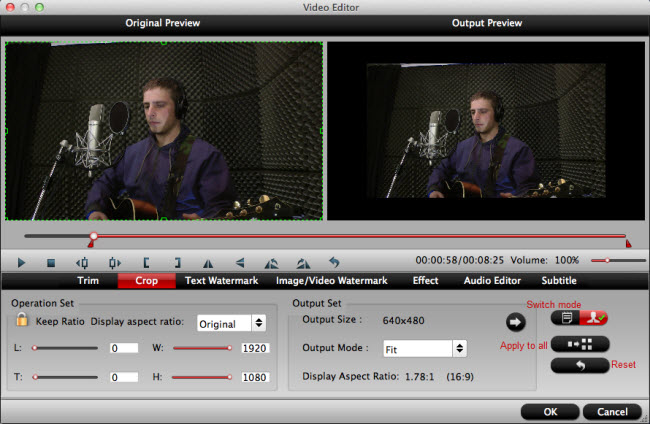
Step 3. Convert MTS/M2TS to iPhone series
Simply click the “Convert” button to start converting and everything else will be automated. If you have added quite a bunch of video files, it would take some time to convert. After that, you will get all converted videos on the iTunes library for playback on your iPhone X/8/7/6 soon.
Related Articles
- How to Play Video Sent from Android Phone on iPhone?
- How to Shoot, Edit and Share 4K Video on iPhone 7/ 7 Plus/6/6 Plus?
- How to Import and Edit iPhone 6S/6S Plus 4K Video with Davinci Resolve?
- Supported Video/Audio File Formats for iPhone 7/7 Plus
- Recommended Video Formats for iPhone 6 & iPhone 6 Plus
Hot Articles & Reviews
Any Product-related questions?support@pavtube.com

