Firecore has released Infuse Pro 5, a new version of its popular media player app for iOS and tvOS. It can play just about anything, including the standard MP4, M4V and MOV – plus MKV, AVI, WMV, MTS, FLV, OGM, OGV, ASF, 3GP, DVR-MS, WebM, and WTV. Includes fully certified Dolby Digital Plus (AC3/E-AC3), DTS and DTS-HD audio. More detailes SUPPORTED FORMATS for Infuse 5:
- Video: 3GP, AVI, ASF, DIVX, DVR-MS, FLV, M4V, MKV, MOV, MP4, M2TS, MTS, OGM, OGV, TS, WEBM, WMV, WTV
– Audio: AAC, AC3/E-AC3, DOLBY TRUEHD, DTS/DTS-HD, FLAC, MP3, OGG, WMA
- Subtitles: DVB, DVDSUB, PGS, SMI, SSA/ASS, SRT, SUB, TIMED TEXT, VOB, SUB, XSUB
You can clearly know DVD is not on the list. So if you want to copy your DVD to Infuse 5 for Apple TV and ISO devices, you can adopt a direct way. That is copying DVD to Apple TV and ISO devices supported video and Infuse 5 video like MP4, MOV.
How to Copy DVD to Infuse 5 for Apple TV and iOS devices?
For mac users, to enable Apple TV and iOS devices to play DVD collection with Infuse 5, we recommend the professional Pavtube ByteCopy for Mac . It is a professional Mac Blu-ray to Infuse/Apple Converter. This tool can assist you rip DVD and Blu-ray to Apple TV 5/4/3/2 and and iOS devices & Infuse 4 video format for streaming to Apple devices for playback via Infuse 5. It can rip DVD to MP4/MOV with multiple subtitle and audio tracks then when you watch DVD movies on Apple TV and other iOS devices via Infuse 5, you can freely switch your streaming track. Plus, with it, you can freely select your wanted subtitles or show the forced subtitles as you need for your favorite movie. It also displays a pleasing interface with a self-explanatory option-set placed in it.
Now free download the DVD to Infuse 5 for Apple TV and iOS devices Converter
Full guide to Rip DVD to Infuse 5 for Apple TV and iOS devices
Step 1. After successful installing the best Mac DVD to Apple/Infuse 5 Converter, launch it on your Mac. And press “Load Disc” icon to import Blu-ray or DVD movie. Or choose “File > Load from ISO/IFO” if you’d like to import BD/DVD ISO image file.

Step 2. Choose a compatible format for Apple TV playing via Infuse 5. Here I recommend you click the format bar and choose “Apple TV > Apple TV 3 1080P Dolby Digital Pass-through(*.m4v)”. . If you want to for other Apple devices, you can choose the format from iPhone, iPad etc.
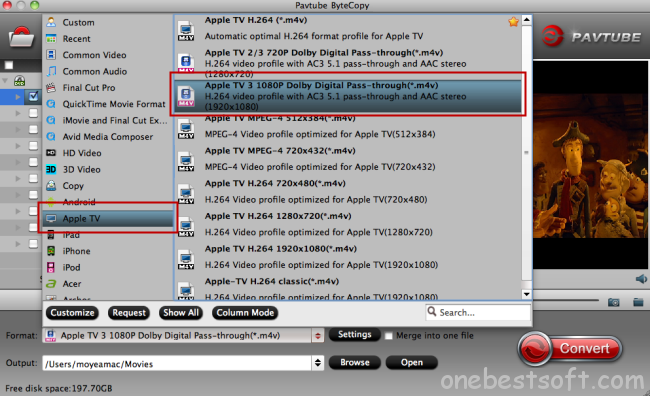
Tip: Click “Settings” icon, you can adjust codec, aspect ratio, bit rate, frame rate, sample rate and audio channel in the interface according to your needs and optimize the output file quality.
Step 3. Now hit on the “Convert” button and start ripping DVD to Apple TV and iOS devices for playback.
Read More:



