The Apple TV is a streaming media player, which means it takes content from the Internet and displays it on your TV. Apple TV lets you stream all the video content in the iTunes Store to your HDTV, with purchases stored in the cloud. Netflix, Hulu, HBO, YouTube and dozens of other online services are available, plus music, videos, and photos can be streamed from iOS devices using AirPlay. Today we will teach you how to use ExpressVPN on Apple TV with Airplay with the easy method. Just reference. 
To watch video content on your Apple TV that is only accessible with ExpressVPN, we suggest using the AirPlay Mirroring feature of your Apple TV. This lets you take what’s on your Mac or iOS screen and send it wirelessly to the HDTV attached to your Apple TV. The video plays on your Mac or iOS device but is shown on your Apple TV screen. You simply connect to ExpressVPN on your Mac or iOS device, turn on AirPlay Mirroring to the Apple TV, then start watching your video content.
How to enable AirPlay on your Apple TV:
Go to your Apple TV Settings > AirPlay > ON. 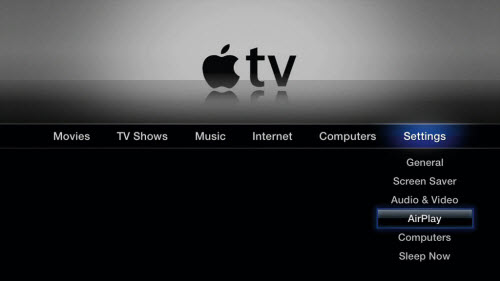
How to use AirPlay Mirroring on your iOS device:
Connect your iOS device and your Apple TV to the same Wi-Fi network.
Swipe up from the bottom of your iOS screen to access the Control Center, then tap AirPlay.
Tap the name of the Apple TV you wish to AirPlay to connect to.
Tap Mirroring to ON. What’s shown on your iOS screen should now be shown on your Apple TV as well.
Connect to ExpressVPN.
Once you’re connected to ExpressVPN, use your iOS device to open the video you’d like to watch. The video should start playing on your Apple TV. 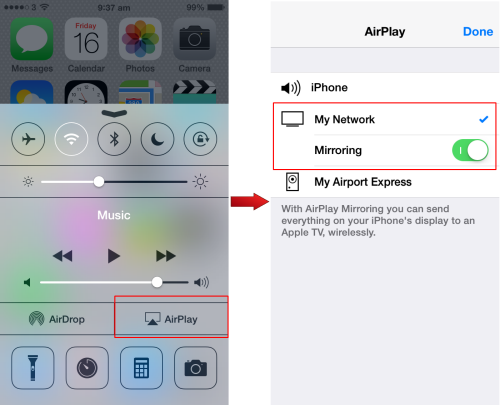
How to use AirPlay mirroring on your Mac:
Follow Apple’s tutorial to mirror your Mac’s screen to your Apple TV.
Connect to ExpressVPN.
Start the video. It should now play on your Apple TV.
Now you have learned how to use ExpressVPN on Apple TV with Airplay eaily. Next we will provide you how to stream any videos to Apple TV(4) without any problems.
Related software: Pavtube Video Converter Ultimate
Maybe you have some videos at hand, you can stream them to Apple TV for playing. But it’s pity that some video files like AVI, H.265, MKV, MP4, even DVD, Blu-ray etc can’t be supported by Apple TV. So you have to convert the video files to Apple TV friendly format:
Supported video formats for Apple TV (4):
H.264 video up to 1080p, 60 frames per second, High or Main Profile level 4.2 or lower
H.264 Baseline Profile level 3.0 or lower with AAC-LC audio up to 160 Kbps per channel, 48kHz, stereo audio in .m4v, .mp4, and .mov file formats
MPEG-4 video up to 2.5 Mbps, 640 by 480 pixels, 30 frames per second, Simple Profile with AAC-LC audio up to 160 Kbps, 48kHz, stereo audio in .m4v, .mp4, and .mov file formats
So hereI strongly recommend Pavtube Video Converter Ultimate. The reason is this app directly offers users an optimized pre-setting for Apple TV. Even if you don’t know what format is the best for Apple TV, you can also do it well in this video to Apple TV converter. The steps are just three simple clicks. After that, you’re free to enjoy your media files on the cool, big Apple TV screen. If you are using the Mac systerm, you can turn to Pavtube iMedia Converter for Mac, and the steps are same to Windows. Now reference the following guides to meet any requirements for you:
Hot search: Apple TV 4 Tips | Keep iTunes Rentals on Apple TV | Play Torrents Movies on Apple TV | 4K Videos to ATV4
More features of the Pavtube Video Converter Ultimate:
1. Wide range of conversion objects
As a video converter, iFastime Video Converter Ultimate can convert DVD/Blu-ray/Videos (MP4, H.265, MOV, MKV, MPEG, MOV, MXF, Tivo, VOB, MTS) virtually any format you want like M3U8, MP4, AVI, MKV, H.265, Apple ProRes etc. And it can convert any audio like WMA, FLAC, WAV, AIFF, Apple Lossless, M4A, AAC, AC3, RA, AU, 3GA, MKA, DTS, APE, OGG, Opus etc.
2. Various devices output formats
Convert all common, HD, 4K, 3D videos to HD media player, Tablets, Smartphones, Game consoles, 4K TV, 3D TV, Smart TV, Projectors etc friendly formats.
3. Backup Blu-rays/DVDs
Pavtube Video Converter Ultimate can copy the entire Blu-ray/DVD disc content to your computer hard drive with its original structure and all audio/subtitle tracks and chapter markers preserved. In addition to its full disk copy, it can also save 100% intact BD M2TS/DVD VOB movies without extras, which is called directly copy.
4. Enhance and personalize your media files
Professional editing functions are provided to you: split, merge, trim, crop, add watermark, adjust video effect, edit audio and insert subtitles. Split video into more segments by file count, time length or file size; merge separate video into single one video, trim the selected video to your desired parts; crop the video to get off the black bars or change the output aspect ratio; personalize video good-looking text/image/video watermark; apply special effect or change video brightness, contrast, saturation; remove or replace original audio in video or set audio face out/in effects; insert additional *.srt/*.ass or *.ssa subtitle files to the videos as hard subtitles.
5. Video preview window
This is one of the most outstanding features of iFastime Video Converter Ultimate. When you open iFastime Video Converter Ultimate and load DVDs, on the right side of the main interface there is a small window allows you to have a smooth preview of the video you want to convert. Really a big highlight!
Free download the top video converter for Apple TV: 

Other Download:
- Pavtube old official address: http://www.pavtube.cn/blu-ray-video-converter-ultimate/
- Cnet Download: http://download.cnet.com/Pavtube-Video-Converter-Ultimate/3000-2194_4-75938564.html
Read More:
- Backup Blu-ray to MKV 1080P via Mac OS X El Capitan
- Rip Blu-ray to NAS for Watching on Apple TV4 use VLC
- Enable 3D Movies playback on Apple TV via Mac El Capitan
- Rip Blu-ray movies to iCloud on Mac OS X El Capitan
- Enjoy DVD VOB files on iPhone 6S/6S Plus On the Go
- Top Solution – Watch TV shows and movies on Your Pro
- Watch/Play ISO Video File Through Apple TV 4 on HDTV
- Best iPad MKV Player Apps to Play MKV HD Videos on Your iPad

