Apple on Tuesday released a series of software updates for iOS and OS X devices. For iOS devices, Apple released iOS 9.2 with bug fixes and overall improvements. For the Apple Watch, Apple released Watch OS 2.1 with support for new languages.
As for the new Apple TV, TVOS 9.1 with Siri support for Apple Music, but most importantly, the update also adds support for Apple’s iOS Remote app. Using the Remote app users can type usernames and passwords using the iOS devices keyboard, instead of being forced to painstakingly enter log-in credentials using the Siri Remote. 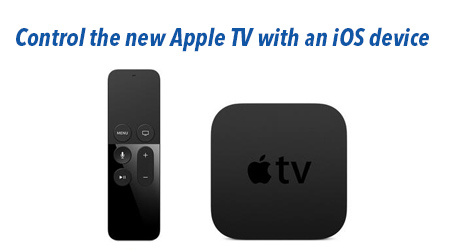
Before you can take control of your TV with your iOS device, you’ll need to update the software on your respective devices.
Jason Cipriani/CNET Apple TV
To update the software on the Apple TV, begin by opening the Settings app. Next, scroll down and select System from the list of options. Under Maintenance, click on Software Updates. Last, selectUpdate Software. Accept and install the update when prompted.iOS devices
You can update your iOS device by launching the Settings app, then tapping on General >Software Update. Follow the prompts once the update is found.Apple Watch
We’ve already walked through how to update your Apple Watch, but here’s a refuses: Open theApple Watch app on your iPhone, tap on General > Software Update. After the update is found, follow the prompts. Keep in mind you’ll need to place your Apple Watch on its charger during the installation process.Set up the Remote app
With the software across your devices up to date, you can control your Apple TV using your iOS device or Apple Watch with the Remote app.
After installing the app, you’ll be asked to enable Home Sharing or add a new device to the app. If you already have Home Sharing enabled on your Apple TV, select this option and sign in using the same Apple ID you used on your Apple TV.
Conversely, you can add an Apple TV that doesn’t use the same Home Sharing account using the Add a Device option. On your Apple TV, open the Settings app, then go to Remotes and Devices >Remote App and look for the name of the device you have installed the Remote app on.
On your iOS device or Apple Watch, launch the Remote app and select “Add a device.” (If you’ve already set up the app, you can also select “Add an iTunes Library” from the app’s settings screen.) The app will then give you a four-digit code, which you’ll need to enter on your Apple TV.
Source: http://www.cnet.com/how-to/how-to-control-the-new-apple-tv-with-an-ios-device/
More useful tools for Apple TV 4/iPhone/iPad
Which is the best solution to convert Blu-ray, DVD, video and edit them before streaming to Apple TV 4/iPhone/iPad.
1. Top Blu-ray Ripper: For people who want to transfer Blu-ray movies to Roku, you may need to roll off disc protection, choose target video format and adjust the best video size/bitrate/frame rate for Apple TV 4/iPhone/iPad.
2. Top DVD Ripper: You cannot miss a DVD to ATV/iOS Converter if you want to move DVD to your Apple TV 4/iPhone/iPad.
3. Top Multi-track BD/DVD Ripper: Not tech-savvy but wanna transfer Blu-ray/DVD for watching with multiple languages on media players via Apple TV 4/iPhone/iPad? Then a Multi-track preserving tool can finish your task within a few simple clicks.
4. Top Ultimate Video Converter: Need an excellent all-in-one solution to convert any media files, including rental or purchased Blu-ray, DVD, HD videos from Camcorders, all standard videos, online YouTube videos, TV shows, movies downloads etc for playing via Apple TV 4/iPhone/iPad? All these can be solved with an easy-to-use video and audio converter.
5. Top DRM Removal: We can’t stream iTunes purchased or rented TV shows to Roku because of the Apple’s Fairplay DRM protection unless we have a DRM converting tool to strip the iTunes DRM protection, and then do an iTunes m4v to Apple TV 4/iPhone/iPad compatible formats recording without quality loss.
These Pavtube converting tools can help your get out of all compatibility issues for Apple TV 4/iPhone/iPad and other latest mobiles & tablets, such as Chromecast, Apple TV 3,Plex, PS3, NAS, Xbox, Galaxy Tab S,iPhone 6/6 Plus, iPad Air 2, iPad Mini 3, Google Nexus 7, Nexus 9, and other devices. (Read Pavtube Softwares Comparison).
There you go! A few helpful tips to make the most of your Roku. Happy streaming!
Read More About Apple TV Guides
- Stream Any Videos to Apple TV 4 for Playable format
- Apple TV Supported Video Audio Formats
- Get 4K H.265 playable onto the new Apple TV (ATV 4)
- Enable 3D Movies playback on Apple TV via Mac El Capitan
- PVR to ATV – Play Hauppuage PVR Videos on Apple TV 3
- Put Blu-ray movies to Apple TV 4 for playback
- Convert FLAC to New Apple TV Via Mac OS X El Capitan
- VLC Alternative for Play Videos With AirPlay Streaming

