I have over 100 Video_TS Folders on my Mac… can Apple TV 3 send these to my TV? What about a networked DVD player… it should be able to play Video_TS Folders because they are in fact DVD’s!!! Or convert all my DVD’s to some format for playback and streaming? Surely there is a solution for playing existing DVD files from computer over a network to my TV. Thanks for any answers.

Most of us like to download movies or videos from torrent sites. Sometimes, we can download one with three types of files in it: VIDEO_TS.BUP, VIDEO_TS.IFO, VIDEO_TS.VOB. This is the directory structure for a DVD movie. However, Apple TV 3 only support whats in iTunes and in its supported formats. If you want to send your Video_TS files on Apple TV 3 or watch them on HDTV, you’ll need to convert them to file format which can be recognized by ATV 3 well.
To finish the task, a third-party Video_TS converting tool is needed. Here Pavtube iMedia Converter for Mac is highly recommended to help you convert Video_TS folder to Apple TV 3 compatible M4V, MOV, MP4 videos for streaming to HDTV via ATV 3 without hassle. At the same time, for people whose Home Theater supports 5.1 surround sound, the all-in-one mac toolbox can also offers the perfect solution to keep the 5.1 channel.
Note: Only when your movie has 5.1 channel, you will get the real 5.1 surround sound effect. (Learn how to solve No 5.1 Sound from Apple TV issue)
Good News! Pavtube recently upgraded iMedia Converter for Mac to version 4.8.5.1, which features strong and perfect support for Blu-ray/DVD/Video to H.265 MP4 encoding and H.265 video decoding on Mac.
New features of iMedia Converter for Mac v4.8.5.1:
1. Supported to decode/encode the H.265/HEVC codec
2. Fix the XAVC MXF codec importing issues
3. Optimize coding parameters
4. Fix some bugs
Besides, it can also convert Video_TS to all popular video formats, including MP4, MKV, FLV, AVI, WMV, ASF, etc on Mac. It provides good quality output regardless of the end device that you are going to use. Just get it and convert Video_TS to Apple TV 3 supported video for playback in just a few mouse clicks! The equivalent Windows version is here.
How to convert and play Video_TS folder via Apple TV 3
1. Load Video_TS files
Start up this program, and then click disc icon and select “Load from folder” to import all Video_TS files.

2. Decide output format
Click Format bar and choose “Apple TV 3 1080P Dolby Digital Pass-through(*.m4v)” from “Apple TV”, which can be recognized by Apple TV 3 well. This format will ensure you 1080p quality with Dolby Digital 5.1 surround sound pass-through. Besides, MP4, M4V, MOV from “Common Video” is also a good choice.
Read Apple TV Supported Video Formats:
- H.264 up to 720p at 30 frames per second (1st & 2nd generation); Main Profile level 3.1-channel, up to 160kbps per channel, 48kHz AAC-LC audio; file format is m4v, mp4, and. Mov stereo
- H.264 up to 1080p at 30 frames per second (3rd generation)
- MPEG-4 up to 720×432 (432p) or 640×480 pixels at 30 frame/s; Simple Profile up to 160 Kbps, 48kHz AAC-LC audio m4v. Mp4, and. Mov format stereo
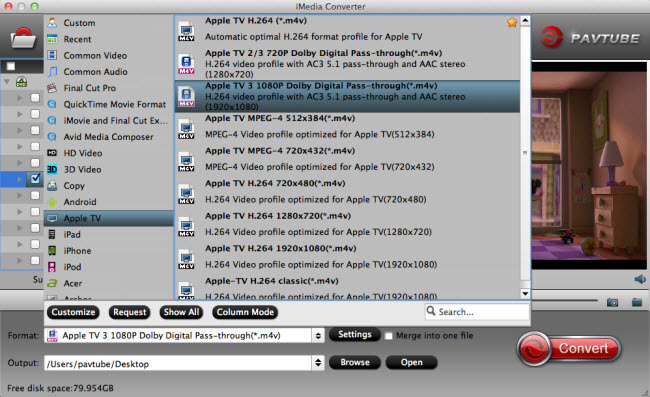
Tips:
a. When you choosing “Apple TV 3 Dolby Digital Pass-through (*.m4v)” as output, an AC-3 encoded audio track will also be included for Apple TV 3 to Pass-through Dolby Digital 5.1 sound (also know as AC3 5.1), so that it will work in surround sound when Apple TV 3 is connected to audio receiver, and in stereo when Apple TV Gen 3 is connected with TV only.
b. With the right settings you can retain the quality of the original DVD while also saving space. This is particularly helpful when streaming over your network, depending on your network quality. Simply click Settings bar and you can tweak the settings to your satisfaction and even save it as preset.
According to my experience, do not change frame rate to “24”, just keep the “Original” as the best optimal Frame Rate.
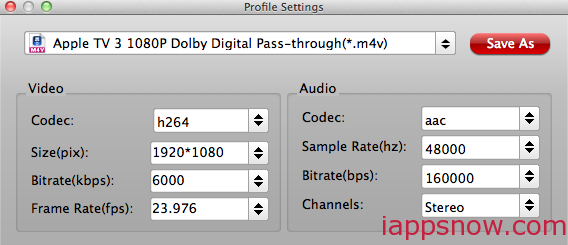
3. Start converting Video_TS folder to Apple TV 3
Finally click the “Convert” button to begin ripping Video_TS to Apple TV 3 format. After encoding process has finished successfully, go into the destination directory and drop the converted files into ATV 3. Once all this is done, open iTunes and click File > Add File to Library to add the video clips to your iTunes library. After that, simply drag the video from your iTunes library to Apple TV in the Devices source list.
- More Streaming methods: Stream from Mac | Stream from Android | Stream from iOS devices
After that, you can play and watch Video_TS videos via Apple TV 3 on HDTV without any problems in high quality and 5.1 surround sound. And to get 5.1 sorround sound, AV Reciever is necessary. Just enjoy!
Further Reading:



