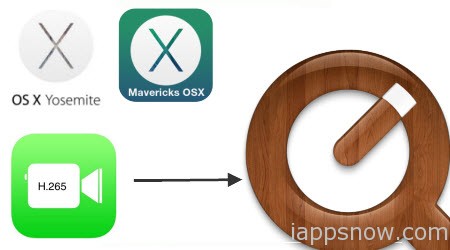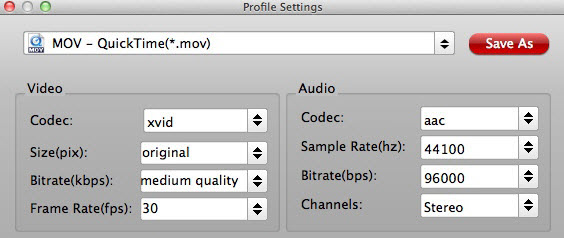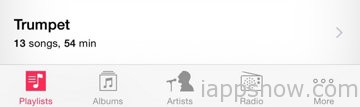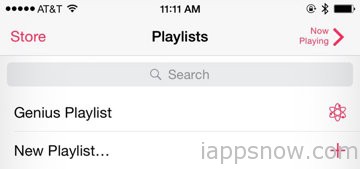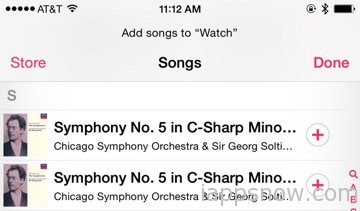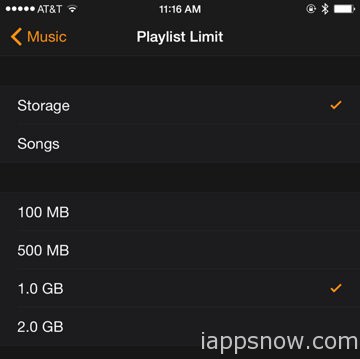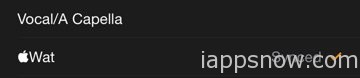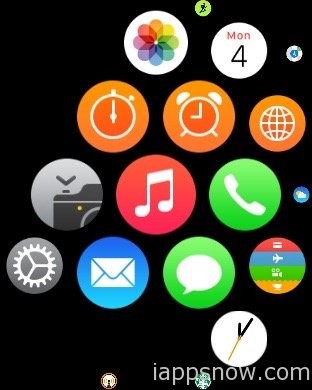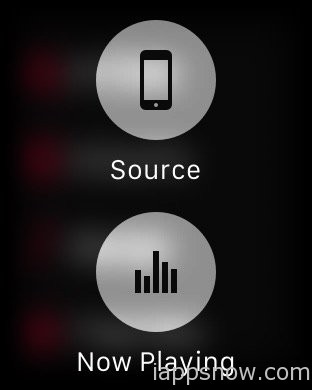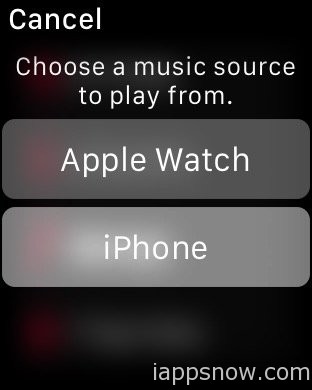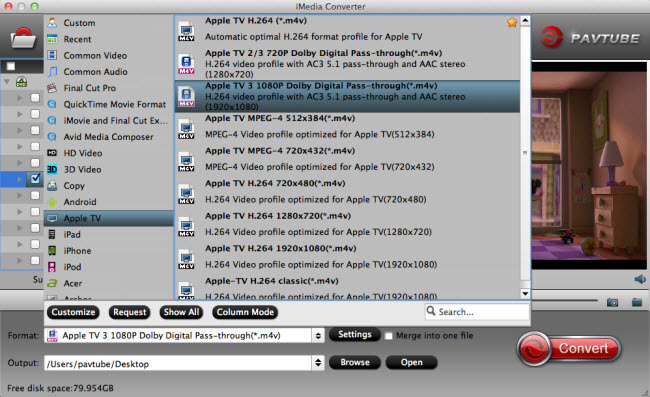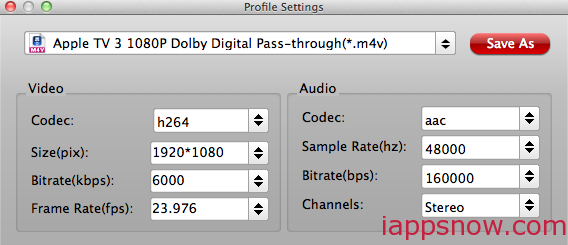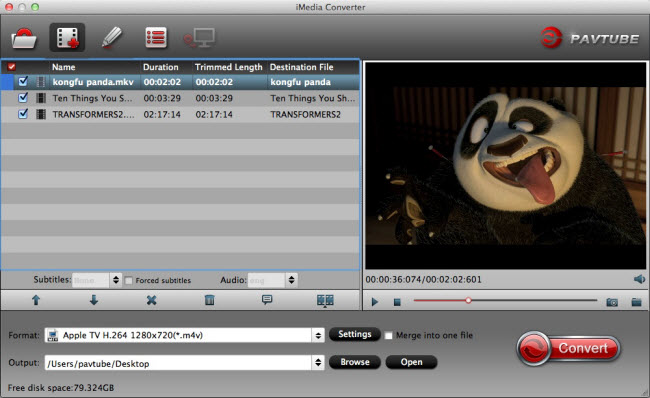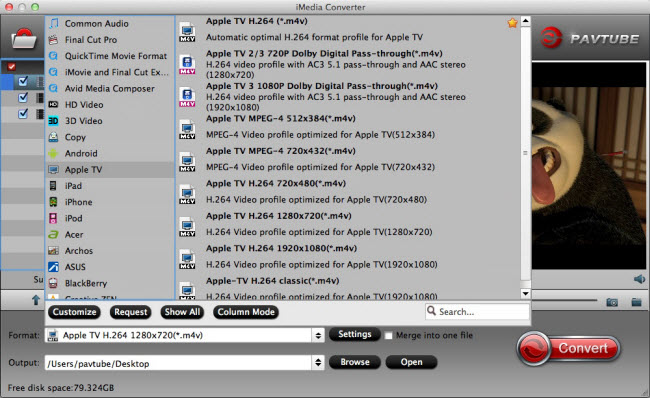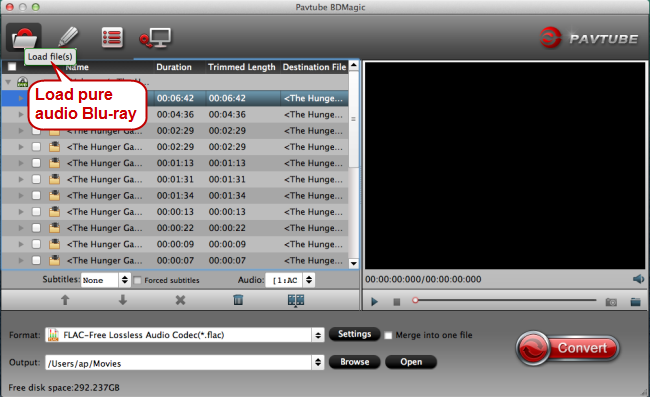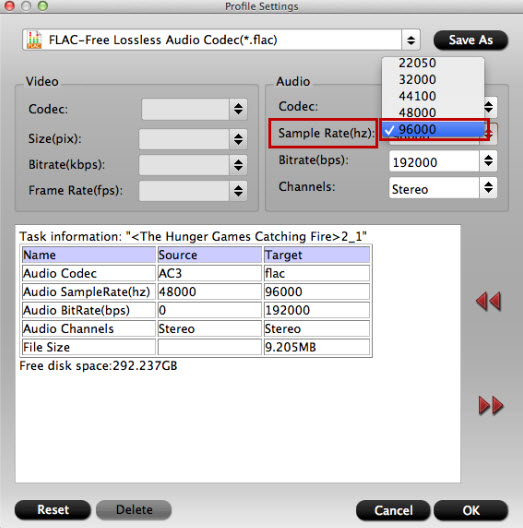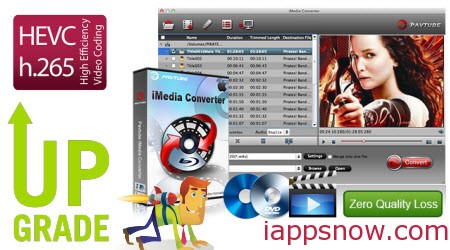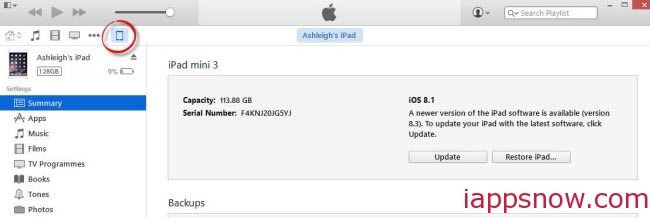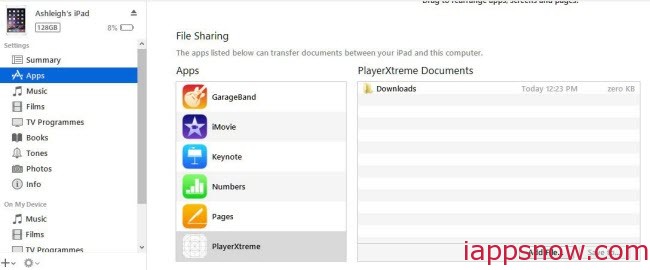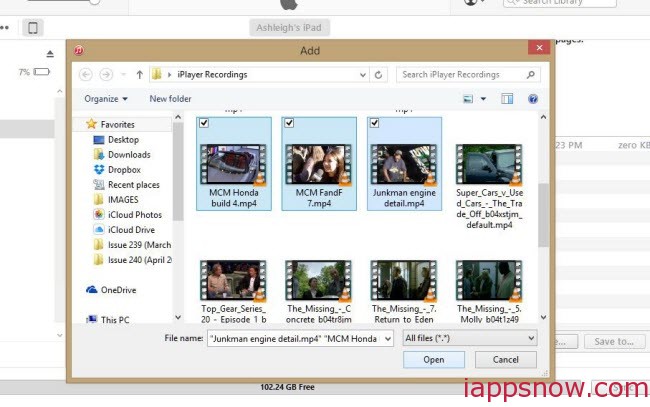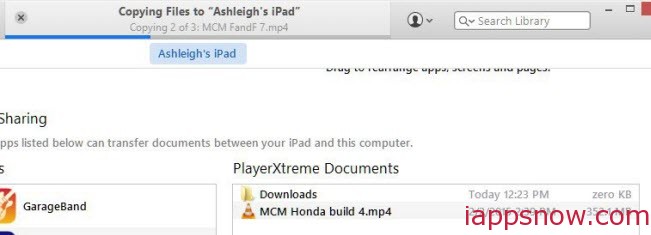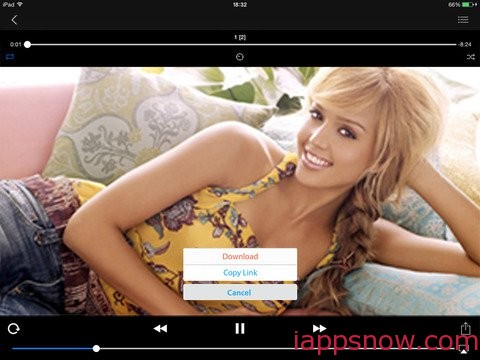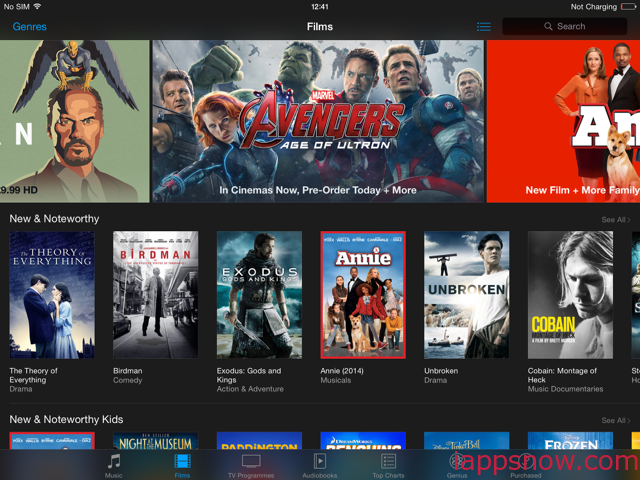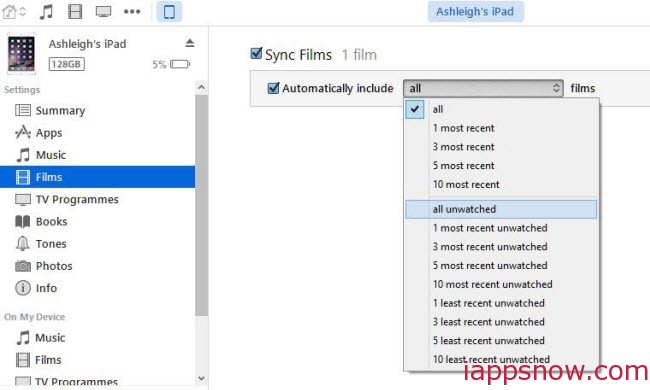A big selling point for Apple’s devices is their seamless syncing abilities with iTunes. But what if you have an Android device? How to watch your downloaded, rental or purchased iTunes HD/SD content on your Android Tablet or Smartphone like Nexus 6, Nexus 9, Galaxy Tab Pro, Galaxy Tab S, Galaxy Note 4, Galaxy S6, Galaxy S6 Edge, HTC One M9, Kindle Fire HD, Nook HD, Xperia Z4, etc.?
- Read Rent or Buy Movies From iTunes | Comparison: iTunes HD vs SD Movies | Top 10 Smartphones and Tablets

Question: Play iTunes films on Android Tablet or Smartphone?
“Hi, is it possible to play films downloaded on iTunes onto an Android devices from a Windows PC? Thanks!”
While there is no iTunes for Android, there are actually a few different ways for you to get your groove on. Here we’re going to outline 3 easy methods you might try.
3 methods to Watch iTunes Movie on Android Tablet or Smartphone
1. DoubleTwist
DoubleTwist is designed to give you a central repository for all of your music, photos, and videos. It’s very simple to use.
Step 1: Download DoubleTwist for Windows and DoubleTwist for Android.
Step 2: Connect your Android device to your computer via USB. Enable USB file storage by dragging the notification shade and pressing the appropriate option (what you see is dependent on your Android device).
Step 3: Open the Start menu and enter DoubleTwist into the search box. Run the program that appears in the list above.
Step 4: Your Android device should appear under the devices heading in the left pane. Click on your device to select it.
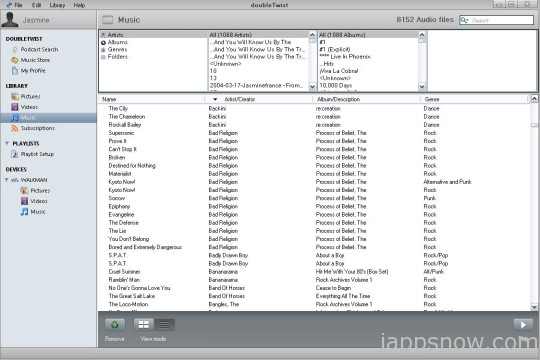
Step 5a: A bar will be displayed in the pane to the right showing how much free space is available on your Android device. Check boxes above this bar can be toggled to enable/disable automatic syncing of files.
Step 5b: Alternatively, you can transfer individual tracks/albums by selecting them from the Library and dragging them over your Android device in the left pane of the DoubleTwist.
This feature is covered within the free version of the DoubleTwist service. A premium version, called AirSync, is available for purchase within the Android app for $4.99. You can splash out $5 to get AirSync which will enable you to sync your content over Wi-Fi. You can sync music, including ratings, play counts, playlists, videos, and photos between your Mac/PC and your Android device. You can also pay $5 for the Music Lover upgrade if you want a premium equalizer and album artwork.
2. iSyncr
If DoubleTwist doesn’t serve your needs, for $4, you can get iSyncr. It works directly with iTunes and syncs your music to your Android device via USB or Wi-Fi. You can also sync playlists, artwork, ratings, play counts, skip counts, last played date, and last skipped date. The service goes both ways so you can also sync any new MP3s on your Android to your iTunes library.
Step 1: Connect the device to sync.
Step 2: A list showing your entire iTunes playlists will be shown.
Step 3: Touch the only files you intend to snyc and click start. The initial sync might take some time, but after that everything will be easy and blissful.
Step 4: Find a suitable Android media player application and start accessing your content synced from the iTunes library.
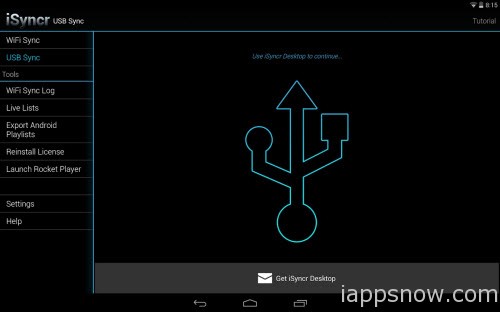
You’ll want to use iSyncr with a decent Android media player app. We suggest Rocket Music Player. The free version is good, but the premium version is only $4 and it adds some great extras, like an expanded EQ and support for more formats from ALAC to FLAC, and even WMA and WAV.
3. DRM Media Converter tool
As far as I know, the TV episodes, movies, and music videos purchased from iTunes store may be protected by using Apple’s FairPlay DRM copyright protection. Unfortunately the Android devices have not get a license to play DRM contents, Apple doesn’t provide any solution to transfer TV series & movies from iTunes to Android Tablet or Smartphone for playing.
So to play iTunes movies with Android, you have to strip DRM from iTunes files first. If you really want to watch movies from iTunes on Android Tablet or Smartphone, the DRM removal software entitled Pavtube ChewTune (Read review) will make free iTunes movies out of DRM-protected contents.
It’s an intuitive DRM remover and DRM video converter which is well compatible with Windows (Windows 8.1) to help you legally remove DRM protection from movies/videos/TV shows purchased or rented from iTunes and convert iTunes to Android Tablet or Smartphone compatible format if the formats are not supported by Android.
Besides iTunes, it can also remove DRM from Amazon, Digital Copy, BBC iPlayer, Zune, etc for playing and sharing on various Windows/Android/iOS devices, HD Media Players, Youtube, Facebook, etc. Furthermore, you can use it to convert DRM-ed videos to all popular video and audio formats, such as AVI, WMV, MKV, MP4, MOV, WMA, MP3, etc. Here is an easy and safe solution to remove and convert iTunes M4V videos to Android friendly formats in minutes. Refer to a detailed guide below:
Free download and buy iTunes to Android converter:

 (Click here for Mac OS X 10.5)
(Click here for Mac OS X 10.5)
Legally remove DRM from iTunes for watching on Android Tablet or Smartphone
Step 1: Import iTunes files
After you download and install ChewTune, open it. As you can see, you can add files by clicking the “Add…” button and browse files from your computer. Batch conversion is supported to save time, so you can add multiple files at once.

Step 2: Choose the output video format as MP4
Android Tablet or Smartphone supports a large number of video formats, including H.263, H.264 AVC, MPEG-4, VP8, etc. Simply click “Common Video” from format bar and select a video format from the list as the export file format. MP4 is the most universal video format for any device.
For more information about video and audio compatible with Android, refer to the article here.

If necessary, you can also click “Settings” to adjust output video parameters like size, quality, etc. You can set the video size to 1920*1080 to keep the full HD definition of the movie, and you can also set the bitrate from 2000k to 4000k to get a high video quality.
Step 3. Start convert DRM-ed iTunes M4V movies to Android Tablet or Smartphone.
At last, click “Convert” to let the program begin converting iTunes protected M4V videos to Android supported video formats. The conversion process will take some time.
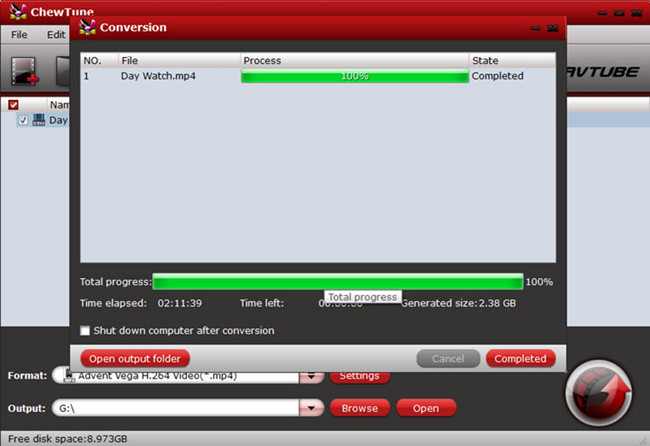
Just wait with a little patience and click “Open” to find the converted video clips quickly. Now connect an Android phone or tablet to the PC through a USB and embark on transferring the iTunes movie files effortlessly.
How to transfer iTunes media files to Android devices?
Step 1. Plug your Android tablet into your computer.
Step 2. Open a new File Explorer window and navigate to your Android tablet’s music or video folder.
Step 3. Run iTunes on your computer, select a song or video from library.
Step 4. Right click on the selected file to find your iTunes music/video folder.
Step 5. Drag iTunes movies/music to your Android tablet’s music/video folder directly.
That’s all! Just enjoy the iTunes movies on your Android Tablet or Smartphone!
PS: We know these aren’t the only ways to get an iTunes-like experience for your Android tablet or smartphone. How do you sync and manage your media files between your computer and your Android device? Share your tips in the comments.
Continue Reading: