As the free lossless audio codec, FLAC is favored by many audiophiles who prefer the high quality of sound. However, FLAC format is still a tough format for Apple devices, even with the new Apple device type, iPhone.

So, what the best way to import and enjoy FLAC on iPhone with high quality?
Method 1: Install FLAC player for iPhone without conversion
FLAC Player for iPhone is the original audiophile-quality music player designed for lossless, gap-less playback of FLAC albums and live recordings on iOS.
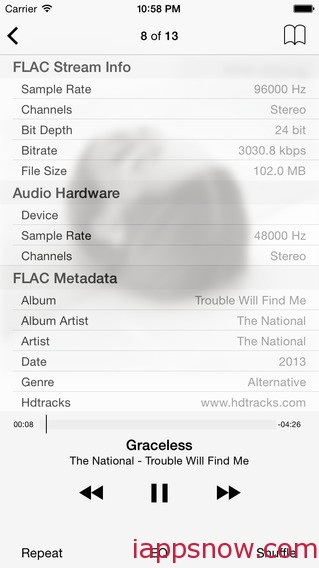
Key Features
- Lossless, gapless FLAC playback engineered for iPhone 6/6 Plus/5S/5/4S.
- Decodes FLAC files at full quality/resolution including 24-bit/96kHz, with onboard playback up to 16-bit/48kHz.
- 24-bit/96kHz and higher playback with USB DAC and Camera Connection Kit (Now supports iPhone, see website).
- View FLAC Metadata, Stream Info, and Audio Hardware info.
Browse/Play by Album and Artist.
The FLAC Player for iPhone costs $9.99 and can be purchased from the App Store on iTunes.
Note: This method allows you to play FLAC on iPhone without conversion. However, since FLAC is lossless audio, though it is compressed, it still takes lots of spaces comparing those of compressed files such as MP3 files. If you care about file size space, you can refer to Method 2.
Method 2: Convert FLAC to play on iPhone
Since both iTunes and iPhone devices support several digital audio file formats, including M4A, MP3, WAV, AIFF, and Apple Lossless, you’ll probably have to convert the FLAC audio files.
To accomplish the task, here we recommend you the easy-to-use FLAC to iPhone Converter, it will also cost you some dollars, but can help you get rid of the incompatibility of FLAC and iPhone playback problems on iPhone by converting FLAC to iPhone accepted MP3, M4A, WAV, MKA, M4A, OGG, AC3, etc. What’s more, with its built-in editor, you can freely cut the audio clip so as to get the part you want. If you are Mac users, refer to the mac version and here is the equivalent mac workflow.
Guide: Convert FLAC auido files to iPhone frinedly MP3/M4A format
Step 1: After the installation of this top iPhone converter, run it to import your FLAC files to the program clicking the add file button. Check Merge into one box and the converter will extract audio from all the selected files in file list and combined the audio as one file.
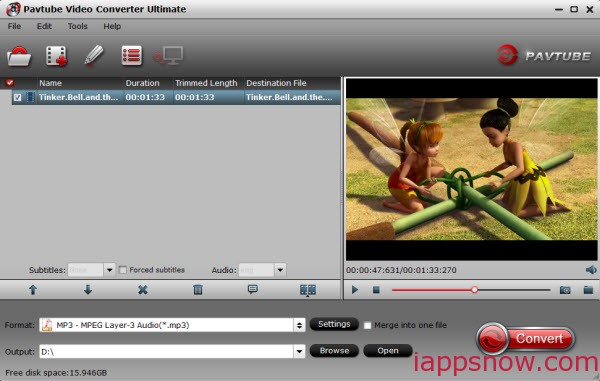
Step 2: Click Format bar, point to Common Audio group and then select the audio format you like. In this situation, you have two options: convert FLAC to M4A or to MP3. M4A is newer than MP3, higher quality, and designed to replace it. With M4A, you can get higher quality with lower bitrates and file size.
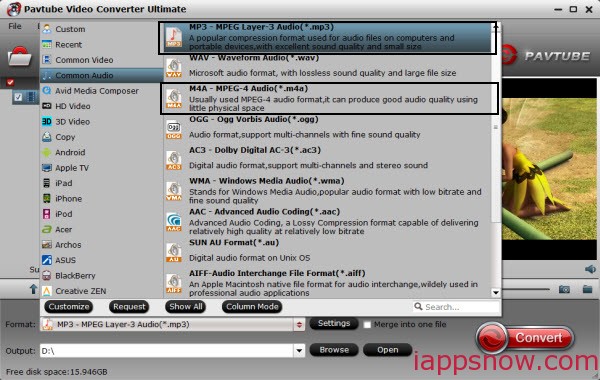
Tip: You can reduce the audio to exactly what you want by clicking Edit ->Trim. And you can also import another FLAC file and replace its original audio track by utilizing Audio Replace function under Edit Menu.
Step 3: Tap the Settings icon to modify audio codec, sample rate, bitrate, channel. Do not forget to type in output path in Output bar to set a destination folder.
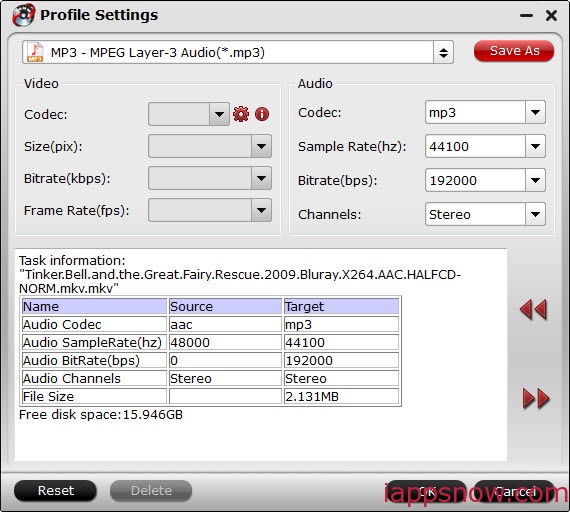
Step 4: Hit the “Convert” button to start the FLAC to iPhone conversion. After conversion you can play them whenever and wherever you like.
When the conversion ends, click the Open button on the main interface to find the converted MP3/M4A auido files. Afterwards, sync and listen to FLAC audio on your iPhone 6/6 Plus/5S/5/4S anytime anywhere. Also you can extract audio from Blu-ray/DVD for playback.

