Have you ever encountered can’t add MP4 to iTunes (the new iTunes 12 included) for syncing to your iDevices later? MP4, as a container format, differs in video codec. The reason of iTunes won’t import MP4, no mater by dragging and dropping or by selecting Add File to Libray… from iTunes menu, is iTunes supports most of MP4 files, but not All.
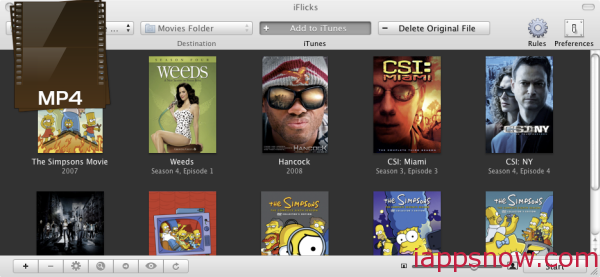
Fortunately, you simply need an MP4 Video converter to convert your unsupported MP4 video to iTunes-friendly format. Pavtube MP4 to iTunes Converter, actually an easy-to-use but powerful Video to iTunes Converter for Mac. It not only can convert MP4 to iTunes natively supported media format on Mac OS X (Yosemite and Mavericks included) with fast encoding speed and without quality loss., but also can convert any other video formats including MPEG, AVI, MKV, FLV, RMVB, VOB, MTS, Tivo, WMV, etc. and even H.265 video to iTunes playable video. If you are facing MP4 to iTunes playback issue on Windows, turn to Windows version. Let’s start the conversion.
Step-by-step guide to Copy all kinds of MP4 videos to iTunes on Mac
First download MP4 to iTunes Converter:
Step 1: Load source MP4 videos
Launch Pavtube iMedia Converter for Mac, and you may either click “Add Video” button to import .MP4 files, or directly drag and drop the files into this program. If you’d like to combine multiple MP4 files to be a single file, you can tick the checkbox “Merge into one file”.
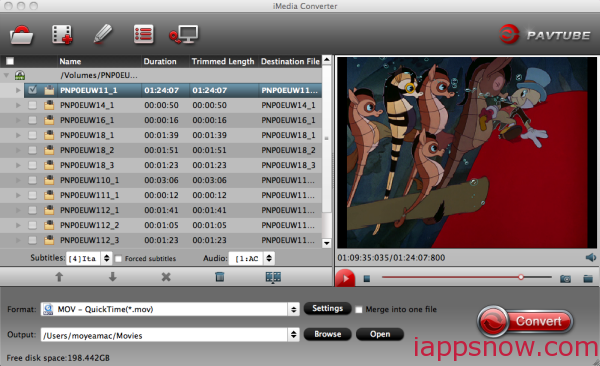
Step 2: Select output format
This MP4 to iTunes Converter offers the iTunes Movie Format for you. Or, you can also choose “Common Video -> MOV – QuickTime(*.mov)” as the target format.
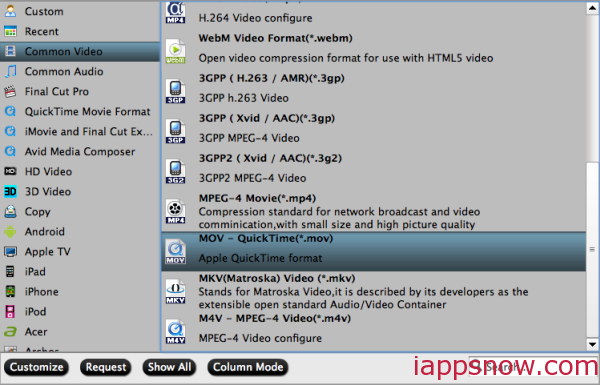
Step 3: Adjust audio and video parameters
To make good control of the output file size and quality, you can adjust all the items in the following interface, including codec, bit rate, frame rate, sample rate, and audio channels. To bear least quality loss, you may set A/V parameters according to the source MP4 files.
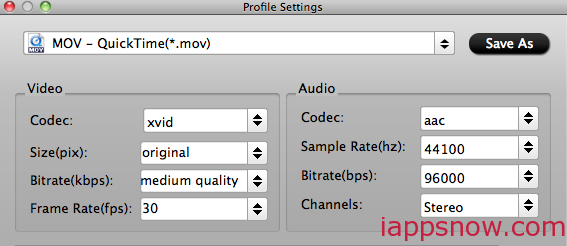
Step 4: Start transcoding MP4 to iTunes MOV
Finally, press the convert button; it will start to convert MP4 files to iTunes friendly video format immediately.
After the conversion completed you can click on “Open” button in the main interface to get the generated files and load the video to iTunes library and then transfer them to iPhone, iPad for playback via iTunes effortlessly.



