What is WMA
WMA (Windows Media Audio) is a common audio format used on Windows and enjoys equal popularity with MP3. This WMA can do a more excellent work than MP3 in the low Kbps with the small size.

Due to some right protection or other reasons, it is impossible to play WMA on Apple products, neither on Macs nor iOS devices like iPhone. But don’t worry, here offers you the best solution to make WMA songs playable on all iPhone models like iPhone 6, iPhone 6 Plus, iPhone 5S, iPhone 5, iPhone 4S.
To get the work done, you just need to convert convert your WMA files to iPhone friendly MP3 format along with the third party softwares. I mean you can achieve your goal smoothly with a professional iPhone Audio Converter . With luck, Pavtube Video Converter Ultimate is here for you which is able to convert WMA as well as other popular audio formats like FLAC, WAV, M4A, MKA to iPhone compatible MP3 audio format for enjoying in no time. Besides, you are allowed to edit the WMA audios by trimming to get the very wanted part as you like before converting. Mac version is iMedia Converter for Mac. Below is how.
Guide: Convert WMA to MP3 for All iPhone models
Step 1: Add WMA to the best iPhone Audio Converter
Launch Pavtube Video Converter Ultimate. Click the button “Add Video” to add WMA audio files. If it is necessary, you can double click the each file to have a pre-listen.
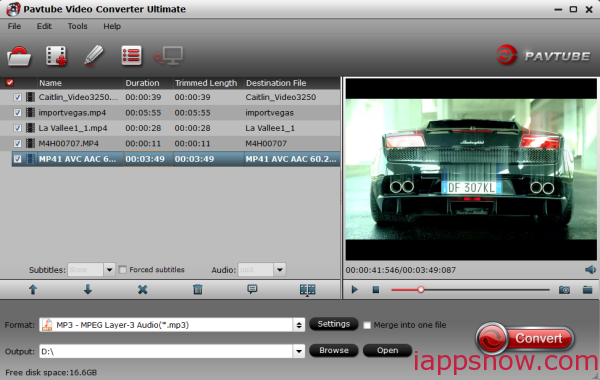
Tip: If you wanna join your several WMA files into single one, just check the “Merge into one” box. Afterwards, you can play WMA files on your iPhone models without interruption.
Step 2: Select MP3 as the output format for iPhone and set the output folder.
Click on the dropdown menu of “Format” and then move your pointer to “Common Audio”, under the sublist, you can find the “MP3 – MPEG Layer-3 Audio(*.mp3)” which is compatible for All iPhone models. And then you can select the output folder clicking the “Browse” icon.
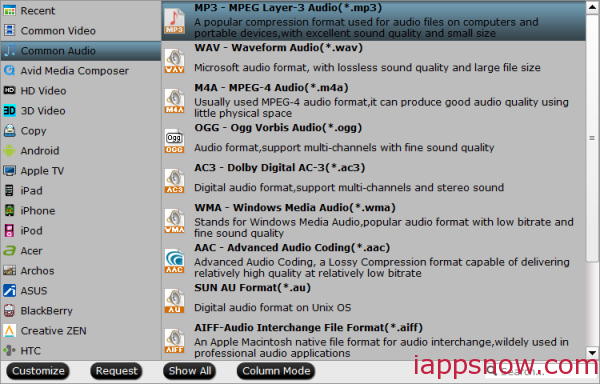
Step 3: Click “Settings” icon to adjust audio parameters.
Click the “Settings” icon and you will go into a new interface named “Profile Settings”. You can change codec, sample rate, bitrate and channels to appropriate parameter.
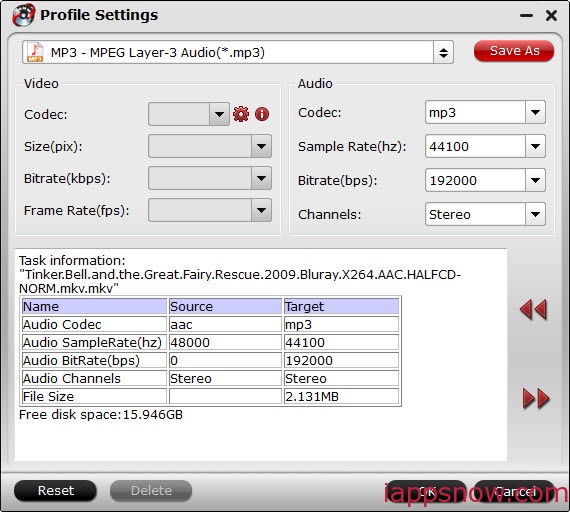
Step 4: Trim WMA audio before conversion
If you want to get your desired audio, you can click “Edit” icon. The “Trim” feature allows users to decide where to start and where to end when converting the selected clip, so that unwanted segments will be cut out after conversion.
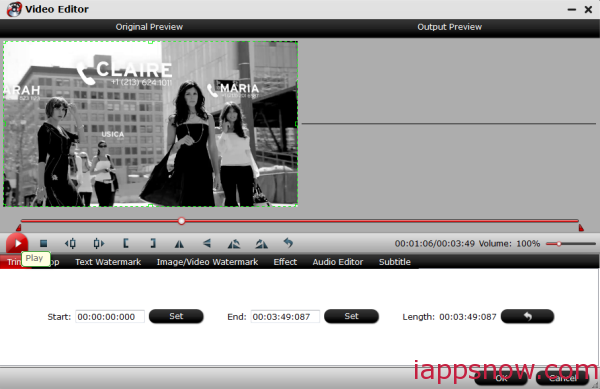
To set your audio length, please switch to “Trim” tab in “Video Editor” Interface and follow any of the methods below:
a. Drag the control sliders to include the segment you want to remain.
b. Click the left square bracket to set start point, and click the right square bracket to set end point when previewing the video.
c. Input specific values to “Start” and “End” box.
Step 4: Start converting your WMA to iPhone MP3 format.
Click the “Convert” button; it will convert WMA to MP3 for All iPhone models immediately. You can find the process in the “Conversion” interface.
After the WMA to iPhone MP3 conversion, you will be able to get the output files for iPhone via clicking on “Open” button effortlessly. Now you can sync/transfer WMA to All iPhone models(iPhone 6, iPhone 6 Plus, iPhone 5S, iPhone 5, iPhone 4S) from PC for enjoying easily.
In additon, Pavtube Video Converter Ultimate can also be taken as a iPhone Video Converter to handle camera videos and convert them for watching on All iPhone models. And for DRM protected WMA files, turn to ChewTune to help you.
Further Reading:

