The Apple TV can play a variety of very common movie file types including mp4, m4v, and mov. However, with an increasing number of formats in video being distributed as downloadable content online, you’ve probably found that some videos you have right now are not compatible with Apple TV. For iTunes purchased movies or non iTunes purchased movies, if you have trouble in playing them on Apple TV, here is the best solution for you.
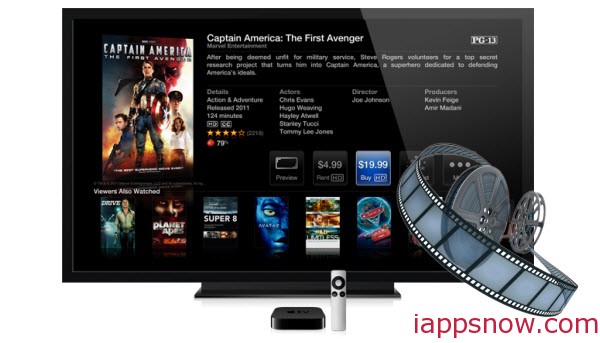
To get rid of restrictions like authorization incompatibility issue, you have to first convert videos to Apple TV supported m4v formats.
In order to successfully play your video files on Apple TV, you can just get Pavtube Video Converter Ultimate an ideal tool to convert almost any video (including common movies and iTunes purchased movies) to Apple TV highly compatible video files for playback without any limitation. It’s effective and easy-to-use. Supporting multithreading and batch conversion. The equivalent Mac version is here. Just download the right version and follow the below guide.
Convert any movie to Apple TV supported video files within few minutes
1. Install and Launch the best Apple TV Video Converter, click “Add Video” icon to import source Video files. Batch conversion is supported so that you can add multiple files to convert at a time.
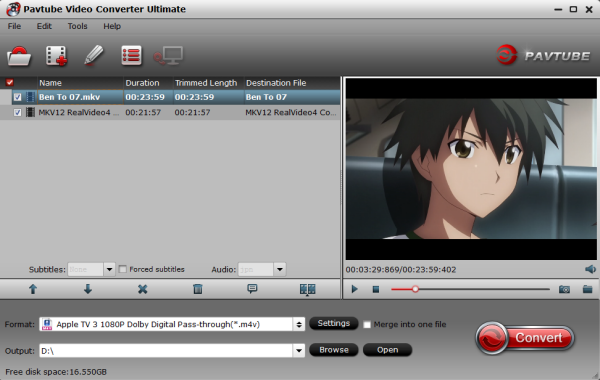
Step 2. Choose a proper format for Apple TV.
Click “Format” drop-down list and choose Apple TV compatible M4V preset from “Apple TV” option with best video quality. For Apple TV 3, just select “Apple TV 3 1080P Dolby Digital Pass-through(*.m4v)” which is suitable for playback on Apple TV 3. Also you can convert your videos to play on Surface tablets, Samsung Galaxy phone and iPhone.
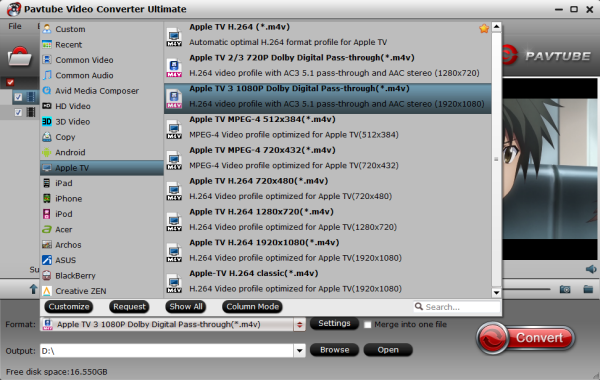
Step 3. Customize video specs for Apple TV (Optional).
You could also click the “Settings” to adjust the video and audio parameters of output files. In the Video Settings, you can select Encoder, Frame Rate, Resolution (you could define it yourself according to your Apple TV tablet) and Bitrate for your movie; In the Audio Settings, you can select Encoder, Channels, Bitrate and Sample Rate for your movie.
Step 4. Start Videos to Apple TV Conversion.
You can hit the big red “Convert” to start converting all your Videos and Movies to M4V with best video settings for Apple TV. After the conversion, click “Open output folder” in the conversion window, or “Open” in main interface to quick locate the converted video.
Now, you can transfer ATV supported video files from your PC/Mac computer to your Apple TV through the sync of iTunes library. That’s all.

