There is nothing eye catching as enjoying a high definition video on Apple TV with family and friends in the comfort of your home. However, it is well known that Apple TV supports very few file formats, even the supported MP4 format, you may run into difficult in transferring and playing on Apple TV such as:
- MP4 cannot be copied to iTunes thus cannot be transferred to Apple TV;
- MP4 cannot be synced to Apple TV with message popping up “movie was not copied to the Apple TV because it cannot be played on this ATV;
- No audio or no video/image while playing MP4 on Apple TV.

In order to successfully add MP4 movie files to iTunes and transfer MP4 to Apple TV for easy playback on widescreen TV, your MP4 video shall be encoded with MPEG-4 AAC or H.264 AAC. If your MP4 files does not meet the requirement, your Apple TV will refuse to open and play and there is no other solution but you will need an Apple TV Video Converter to convert MP4 to Apple TV format.
- Take a look at a list of Best Video Converter Ultimate
Pavtube Video Converter Ultimate/iMedia Converter for Mac is just the ideal MP4 to Apple TV Converter. With it, you can batch convert SD or HD MP4 to Apple TV format- H.264 M4V. If you have an Apple TV 3, you can get an m4v video with the optimal AC3 5.1 surround sound. Plus, this professional MP4 to ATV Converter supports CUDA/AMD acceleration technology that makes the MP4 to ATV conversion task finished quickly and easily without quality loss. What’s more, it can also do you a favor to split your large MP4 files for Apple TV. Now follow the easy steps below to change MP4 to Apple TV compatible formats.
Guide on how to convert MP4 videos to Apple TV format
Step 1: Directly drag MP4 to the program or clicking the “Add Video” button. You can also convert other videos like MKV, VOB, TiVo, MPG, AVI, etc. to Apple TV for playback. If you want to convert in batch, this MP4 to ATV Video Converter also supports you to convert several MP4 files at the same time.
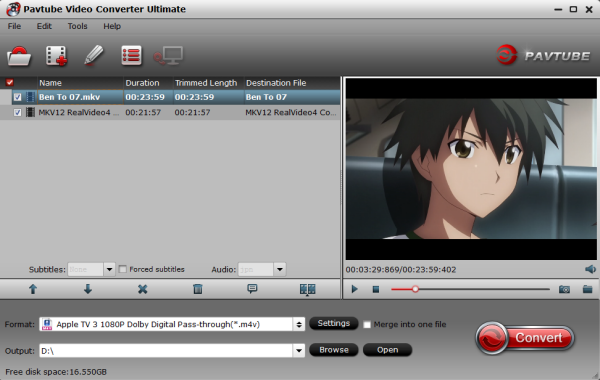
Step 2: Click on Format bar to and choose an output format for Apple TV. You can directly select formats from “Apple TV” option. Or, you can choose MP4, MOV or M4V from Common Video.
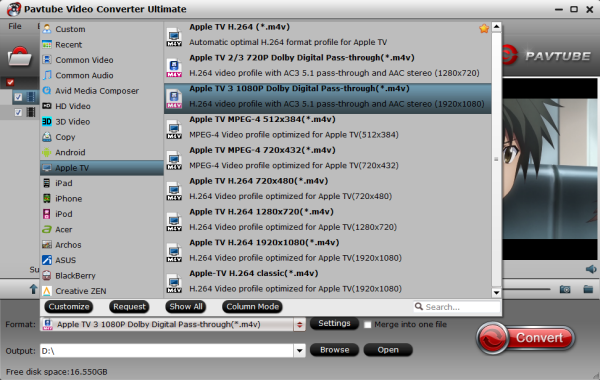
Step 3: When everything is OK, simply click the Convert button to begin the conversion from MP4 to Apple TV.
Step 4: Launch iTunes, and select File > Import. Choose the MP4 file created by the best Apple TV Video Converter. Connect your Apple TV and select it in iTunes. Go to the “Video” tab and make sure that the “Sync Movies” box is checked, and your newly created MP4 file is selected. Click the “Sync” button.
Your MP4 movies should now be stored on your Apple TV and available for viewing. The Apple TV Video Converter also have outputs for all the iPhone models, as well as iPad, iPod and creating files compatible with your Android tablet/phone, Surface Pro, Game consoles, media players, and other devices.

