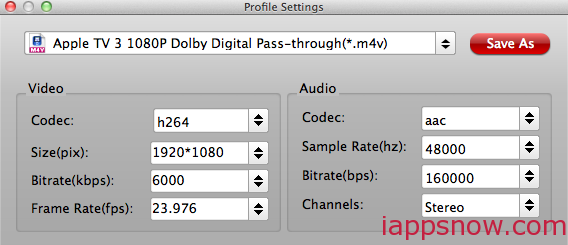Play AVI Video on Apple TV 3 is Most Awesome
Well, Apple TV 3 undoubtedly provides a great experience in enjoying videos, movies, TV shows and music in your living room on your television. Just imagine how fun it is to watch your download AVI movies or videos of your favorite shows videos on Apple TV 3 with families and friends even if they have poor eyesight.

However, you can’t sync or add AVI to iTunes/Apple TV 3 for enjoying directly due to the compatibility problem. Is there a solution? Fortunately yes, most convenient approach is to convert the AVI file into Apple TV 3 supported formats(MP4, MOV or M4V).
Best-ever AVI to Apple TV 3 Converter
To do this, a simple and user-friendly tool AVI to Apple TV 3 Converter- Pavtube iMedia Converter for Mac is needed which can convert AVI files to Apple TV 3 compatible format keeping AC3 5.1 channel without any settings. With few clicks, you will finish the AVI to ATV 3 conversion. And the perfect result video quality is also impressive. After converted, you can also watch the videos on your Apple devices like iPhone, iPod or iPad. What’s more, if you wanna split your large AVI files for new ATV 3, this AVI to Apple TV 3 Converter can also do you a favor. Today, i will give you a perfect solution to transcode AVI to Apple TV 3 supported file types .m4v with 5.1 channel quickly and easily.
Note: Only when your movie has 5.1 channel, you will get the real 5.1 surround sound effect.
Guide: How to Fast Convert AVI to Apple TV 3 with AC3 5.1 sound
Step 1: Import AVI files to the AVI to Apple TV 3 Converter.
Launch the best Mac Video Converter for Apple TV 3 (For Windows users, turn to Pavtube Video Converter Ultimate). Click the button “Add Video” to add avi video files to it. If it is necessary, you can double click the each file to have a preview.
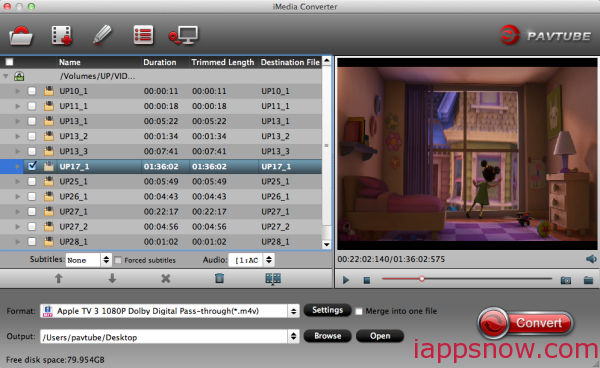
Tips:
- 1. If you have several video files and wanna combine/merge several video files for the Apple TV 3, you just need to tick off the “Merge into one” box.
- 2. If you want to split large AVI movie for ATV3, just click the “Split selected task” button.
Step 2: Select an output format for the new Apple TV 3 and set the output folder.
Click on the dropdown menu of “Format” and then move your pointer to “Apple TV > Apple TV 3 1080P Dolby Digital Pass-through(*.m4v)” which is the compatible format for Apple TV 3. Then you can set the output folder by clicking “Browse” icon as you need.

Step 3: Click “Settings” icon to adjust audio and video parameters.
Click the “Settings” icon and you will go into a new interface named “Profile Settings”. You can adjust codec, aspect ratio, bit rate, frame rate, sample rate and audio channel in the interface to optimize the output file quality.
Note: If your source AVI is in 1080p, you can set the Video Size as 1920*1080, Audio codec as ac3, Audio Channels as 5.1Channel to watch AVI movie on Apple TV 3 with full HD 1080p resolution with AC3 5.1 sound.
Step 4: Start converting your AVI to H.264 MP4 for the new Apple TV 3.
Click the “Convert” button; it will convert AVI to H.264 MP4 for the new Apple TV 3 immediately. You can find the process in the “Conversion” interface.
After the AVI to ATV3 conversion, you can get the output 1080p H.264 video with AC3 5.1 sound. While, from the specifications of the new Apple TV 3, the supported file format is H.264 video with stereo audio in .m4v, .mp4, and .mov file formats. Besides, the iTunes can not support AC3 5.1 files well either.
How to make full use of your output 1080p H.264 video with AC3 5.1 sound?
Here there’s the solution to it.
First,with an iPad, you can stream video to Apple TV with AC3 5.1 (Dolby Digital) sound via Airplay.
Then, since the new Apple TV 3 is not able to decode 5.1 surround sound to stereo by itself, if you want to play AC3 5.1 (Dolby Digital surround) audio you will need an AV receiver. Applet TV (including 2nd-gen and 3nd-gen) does not decode the surround audio itself, it will pass through the audio to AV receiver for decoding. If you do not have the AV receiver and connect Apple TV 3 directly to your HD TV with HDMI, then there will be only video without sound while playing surround sound movie. But Apple TV 3 itself just works ok with movie of stereo sound.
Tip:
1. This AVI to Apple TV 3 Converter for Mac can also aid you to convert MKV, VOB, WMV, TiVo, MTS, M2TS, TP, FLV, TOD as well as Blu-ray, DVD to new Apple TV 3.
2. Here is the windows solution to play your MKV video on Apple TV 3.
3. If you are not familiar with the process syncing iTunes to Apple TV 3, here are the steps:
- Download and install the iTunes 12 on your PC.
- Connect the new Apple TV 3 to your computer via an Ethernet cable.
- Select source menu and get a passcode.
- Select Sources on the new Apple TV’s main menu and select syncing from the sources menu. The Apple TV 3 will generate a passcode to sync. Remember it.
- Go to iTunes; select the new Apple TV from the Devices list.
- Connect to iTunes and then sync movies, music from it to ATV 3.
- Enter the passcode to iTunes, and if it was accepted, click “OK” to make confirm. Then you can sync the video, music from iTunes to the Apple TV 3 as you like by drag and drop.