Question: 4k videos on iPhone 6 Plus
Is there any way to play 4k videos on iPhone 6 Plus? I had tried with different players (like MX Player Pro, XBMC Constellation, etc.) but none of them worked. Some played only audio, some didn’t read a file.

With the iPhone 6 Plus, Apple is now able to address those who don’t mind using a big phone for its extra screen real estate and larger battery. Along with iPhone 6, iPhone 6 Plus first went on sale last Friday , selling an impressive 10 million in their first weekend on sale. That was in the US, the UK, Australia, Japan, and six other countries or regions. However, as the question above, is there a way to get your hands on a 4K camera together with a 4K video player- iPhone 6 Plus for movie playback?
It is a pity that not all 4K videos (in formats like MXF, XAVC) can be played by iPhone 6 Plus since there comes a problem called format incompatibility. To solve the iPhone 6 Plus 4K playback problem, all we need is a third-party 4K Video Converter that can convert any 4K video to iPhone 6 Plus friendly MP4 format. Then apart from shooting crystal clear Ultra HD footage, you can also play 4K video on the go.
Here Pavtube 4K Video Converter Ultimate is exactly what you want to convert any video to iPhone 6 Plus while keeping 100% the original 4K video quality. It converts videos ultra fast and supports batch conversion for saving time. The Mac version is 4K Video Converter for Mac.
Now follow the guide below to learn how to convert 4K Video to iPhone 6 Plus playable videos for watching.
1. Download and install Pavtube Video Converter Ultimate to your PC.
2. Drag and drop 4K videos to the main interface for converting.
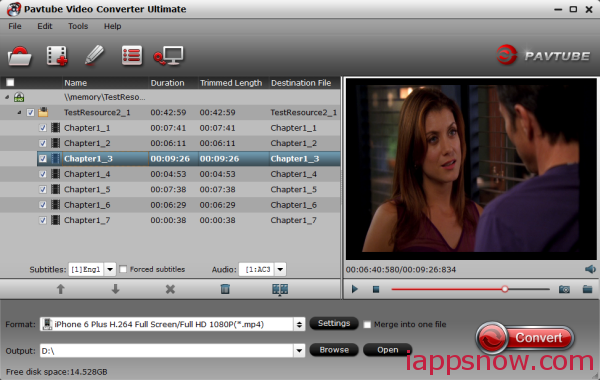
3. Click “Format” and select “iPhone 6 Plus H.264 Full Screen/Full HD 1080P(*.mp4)” from “iPhone” option for your iPhone 6 Plus. (Good News! The newest Pavtube Ultimate 4.7.2 adds iPhone 6 and iPhone 6 Plus support now)
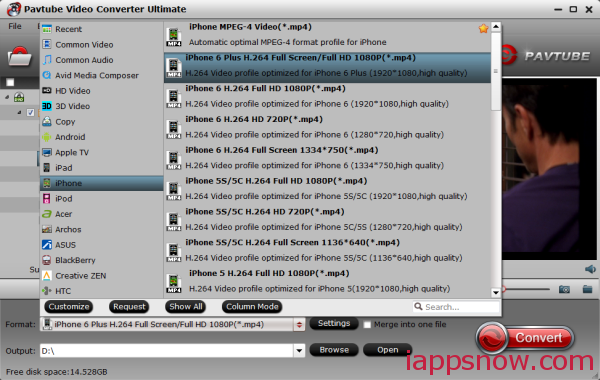
Optimize the settings – The default settings may not satisfy you, and you can click the settings button to change the settings by yourself. Keep in mind that the file size and conversion quality is based more on bitrate than resolution (bitrate higher results in big file size, and lower visible quality loss, and vice versa).
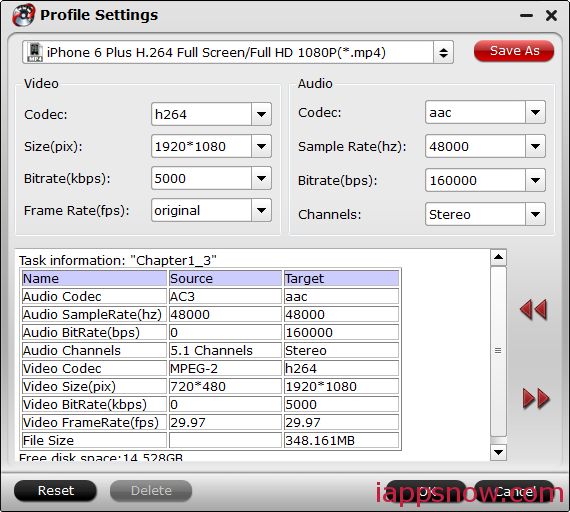
4. If you’re happy with the output videos, just press the “Convert” button to begin encoding 4K footage to MP4 for iPhone 6 Plus.
Once the format compatibility problems have been solved, you can transfer the converted videos to your iPhone 6 Plus from your PC/Mac for viewing on the move. Have fun!
Related Articles about iPhone 6/6 Plus:

