Blu-ray provides us gorgeous HD video and high quality audio effects, which makes it more and more popular around the world. There is nothing eye catching as enjoying a high definition Blu-ray disc on Apple TV 3 with family and friends in the comfort of your home. The numerous features that come with Apple TV 3 are enough attraction for individuals to play their favourite Blu-ray movies on Apple TV 3. But how to get this task done?

At first, you should know what audio and video formats does Apple TV 3 support:
Apple reports that Apple TV 3 supports “AAC (16 to 320 Kbps); protected AAC (from iTunes Store); MP3 (16 to 320 Kbps); MP3 VBR; Apple Lossless; AIFF; WAV” audio formats and the following video formats:
H.264 and protected H.264 (from iTunes Store): Up to 5 Mbps, Progressive Main Profile (CAVLC) with AAC-LC audio up to 160 Kbps (maximum resolution: 1280 by 720 pixels at 24 fps, 960 by 540 pixels at 30 fps)
MPEG-4: Up to 3 Mbps, Simple Profile with AAC-LC audio up to 160 Kbps (maximum resolution: 720 by 432 pixels at 30 fps)
It is obvious that Blu-ray disc or even the decrypted Blu-ray rips can’t be supported by Apple TV 3. The best solution is to rip and convert Blu-ray to iTunes compatible format then sync to ATV 3 for playback without any limit. Follow the guide below rip Blu-rays to Full HD 1080p MP4 files for viewing with Dobly Digital 5.1 audio on Apple TV 3 on Mac. (If you have an iPad in hand, learn how to rip Blu-rays for Playing on All iPad Models)
Ripping Blu-ray to iTunes and streaming to Apple TV 3 on Mac
System Requirements:
* Mac OS X 10.5/10.6/10.7/10.8/10.9
* Compatible Blu-ray Disc Drive
* Pavtube BDMagic for Mac – an ideal software which will help to rip and convert Blu-ray to Apple TV friendly MP4 format with fast speed and high video quality. Moreover, you can choose the desired subtitle for output and select forced subtitles for some unknown languages.
* 2.4 Ghz Intel Core 2 Duo or faster processor
* At least 2 GB of RAM
* A video driver that supports HDCP for Windows PC
* A display that supports HDCP with a screen resolution of 1280 x 800 or higher
* Apple TV 3rd generation
Step-by-step guide for ripping Blu-ray movies for Apple TV 3 on Mac
Note: Before conversion, make sure your Blu-ray Disc drive is well connected with computer, and put a source Blu-ray Disc to the BD drive. Mac is lacking of Blu-ray support and you need to add an external BD drive that is compatible with Mac.
1. Have Pavtube BDMagic for Mac installed on your computer, run it and Press “Load Disc” icon to import Blu-ray movie. The software requires network connection to decrypt Blu-ray so keep your network wired.

2. Select main movie from file list, and set subtitles and audio language for export.
3. Set iTunes/Apple TV 3 compatible format from the drop-down list of “Format”. To export a Apple TV 3 1080p video with ac3 5.1 pass-through for AV receiver decoding, “Apple TV 3 Dolby Digital Pass-through (*.m4v)” preset is highly recommended.
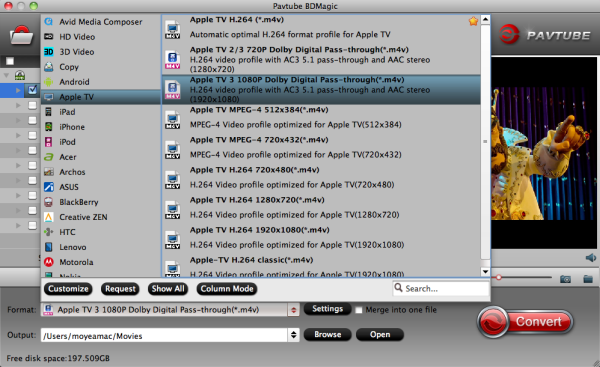
Tip: You can click “settings” to change the setting from the new default HD profile 4000 to 5000~8000 bitrate. If your source video is in 1080p such as Blu-ray, you can set your video size in 1920*1080 in H.264 codec. (Note: bitrate higher results in big file size, and lower visible quality loss).
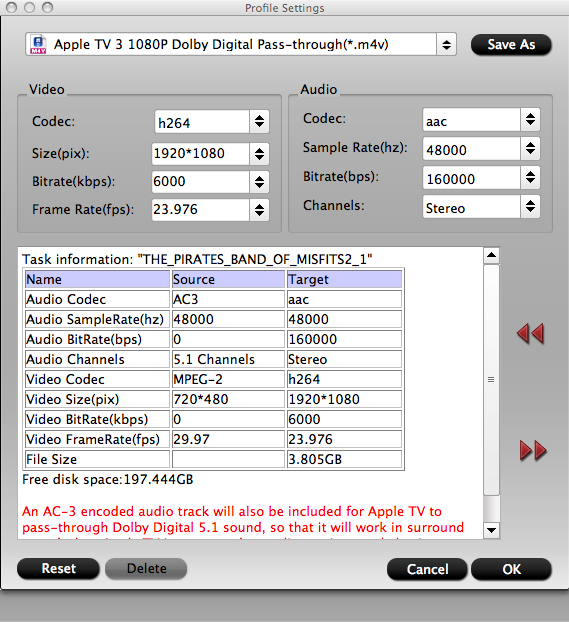
4.Press “Convert” to get BDMagic start compressing Blu-ray to Apple TV 3 friendly videos. When conversion completes, press “Open” to find compressed .m4v movie and add it to iTunes store by following “File>> Add file to Library…”, and then sync ripped Blu-ray movie to iTunes for your Apple TV 3.
Now you can enjoy the Blu-ray movie with iTunes freely and stream the Blu-ray movie to Apple TV 3.
Additional Tips:
1. How to play converted video on widescreen television from Mac computers via Apple TV 3?
Preparation:
* Mac computer (OS 10.5 – 10.9)
* Apple TV 3
* Widescreen television
* One HDMI cable
First off, connect Widescreen television and Apple TV by the HDMI cable, and make sure your Mac accesses the Wi-Fi. Then please carry out the following steps to connect the Apple TV 3 with your Mac
Open the ‘System Preferences’ of your Mac computer, and click on the ‘Displays’.
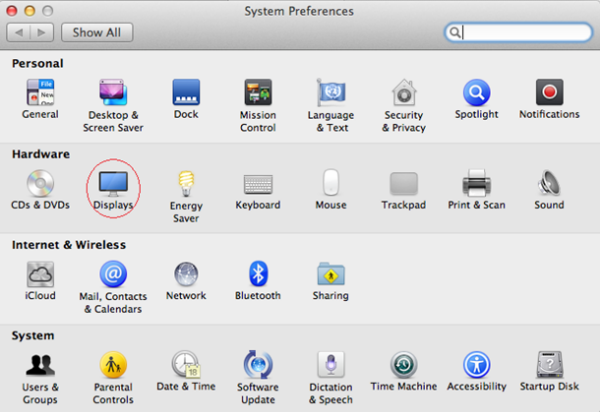
Then you can open the Airplay. Change the ‘Airplay Mirroring’ from ‘Off’ to ‘Office Apple TV’, and it will connect automatically. A couple of seconds later, your Mac and widescreen TV will be connected.
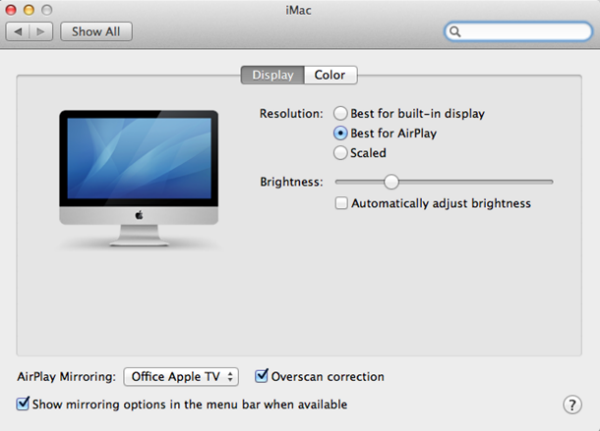
Note: There is an option at the bottom of the window, you can choose to show mirroring options in the menu bar when available.
2. Can the Apple TV 3 support AC3 5.1 audio?
The answer is Possible. According to my experience, the 2012 new Apple TV is not able to decode 5.1 surround sound to stereo by itself, if you want to play AC3 5.1 (Dolby Digital surround) audio you will need an AV receiver.
3. Does the Blu-ray rip play silence or gray screen in iTunes?
No. iTunes does not play video contents with AC3 audio, but the Apple TV pass-through presets create video with both AC3 and AAC, so iTunes will find and play the AAC track instead.
4. Does the Apple TV 3 Dolby Digital Pass-through preset work with iPad?
Yes. The preset also work with new iPad. It plays stereo by default. If you’d like to play surround sound effect, enable Airplay to have iPad stream the video to Apple TV 3, which pass-through AC3 audio to receiver.
I hope you enjoyed my guide and enjoy your synced up Apple TV 3! Besides, streaming DVD to Apple TV, putting DVD ISO/IFO to iPhone 5S/5C/5 and playing YouTube Video on iPad/iPhone/iPod are so easy for you.

