iPad Mini 2 info
The widely-anticipated iPad Mini 2 is finally surfaced at Apple’s release event in San Francisco. Boasting perfect hardware upgrades, the renewed iPad Mini 2 is packed with 7.9-inch Retina display with 2048*1536 resolution (4 times the resolution of the previous-generation iPad Mini), Apple’s newest 64-bit A7 processor (up to 4x the CPU speed and 8x graphics performance), M7 motion coprocessor and maximum 128GB capacity. I believe you can’t wait to get this high-profile iPad Mini with retina display in hand for personal experience.

Watching DVD Movies on iPad Mini 2 and iPad Mini Would be Nice
All of the above is designed for an unmatchable HD movie enjoyment. You can also play DVD on iPad Mini 2 as well as iPad Mini even it has no DVD-ROM yet. How come? Here ripping DVD to iPad Mini 2/iPad Mini would be an easy task while offering an absolutely viewing feast.
How to Play DVD on iPad Mini 2 and iPad Mini with 16:9
It is obvious that we cannot make a disc rotate on a tablet without a DVD drive (and player hardware). So it is a pity to say in other words that nobody can play DVD disc on iPad Mini 2 and iPad Mini directly. Here Pavtube DVDAid comes as a helper to address the issue by free ripping DVDs to iPad Mini 2/iPad Mini playable videos. With it, you can select desired subtitles and audio tracks for specific chapters; decide movie resolution, aspect ratio, bitrate and more. Besides, the built-in video editor lets you personalize your DVD by trimming, cropping, adding watermarks, adjusting video effects, etc. If you’re using Mac, please turn to Pavtube DVDAid for Mac which lets you convert DVD on Mac OS X (Mountain Lion and Mavericks included).
Money-saving Trip:
- DVDAid($35) + Vidpie($29) = Only $49.9, Save $14.1
- DVDAid($35) + DVD Creator($35) = Only $35.9, Save $34.1
Convert DVD for Unrestricted Playback on iPad Mini 2 and iPad Mini with 16:9
Step 1: Load DVD movie source
Launch Pavtube DVD ripping program, but before doing this, make sure there are no other decrypter tool running at the same time and make sure the Internet connection is fine. Insert your DVD disc into DVD drive. Then click the DVD disc icon to load DVD movie. If your DVD is saved as files on your computer, click “DVD Folder” and browse to the folder that contains DVD files.
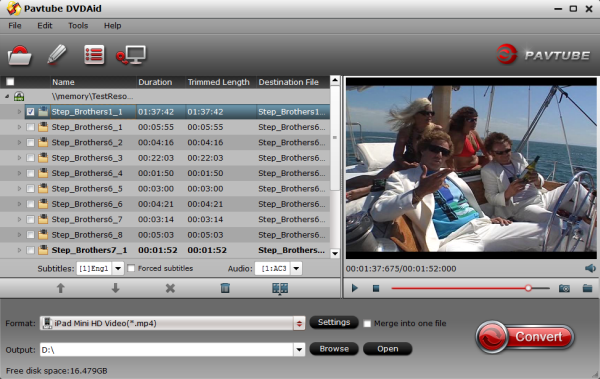
Step 2: Choose iPad Mini 2 and iPad Mini format
Click “Format” drop-down list and choose “iPad > iPad Mini HD Video(*.mp4)” as the compatible MP4 preset with best video quality.
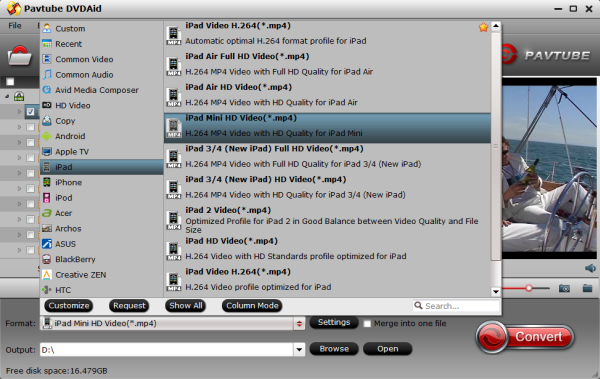
Step 3: Set best aspect ratio for 16:9 display
If you want to trim, crop, editaudio/subtitles or adjust aspect ratio, click the pencil-like icon and switch to “Crop” tab, then choose Advanced mode.

Lock the “Keep Ratio” and you can free change aspect ratio. Usually it will be set to “Original”; it would be ok to playback with 16:9 if you change it to 16:9.
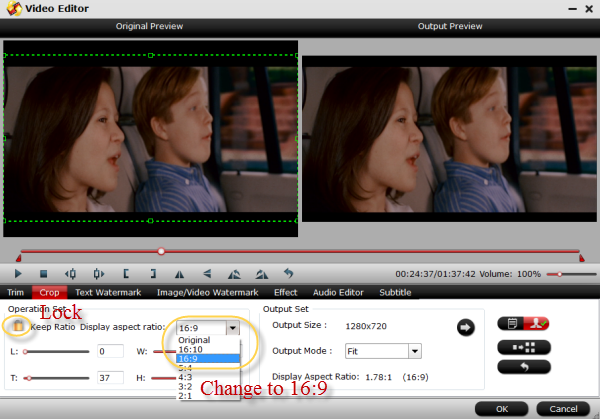
Additional tip:
To avoid black bars when play DVD videos in full screen, you may click “Settings” button to set a video size of 16:9 in the “Settings” panel, here you can set size to1280*720.
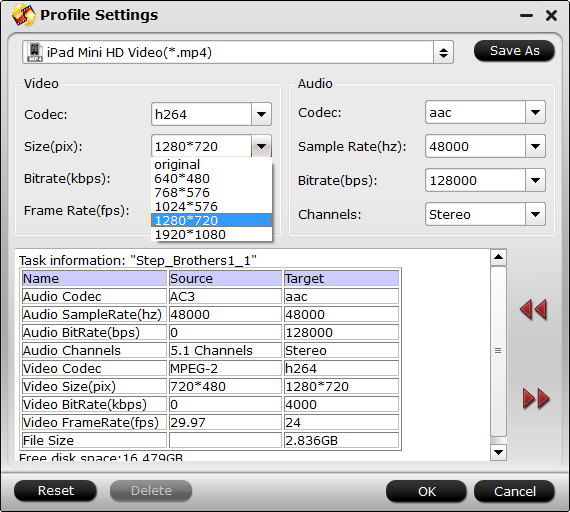
Step 4: Start converting DVD
After the settings, click the “Convert” button to start converting DVD to iPad Mini 2 and iPad Mini with desired 16:9 size (aspect ratio).
After the conversion, click “Open output folder” in the conversion window, or “Open” in main interface to quick locate the converted video, then you can transfer them to iPad Mini 2/iPad Mini via iTunes.
1) Make sure you have install iTunes. If not, you can free download iTunes here at first. And launch the iTunes.
2) Connect iPad Mini 2/iPad mini to Mac/PC.
3) Choose “File –> Add File to Library…” to load local contents to iTunes.
4) Drag the .mp4 file you want to the iPad Mini Retina icon to sync iTunes files
Prette simple. Now, you can get your DVD movies on iPad Mini 2 and iPad Mini for unrestricted Playback with 16:9 display. What’s more, it is not a big deal to rip Blu-ray, DVD ISO files to iPad Mini 2 on Mac, play Blu-ray movies via Apple TV 3 and get 4K Video onto iPhone 6 Plus.

