Nowadays, with more and more 3D movies have joined our daily lives for a couple of years, and 3D Blu-ray is becoming the most sought-after thing. However, watching 3D Blu-ray movie requires high, with low guarantee in the use life of Blu-ray disc as carelessness happens occasionally and unexpectedly by children and adults, so it is a nice choice to backup your 3D Blu-ray collections onto your iPad Air for playing anywhere and anytime.
In addition, if you want to learn second language by enjoying your 3D Blu-ray movies, is there any way to rip your 3D Blu-ray with keeping more than one language and audio tracks so that you could freely exchange languages during playback?

Yes, with Pavtube ByteCopy for Mac, a professional yet easy-to-use multi-track product, all 3D Blu-ray can be easily transcoded to MP4 for iPad Air with multiple audio and subtitle streams and you can easily switch audio and subtitle tracks with freely chapter switching.
Get more Money-saving Tips:
- ByteCopy for Mac($42) + iMedia Converter for Mac($65) = Only $79.9, Save $27.1
- ByteCopy for Mac($42) + DVD Creater for Mac($35) = Only $44.9, Save $32.1
- ByteCopy for Mac($42) + iMixMXF($45) = Only $69.9, Save $16.1
Converting 3D Blu-ray to iPad Air with multi-track MP4 format
Please take the following steps:
Step 1. Load source 3D Blu-ray Disc
After successful installation of free ByteCopy, launch it, click “Add Disc” icon to add source 3D Blu-ray Disc from disc driver. Or load from 3D Blu-ray folder or IFO/ISO file.
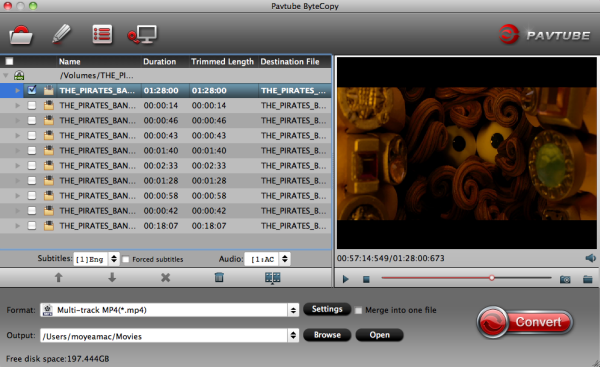
Step 2. Choose output format
Click the Format button, and you would see lots of profiles listed. To keep multiple audio and subtitle tracks from 3D Blu-ray Disc, you are recommended to choose “Multi-track Video” > “Multi-track MP4 (*.mp4)” for output.
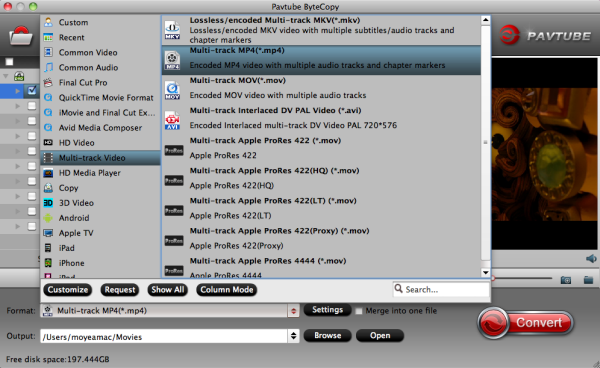
P.S. If you want to lossless backup Blu-ray/3D Blu-ray to MKV with multiple audio tracks and subtitles preserved for freely swithing language while watching movies, choose “Lossless/encoded Multi-track MKV (*.mkv)”.
Tip: If you want to remove unwanted audio or subtitle stream from original BD/3D Blu-ray for output, just unselect the box in front of it.
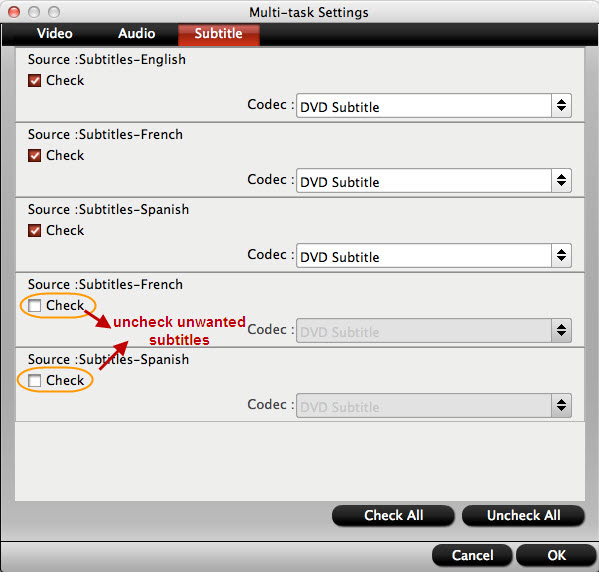
Step 3. Convert 3D Blu-ray Disc with multiple audio and subtitle steams
Click the Convert button to start converting 3D Blu-ray to MP4 for iPad Air with original subtitles, audios and chapters you choose. Find generated mp4 files by clicking “Open” icon, then transfer to iTunes and sync your iPad.
Now you can play 3D Blu-ray Disc with multiple audio and subtitle streams on your iPad Air. And you can choose your desired audio stream.
Additional Tip:
If you don’t need multi-track format and just want to rip 3D Blu-ray to MP4 for iPad Air enjoying on Mac, turn to the guide: ripping Blu-rays for Playing on All iPad Models.

