iTunes helps you add digital audio and video files on your computer directly to your iTunes library. Perhaps you may have many video, music, photo on your PC/Mac computer, and adding media files to iTunes makes it possible for you to sync them to an iOS device such as your iPhone, iPad or iPod Touch. Read easy instructions as below and learn how add local contents to your iTunes library on PC/Mac.
(See 10 Tips To Make iTunes for Windows Run Faster)

Adding/Syncing local contents to iTunes Library
Step 1: Open iTunes.
Download the latest iTunes online, install it on your PC/Mac and run it.
Step 2: To add media files to iTunes library
From the File menu, choose one of the following choices:
For Win:
Add File to Library
Add Folder to Library
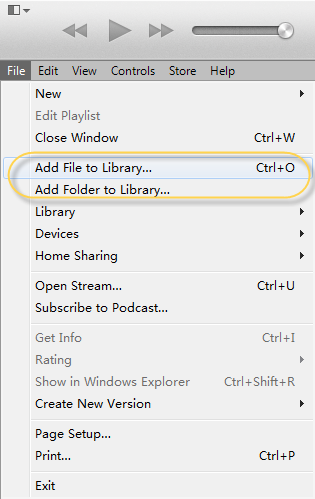
For Mac:
Add to Library
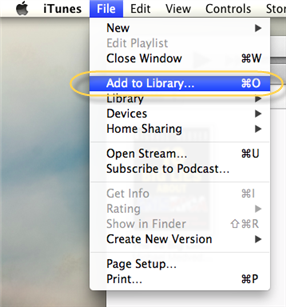
Step 3: Select the files or folder that you want to add
Browse through your computer to locate the desired contents or folder and then click “Open.” Then you media files will automatically download to the iTunes library.
Note:
iTunes adds entries to your iTunes library for the selected files and copies the files to your iTunes Music folder (if you selected that option in the Advanced pane of iTunes preferences).
Tips:
1. Music videos, movies and TV shows that are purchased through the iTunes store are perfectly legal to share and sync with your personal iOS devices. To learn more about purchasing and downloading content from the iTunes Store, see How to browse and buy content from the iTunes Store.
2. iTunes helps you add digital audio and video files on your computer directly to your iTunes library. You can add audio files that are in AAC, MP3, WAV, AIFF, Apple Lossless, or Audible.com (.aa) format. If you have unprotected WMA content, iTunes for Windows can convert these files to one of these formats. You can also add video content in QuickTime or MPEG-4 format to iTunes, such as those ending in MOV, M4V and MP4 file extensions.
3. If you find your videos files, like Blu-ray, DVD, MKV, VOB, AVI, MPG, Tivo, WMV, Flash etc. can’t be directly streamed/synced to iTunes, it is necessary to convert Videos to iTunes compatible videos at first. Here are related guides for you to refer:
- Rip Blu-ray to iTunes 11 and Import BD Content to iTunes 11
- Merge two DVDs into one M4V file for playing on iTunes
- VIDEO_TS iTunes Solution: Convert VIDEO_TS to M4V, MOV, MP4
So it is easy to get these videos syncing to iTunes and then you can transfer all kinds of videos to your iPhone, iPad, iPod, or stream to Apple TV etc for playback.

