Have you met this issue that you have several MOV files that you wanna play them on TV after trying all the efforts but got failure? That happens and as common, not unique. As we all know, .mov is filename extension for QuickTime multimedia file format which developed by Apple, and your TV just won’t be able to recognize all of them. So, to play MOV on any TV, you should find another way, the following guide will show you how to play QuickTime MOV on any TV, keep reading.
MOV is just a container format which holds video, audio, image or subtitles in it. And the video and audio files in different MOV files can be encoded with different codecs. if you want to play MOV files on TV, like Samsung/LG/Sony/Panasonic 3D, HD, UHD, LED Smart TV, you need to convert MOV(QuickTime) to TV friendly formats, such as MP4. In order to get rid of the incompatibility issues quickly, you will need the Pavtube Video Converter for Windows/Mac. This program is popular for its simplicity efficiency and quality.
Actually, all the incompatibility problem will be nothing as long as you have the MOV to TV converter. Pavtube Video Converter is able to convert MOV as well as virtually all video formats like MKV, VOB, FLV, WMV, MTS, AVI, etc to any TV firendly file formats like, mp4 with zero quality loss. Furthermore, it offers massive kinds of preset profiles for media players including Apple TV, iPad, iPhone, Nexus 7, Kindle Fire, Samsung Galaxy Tab, VR, etc to meet all your needs. Meanwhile, this smart assistant offers you professional editing features, including trim video, merge several clips into one, crop video and adjust aspect ratio to be suitable for your TV.
How to Convert QuickTime MOV for playing on Sony/Samsung/Panasonic/LG TV?
Step 1: Input QuickTime MOV file into the program.
Run the program on your computer click "File" > "Add Video/Audio" to load QuickTime mov into the program.

Step 2: Select Your TV-Compatible Format as the Output Format
Click "Format" bar, from its drop-down list, navigate to "Common Video">"H.264 High Profile Video(*. mp4)", which can be viewed on any TV perfectly. You also can choose "Samsung TV(*. mp4)", or "LG TV(*. mp4)", or "Panasonic TV(*. mp4)", etc from "TVS" category.
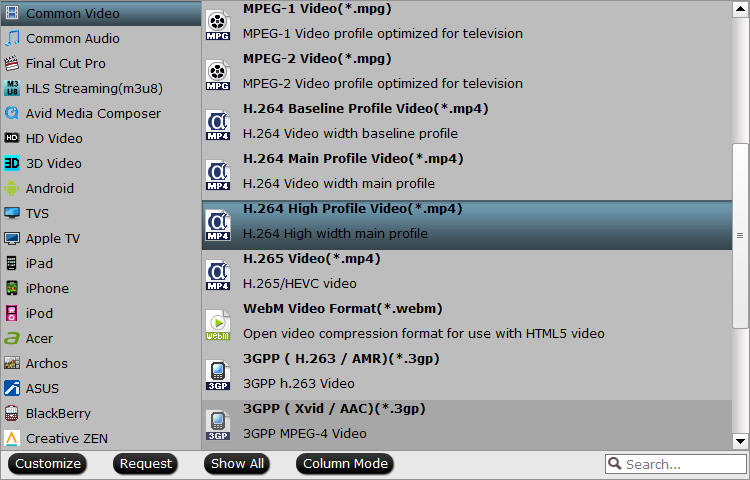
Tip: Before start the MOV conversion for any TV, you can click the Settings icon and adjust the video size, video bitrate, codec, frame rate, audio sample rate, etc parameters, so that you can get a decent video on your TV.
Step 3. Start converting MOV to any TV
After you have done all settings, just click "Convert" on the main interface to start MOV to any TV conversion. Wait for a second, you can click the "Open" button and that will pop up the folder with converted file.
Then you can transfer the converted files to you TV, and watch the MOV files with you friends and family.
Related Articles
Hot Articles & Reviews
Any Product-related questions?support@pavtube.com

