The iPhone 6 and iPhone 6 Plus finally have larger displays, that better compete with Android phones from Samsung, HTC and other manufacturers. The lack of a larger display was one of the biggest factors preventing people from moving from Android to iPhone.

If you’re one of the many people who’ve decided to move back to the iPhone from an Android device, here’s a guide to help you through the transition.
Contacts
Contacts are one of the most important pieces of personal data, apart from Photos, that are stored on your phone.
Gmail Sync
If you sync your contacts with Google, then you don’t have anything to do as the iPhone supports Gmail Contact syncing. To do this, open Settings and navigate to Mail, Contacts, Calendars > Add Account > Gmail and enter your credentials. Next you’ll see a screen asking you what content to sync, ensure that the Contacts toggle is enabled.
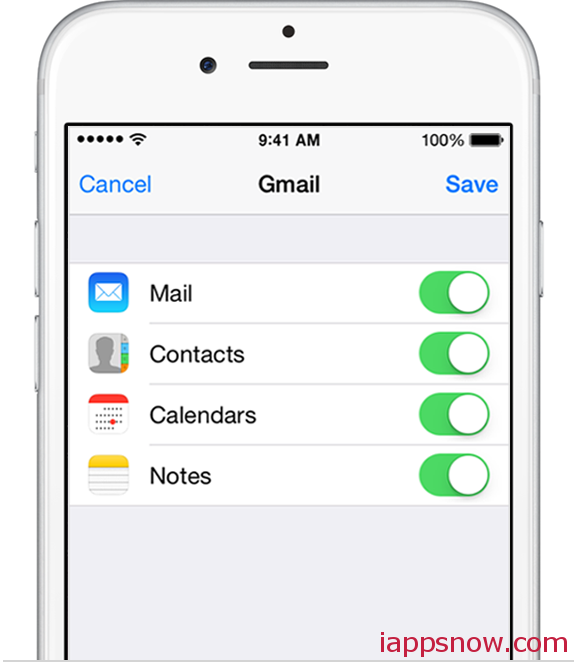
Social Networks
Twitter, Facebook let you sync contacts to your iPhone. To enable this, sign in to these social networks from Settings > Twitter or Facebook and turn on Calendars and Contacts.
Using apps
If you want to transfer your contacts manually you can do that using CopyMyData foriOS and Android or AT&T Mobile Transfer for iOS and Android.
Manually
You can also manually transfer contacts.
- On your Android phone, go to your Contacts.
- Tap the menu button and then tap Import/Export.
- Tap Export to Storage
- Select the contact data you want to transfer and tap OK.
The .VCF file will be on your SD card, where it can be transferred to your hard drive and imported into the Contacts app on you Mac. Alternatively, you can upload the VCF file to iCloud.com > Gear Icon > Import vCard.
Mails
Google’s services work very well with iOS, including Gmail. You can setup your Gmail account from Settings > Mail, Contacts, Calendars > Add Account.
If you don’t like the default Mail app, you can also download the official Gmail app or the ton of other third-party mail clients for iOS.
Calendar
You can sync your Gmail and Facebook Calendars to your iPhone. Just like Contacts, you’ll need to sign in to your Gmail account from Settings > Mail, Contacts, Calendars > Add Account and make sure the Calendar switch is enabled. For Facebook, sign in to your Facebook account from Settings > Facebook and turn on the Calendars switch.Photos and Videos
You’ve likely have a huge library of photos and videos on your Android phone.
If you have Google’s automatic backup enabled, you can just download the Google+ iOS app to access your backed up photo library from your iPhone. Similarly if you use Dropbox for auto-backup, you can download and sign in to the Dropboxor Carousel iOS app to get access to your entire library.
You can transfer these photos manually. Just connect your newly activated iPhone to iTunes, click on the device name and then the Photos tab in the summary screen. Make sure “Sync Photos” is selected and then click “Choose Folder” to select the folder that contains the photos from your Android device. (Make sure that you have Android File Transfer installed if you’re on a Mac)
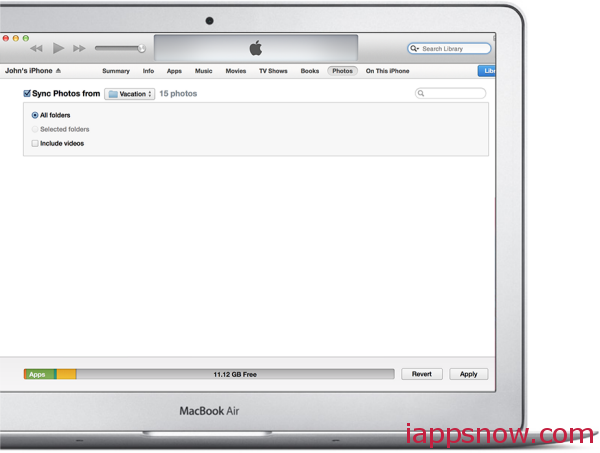
If you don’t want to use a PC/Mac, you can transfer photos wirelessly between the two devices by using these apps:
- Copy My Data for iOS and Android
- PhotoSync for iOS and Android
- AT&T Mobile Transfer for iOS and Android
Music
Streamers
If you prefer streaming your music, all your favorite streaming services likely have iOS apps as well:
Transfer Music Files
If you prefer the old fashioned way of having the music files stored locally on device, then here’s what you’ll have to do to transfer your music from Android to iPhone:
- If you’re on a Mac, then install Android File Transfer and go to Android File Transfer > Music.
- Drag and drop all the music you want into a folder on your PC/Mac.
- Open iTunes, and drag and drop that folder into iTunes to add all the files into your Library.
- Click iPhone > Music and choose the music you want to sync from your library. You can select the entire library, certain playlists, artists or albums based on your preferences and the free space you have.
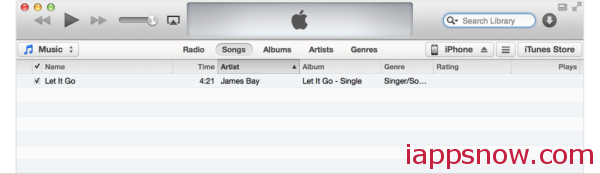 Books
Books
<
Kindle, Nook etc.
If you use a service like Kindle, Nook, or Google Play Books to buy and read eBooks, you can download their iOS apps to continue having the same experience on your iPhone as well:
ePubs and PDFs
If you have your books in ePub or PDF formats, you can easily import them into iBooks, iOS’ default book-reading app.
- Copy the eBook files on your desktop, and import them into iTunes by dragging and dropping them into the Window.
- Click iPhone > Books, enable the Sync books checkmark and click on Sync.
Apps
- Most Android apps you use should have an iOS version as well. If you don’t find an app by the same developer, you should still find an app that does the same thing made by a different developer. With Extensions in iOS 8, custom keyboards, widgets and Safari extensions are all available on the App Store, features that were earlier exclusive to Android.Google also has a suite of free iOS apps that provide access to your online accounts with minimal effort. Just install the apps on your iPhone, type in your account credentials and go. Here is a list of Google apps on iOS:
Did you switch from Android to iPhone? Let us know in the comments below how easy or difficult the switching was.
From: www.iphonehacks.com
More useful tips about iPhone 6/6 Plus:

