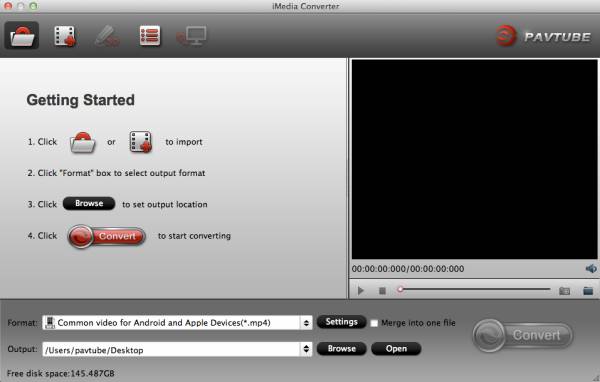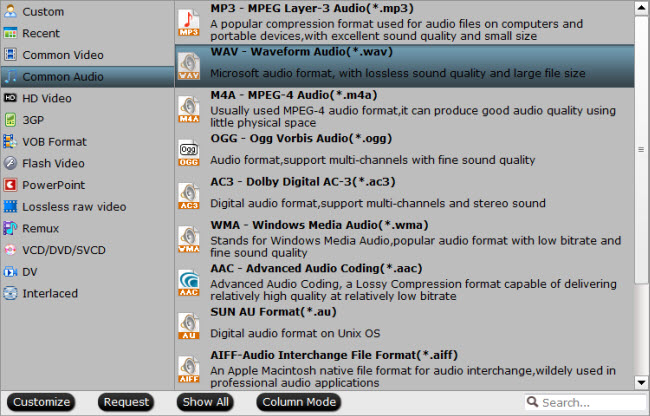FLAC stands for Free Lossless Audio Codec. FLAC uses a lossless compression, which will not change the quality of the compressed audio. This audio takes up much less space on your hard drive than orginal audio due to compression. However, the format isn’t compatible with some kinds of devices, like iTunes, QuickTime, and other devices. Thanks to this, people are always looking for the way to convert FLAC to another, more compatible, usable, flexible audio format like MP3. If you are an Apple user and wanna play FLAC on your Apple devices, you come the right place. This article will show you the easiest way to convert FLAC to MP3.
Go down to business, to convert FLAC for Apple devices on Mac, we recommend you convert FLAC to MP3 with a professinal assistant – Audio Converter for Mac. This smart converter allows you to convert FLAC files to any other audio format like MP3, M4A, OGG, AC3, AIFF, WM4, ALAC and more. Meanwhile, this Audio Converter – Pavtube iMedia Converter for Mac helps you to compress MP3, WAV, FLAC, WMA, M4A, AIFF, PCM, OGG, AAC, AC3,etc, to smaller file size without change the audio format. Also, it supports to batch FLAC to MP3 to help you save more time. By the way, it grants you to extract audio files from commercial Blu-ray/DVD discs to WAV, FLAC, MP3 without quality loss. Simple audio edition is also supported, you can convert specific segment from a long audio by using trim funtion. Here is a review to help you know more. Now let’s start to convert from FLAC files to MP3 on Mac OS X step by step.
Part 1: How to Convert FLAC to MP3 with Pavtube iMedia Converter for Mac?
Part 1:How to Convert FLAC to MP3 with Pavtube iMedia Converter for Mac
Step1: Import FLAC files
Start iMedia Converter after installation. You can directly drag and drop the FLAC audio files to the program. Alternatively, you can open "File" to import FLAC files you want to convert. Batch conversion is supported here.
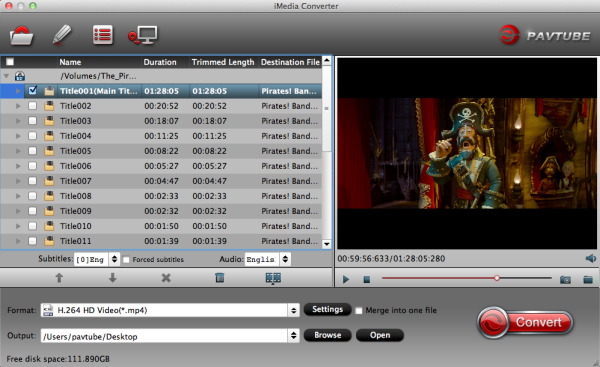
Step2: Select MP3 as the output format
Now click the "format" bar at the right side of the video converter, and choose MP3 as an output from "Common audio". You also can choose other format as you like.
Tip: iTunes support: MP3, AIFF, WAV, MPEG-4, AAC and Apple Lossless (.m4a). You can convert FLAC to AIFF, AAC or other formats as you like.
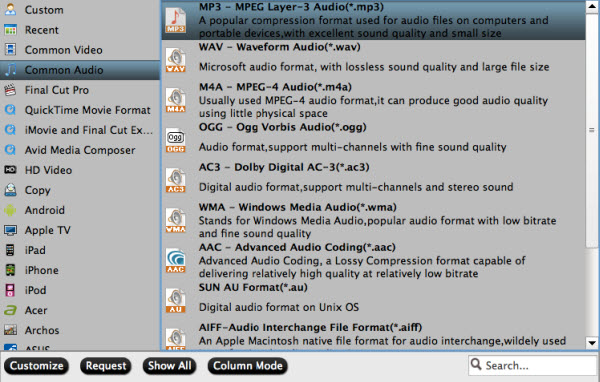
Step 3. Edit audio
Click pen icon on the main interface, you will enter the Audio Editor interface. Then click "Trim", you can cut the segment you like from the whole audio file, or you can directly to drag to trim.
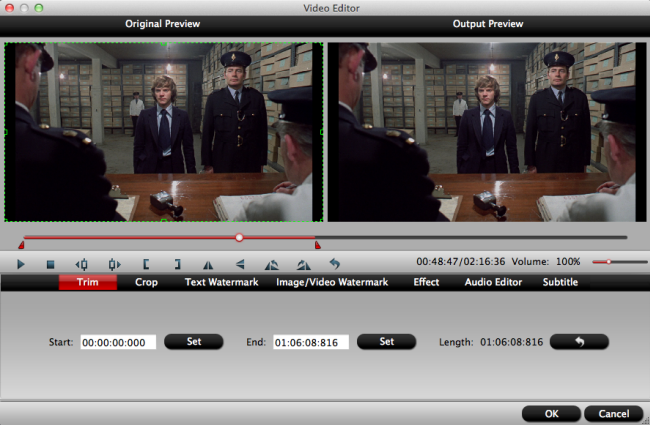
Step 4. Start converting FLAC to MP3 on Mac
Hit the Convert button on the main interface to start converting FLAC to MP3 on Mac OS X. When the conversion finishes, you can click the Open Folder button beside the "Convert" bottom to locate the converted audio file in your computer.
After conversion, you can sync the converted FLAC to your iPad, iPod, iPhone to enjoy the audio everywhere, anytime. Or you also can play them on your Mac directly.
FLAC works similar to MP3 but is still lossless. If you really don’t want to convert FLAC to MP3, or other formats, here we have listed top 5 FLAC player for Mac for you to make references.
Part 2: Top 5 FLAC player
Top 1: VLC Media Player
VLC Media player is a free of cost, open source and portable audio player which supports FLAC and almost all other video and audio formats. This player is not only capable of converting formats to suit the system but also plays discs, devices and even internet streams. It is also available for many other operating systems including Mac, IOS, Android and Linux etc.
Top 2: Winamp
Winamp is one of the most popular audio players in the world and plays music not just on Mac OS but also on Windows, Android and OS X. Some of the features that it offers include music visualization, playlist creation, plug-ins, skins and a media library. Another highlight feature of this audio player is that it is absolutely free of cost.
Top 3: Vox
Vox plays a wide range of lossless and lossy audio files.It also has the capability to convert 5.1 tracks to 7.1 format. Its AirPlay feature also enables you to listen to any kind of music on any kind of your wireless output devices. Vox can also be used as a full windowed player and requires OS X 10.7 or later.
Top 4: 5KPlayer
Besides being one of the best music player for Windows 10, 5KPlayer also works great on macOS as a professional free FLAC player. It guarantees 100% smooth playback of high-res FLAC/ALAC audio and can even free download convert FLAC to MP3/AAC format from online music sites including YouTube, VEVO, Soundcloud, plus more.
Top 5: Winamp
This is an audio player for Windows, Android and OS X and is one of the most popular ones in the world. It offers many amazing features including music visualization, playlist creation, plug-ins, skins and a media library. It has millions of registered users and is supported by a large online community.
Conclusion:
If you have trouble playing FLAC files, we hope you can find your favorite assistant to help you play, or convert audio files on Mac in this article.
Related Articles
Any Product-related questions?support@pavtube.com