Why QuickTime can’t play MXF file shot with camcoder well? Here you’ll learn how to convert MXF to QuickTime for playing on Mac.
Have you met this issue that you wanna play MXF files shot with camcoder on QuickTime but got failsure? Material eXchange Format (MXF) is a container format for professional digital video and audio media defined by a set of SMPTE standards which supports a number of different streams of coded "essence", encoded in any of a variety of video and audio compression formats, together with a metadata wrapper which describes the material contained within the MXF file. As it is widely used in high definiton camcorders such as Panasonic P2 series, Sony XDCAM series or Canon XF series. You probably wanna play MXF on QuickTime after exporting MXF files from camcoder, in fact, MXF is unrecognizable for Mac system, regardless of iOS application or iOS devices.
Is that mean the end to this? Actually, there are many solution available that will make MXF files workable on Mac, convertting MXF to MOV format is the most commom way. MOV is the most popular container format and could work natively in QuickTime Player since .mov is the filename extension for QuickTime multimedia file format. Converting MXF to MOV could be the best choice. The second thing you need to prepare is to get a smart MXF to MOV converter - Pavtube Video Converter for Mac. With it, you can quickly get ideal MOV file from MXF videos to fit various MOV compatible applications best, like QuickTime, iMovie, FCP, and more.
Pavtube Video Converter for Mac also grants you to convert MXF to MP4, AVI, WMV and other hundreds of formats, and convert MXF to iPhone, iPad, Samsung, Android, PS4, etc. Furthermore, this smart assistant can output Apple ProRes, DVCPRO, HDV, Avid DNxHD, AIC for NLE software like After Effects CC, Premiere Pro for editing. Besides, the transcoder itself offers simple editing functions, like trimming, cropping, adding subtitles, adding watermark and Effect.
Free download the MXF to QuickTime Converter for Mac. The MXF converter can run well on MacOS Sierra, Mac OS X 10.11 EI Capitan, Mac OS X 10.10 Yosemite, etc.
Supposed you are using Windows XP/2003/Vista/Windows 7/Windows 8/Windows 8.1/Windows 10, please refer to the PC version of MXF Converter for QuickTime.
Here is the step-by-step tutorial goes with Mac version of this program, its Windows version has the same operating procedures.
How to Convert MXF to MOV without Quality Loss in few clicks?
Step 1: Add MXF files
Launch this assistant on your Mac, click the "Load file" or "Add Video" icon on the main interface to import MXF files into the program. You also can import multiple files at once thanks to "Add from folder" button.

Step 2: Select QuickTime as output file
Click the "Format" bar, swim in its drop-down list, navigate to "Common Video">"MOV-QuickTime(*.mov)".

Step 3: Customize your MXF video files (Optional)
The transcoder itself offers simple editing functions, like trimming, cropping, adding subtitles, adding watermark and Effect. If you need, just click pen icon and enter the video editor.Trim feature lets you trim any clip you want. Crop feature helps you to adjust video aspect ratio to prevent balck bars or focus on the screen area you want. Add cool effects to enhance videos, add creator’s watermark, add subtitles, more features are waiting for your exploration.
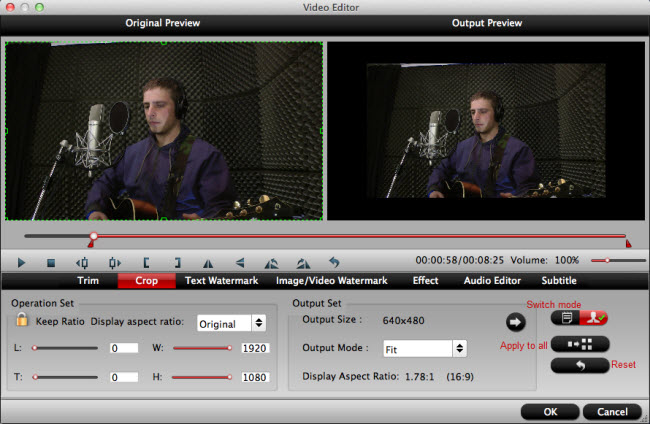
Step 4: Start MXF to MOV (QuickTime) conversion
After you have done all settings, click the “Convert” button to start converting MXF to QuickTime MOV for playing on QuickTime player. It will take you a little while.
When the MXF to QuickTime MOV conversion is finished, you can click the "Open" button of the main interface and that will pop up the folder with converted file. Then enjoy!
Related Articles
- Upload Sony/Canon/Panasonic MXF Files to YouTube with Best Quality
- Import Sony XDCAM/Canon XF/Panasonic P2 MXF to Avid Media Composer
- How to Import Avid MXF to FCP 7/X for Editing with Best Workflow?
- Transcode and Edit XDCAM MXF in Premiere Pro (CC, CS6, CS5, CS4)
- Import and Edit DNxHD MXF in Premiere Pro (CC, CS6, CS5, CS4)
Hot Articles & Reviews
Any Product-related questions?support@pavtube.com



