Nowadays, we reply on our smartphones just like we rely on oxygen and electronic products. Naturally, this makes us have higher demand to the batter life of smartphones, and hope they can last longer between charges. However, they are just beautiful wishes. Most of us find our mobile phone and tablet battery draining fast, especially, iPhone and iPad. How to Save iPhone SE/6/6S (Plus) Battery Power and Extend iPhone Battery Life? There are ways to save your iPhone 6s (Plus) battery power that you might never have known especially, when you are indulging in movies. Through reasonable power-saving settings, you may be on the way of extending the service life of your iPhone 7/6s/6s Plus/SE/6/6 Plus/5S/5/4S, etc. 
Many users who upgraded to iOS 9 or just get a fire-new iPhone 6/6s (Plus) or iPhone SE complain that their iPhone or iPad battery draining faster, even can’t make it thought the day without charging up. Here we collect the top 16 iPhone iPad battery saving tips for you so that you can solve your iPhone iPad battery problems and make it last longer. And this post is suit for all the models of iPhone and iPad, including the old iPhone 4/4s/5/5s, and the new iPhone 6/6s, even the latest released iPhone SE.
Before starting our iPhone iPad Battery Tips & Tricks, there is an important note for you:
the idea isn’t to performing all of them on your iPhone iPad to boost its battery life, instead, it’s to start from a clean slate. So that you can figure out what had been draining the battery of your iPhone, iPad, and then follow our tips and tricks to bring your battery life back up to where you can get several days of standby, or at least get through a whole day without recharging.
Most Effective Way to Save iPhone iPhone 7/6s/6s Plus/SE/6/6 Plus/5S/5/4S Power
The smartphone developed by Apple is always widely known for unsupported battery changing. However, the longer the battery has been used, the shorter the stand-by time of phone will be. It is not suggested to change the battery by yourself unless you are a dye-in-the-wood expert because detaching battery will endanger your new iPhone 6/6S (Plus) to make it scrap easily.
The biggest killer of iPhone battery is not CPU, not calling, but watching videos or playing games on the larger and larger screen. So, how to save the battery power of Apple iPhone 6S/6/SE/5S/5C/4S during video playing has become the increasing concern. Hopefully, some of the following tips will be helpful for iPhone battery life prolonging.
Method 1: Check What Drains Your iPhone iPad’s Battery
When it comes to extending or improving battery on iPhone iPad, the first thing you need to do is checking what Apps drains your iPhone iPad battery most. If you are working with iOS 9, you can follow us with the steps below: 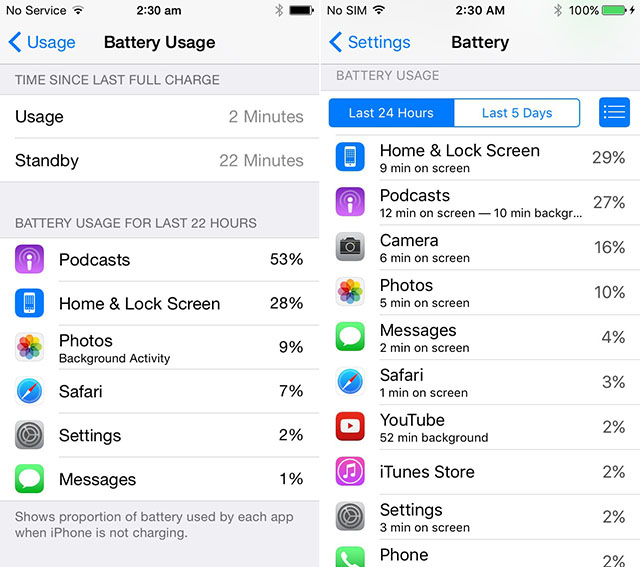
1 On your iPhone iPad, launch Settings App.
2 Scroll down to tap on General.
3 Scroll to choose Battery option.
4 Scroll down to see which of your Apps were the biggest battery drainers in the past 24 hours, or last 5 days.
You need to remember these iPhone or iPad battery drainers, and we will take them into consideration when performing some operations. For example, Facebook eats up nearly 33% battery of your iPhone, you can choose to close Facebook’s Background Refresh, or close its notification, etc.
Method 2: Enable Low Power Mode on Your iPhone
If you are working with an iPhone 4s/5/5s/6/6s/SE, and your iDevice is running with iOS 9, you must have noticed that a nice function named Low Power Mode, which will be activated automatically when your iPhone’s battery reaches below 20% percent. When Low Power Mode is on, mail fetch, background app refresh, automatic downloads, and some visual effects will be turned off or reduced automatically. This will greatly increase battery life on your iPhone.
Although this function will be activated automatically, you also can turn it on manually when necessary to make your iPhone battery last longer. To activate Low Power Mode on your iPhone which is running with iOS 9:
Go to Settings > Battery > Tap it to turn on Low Power Mode. 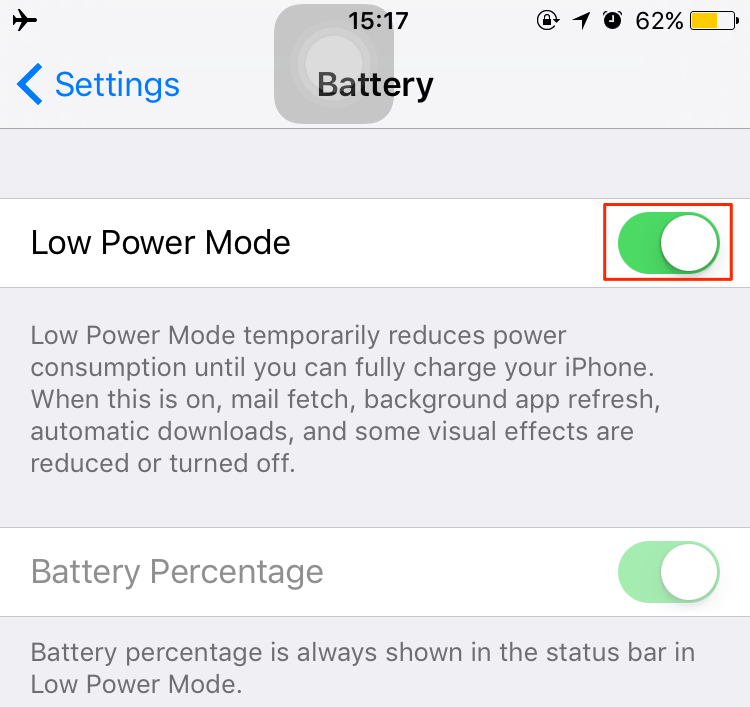
Once the Low Power Mode is turned on, the battery percentage in top right corner will be shown in yellow, just like the photo in the right shows. And this feature is only available on iPhones that are running with iOS 9, and iPad doesn’t have this feature.
Method 3: Turn Off Wi-Fi When You Are Not Using It
Most of us don’t have the habit of turning off Wi-Fi when we are not connected to a Wi-Fi network. This makes the Wi-Fi of your iPhone or iPad on, and it will hunt around for Wi-Fi networks it could join. Naturally, it will consume the battery. So close it when you are not using it to save batter life on your iDevice.
There are two ways you can use to close Wi-Fi on your iPhone iPad:
1 Go to Settings > WLAN > Enable Ask to Join Networks on > Tap on WLAN to close it.
2 Swipe up from the bottom of your iPhone or iPad screen to access Control Center > Tap on Wi-Fi icon to close it.
Method 4: Close Personal Hotspot to Preserve Battery Life on iPhone iPad
Personal Hotspot turns your iPhone or iPad into a wireless hotspot that broadcasts its cellular data to other devices. It is a quite useful feature, however, it also drains your device battery. This only applies if you use the iPhone’s Personal Hotspot feature to share your wireless data connection with other iPhone or iPad.
Disable Personal Hotspot: Go to Settings > Personal Hotspot > Tap on it to close it.
Method 5: Change online video watching to offline video playback
If you need to save iPhone 6s battery life to a greater extent, avoid watching video online by use of Wi-Fi or 4G is the best way to go. Why? Online video playing requires GPRS to receive the images of video. It has very high demand on signaling. The higher the signal is transmitted by the phone, the more power it will consume. Besides, CPU needs unceasing decoding and converting during online video playing, which also affects the power usage greatly.
Therefore, preparing videos on your iPhone 6S (Plus) beforehand helps prevent all the problems above. You don’t even have to enable your WLAN, Cellular or 3G network connections that may decrease the battery life of your iPhone 6S (Plus) . But most videos are not compatible with iOS devices, so how to make them work on your iPhone 6S (Plus) ?
Here, Pavtube Video Converter (Mac version) can make all kinds of video files friendly with iPhone by converting AVI, MPEG, WMV, FLV, MOV, M2TS/MTS, AVCHD, MKV, VOB, Webm and so on to iPhone 6S (Plus) supported formats. The following guide will tell you how to save battery power during playing movies or videos: (Here, we take the iPhone 6 Plus as example)
>> Also read: How to Rip Convert DVD to iPhone 6s/iPhone 6s Plus.
Tutorials: Converting Videos to iPhone 6 Plus friendly format
Step 1: Load Video files to this iPhone 6 Plus Video Converter
Download the Pavtube Video Converter on your computer, install and run the program, add videos.
You can choose to import videos or the entire folder by clicking the top left two icons. 
Step 2. Choose a proper format for iPhone 6 Plus.
Click “Format” drop-down list and choose “iPhone > iPhone 6 Plus H.264 Full Screen/Full HD 1080P(*.mp4)” as the compatible MP4 preset with best video quality. 
Step 3. Customize video specs for iPhone 6 Plus (Optional). 
You could also click the “Settings” to adjust the video and audio parameters of output files.
In the Video Settings, you can select Encoder, Frame Rate, Resolution (you could define it yourself according to your iPad Air tablet) and Bitrate for your movie.
In the Audio Settings, you can select Encoder, Channels, Bitrate and Sample Rate for your movie.
Step 4. Start Videos to iPhone 6 Plus Conversion.
You can hit the big red “Convert” to start converting HD MKV to MP4 with best video settings for iPhone 6 Plus. After the conversion, click “Open output folder” in the conversion window, or “Open” in main interface to quick locate the converted video.
Now, you can transfer videos to iPhone 6 Plus for smooth playback without any problem.
How to transfer video, music, photo from PC/Mac to iPhone 6 Plus?
Other iPhone Battery Life Extending Tricks 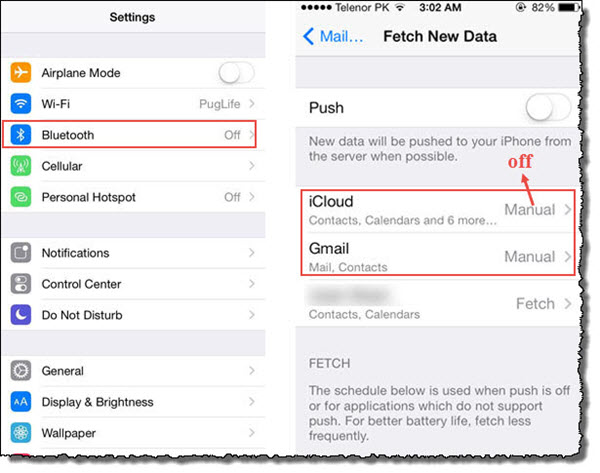
Battery technology has not kept pace with the growth of hardware and usage. We are still relying on lithium and graphite batteries and one-to-one wired charging. There are many other userful tricks for you to prolong your iPhone battery life:
1. Try to charge properly: offer the most suitable voltage for iPhone 6 battery at the proper time. Avoid overcharge and over discharge.
2. Turn off the push notification. For any newly installed apps, choose not to send push notifications; for existing software: Settings -> Notification Center -> turn off part or all of them.
3. Prohibit sending diagnose data to both save power and protect privacy: Settings -> General -> About -> Diagnostics & Usage -> Don’t Send.
4. Shut down system service: Settings -> Privacy -> Location Services -> close all services or the not frequently used ones.
5. Restrict advertising tracking: Settings -> Privacy -> Advertising -> Limit Ad Tracking (it is open by default after iOS 7).
6. Ban email push: Settings -> Mail, Contacts, Calendars -> Fetch New Data -> turn off “Push” -> Choose fetching by time or manually
7. Selectively ban iCloud services: Settings -> iCloud -> Close “keychain”, “photos”, “documents & data”.
8. Turn off Bluetooth.
9. Lower the volume and cancel vibrating: Settings -> Sounds -> turn off “Vibrate on Ring” -> close “Lock Sounds” and “Keyboards Clicks”.
Luckily though, hope these useful tips can help you save 7/6s/6s Plus/SE/6/6 Plus/5S/5/4S battery!
Read More:
Extend iPhone 6S (Plus) Battery Life if You Like Playing Movies Videos
Aug 09, 2016 09:53 am / Posted by Jane Vivian | Categories: Apple

