Q: “My QuickTime player us not playing .avi files and says I need a codec I can’t play no .avi files on QuickTime. How could I fix this because I want to play these files with QuickTime.”
Answer: Why QuickTime Won’t Play AVI Files?
AVI is among the most widely used file formats for videos today, but for Mac users, it’s always not so easy to play AVI file with QuickTime player, especially when you have upgraded to the latest OS X 10.11 El Capitan.Why can’t QuickTime play AVI videos? As a container format, AVI is not a specific type of file and there is no single codec for videos with .avi externsions. This is the reason why you can’t play AVI movies with Quicktime on Mac or Windows computers. Luckily, here are some simple solutions that will allow you to play AVI on your computer. 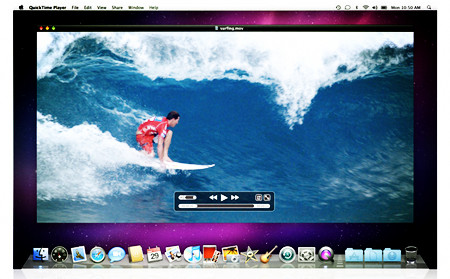
Hot Search: Quicktime Alternative | H.265 Videos to Quicktime | Blu-rays to Quicktime | Best DVD Compressor |
Frankly, there are a lot of options to help you play an AVI file in the Mac OS X (EI Capitan and Yosemite included), here are some solutions:
Solution 1: Use the QuickTime Component Perian
Perian for QuickTime is free component and supports many popular formats. The existing version works well with Snow Leopard and is good for most AVI videos.
Solution 2: Use other media players
If you are not able to play AVI movies with QuickTime player, then there are many other media players to choose from. One of the most recommended players for Mac OS is the VLC and Plex player. In case, you are using Snow Leopard, then VLC is the best one for you. You can even give it a try if Front Row is installed in your system.
Solution 3: Convert AVI to QuickTime (.mov) Supported Format for Free Playback
Still failed to play AVI on QuickTime? Take it easy. Now with Pavtube iMedia Converter for Mac, you can freely play any video on QuickTime after converting videos to Mac compatible format like MOV. It makes the issue that QuickTime can’t play AVI quite simple. For Windows users, please download the Windows version and do steps in the same way.
Key Features of Pavtube AVI to QuickTime Converter:
* Convert all popular formats: Besides converting various AVI videos to QuickTime popular formats, you can also convert videos up to 150+, like AVI, MP4, WMV, M4V, etc.
* Custom Video: Personalize videos with diversified video editing tools.
* Optimized Presets: Directly convert files to fit Apple devices, QuickTime, Windows Media Player, iTunes, iPod, iPad, iPhone, Android and BlackBerry etc.
* Supports editing videos and audios like trim, crop, add subtitle/watermark/effect, adjust bitrate/volume, change channel, merge files, split by chapter, rotate, etc.
* Extract Audio: Extract audio from video to MP3, MKV, M4V, WAV, etc.
* Supported OS: Fully compatible with Snow Leopard, Lion, Mountain Lion, Mavericks, Yosemite and El Capitan.
Free Download and trail: 

Other Download:
- Pavtube old official address: http://www.pavtube.cn/imedia-converter-mac/
- Cnet Download: http://download.cnet.com/Pavtube-iMedia-Converter/3000-2194_4-76177788.html
Step-by-step guide: How to Encode AVI files to QuickTime Compatible Videos on Mac
Step 1: Import AVI videos
Launch the AVI Converter for El Capitan. You can directly drag local AVI videos into the program window or click “Add” button in the bottom left to import AVI files. 
Step 2: Define output file format.
Click “Format” bar, from its extended list, here, you can choose to play AVI files on Mac with QuickTime by selecting QuickTime compatible “Common Video” > “MOV – QuickTime(*.mov)” to output. You can also opt to select other file formats basing on your own needs. 
Step 3: Compress AVI file size.
Trim video: Open “Video Editor” window and switch to the “Trim” tab, you can drag the slider bars to include the segment you want to remain, click the left square bracket to set start point, and click the right square bracket to set end point when previewing the video or directly input specific values to “Start” and “End” box. 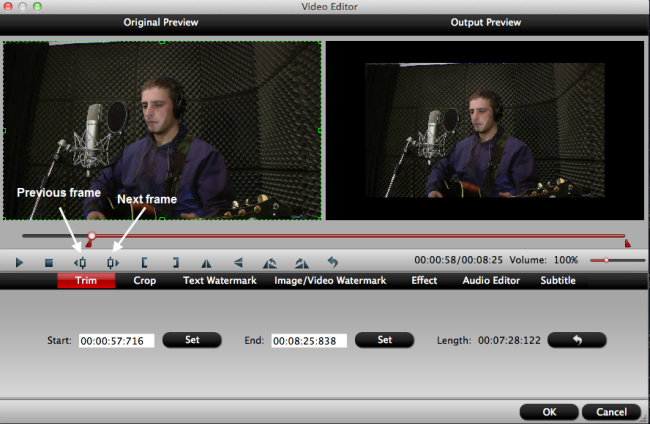
Lower file resolution and bit rate: Click “Settings” to open “Profile Settings” drop-down window, from “Size(pix)” drop-down list, select a small resolution to output, under “Bit rate” drop-down option, choose a lower bit rate. 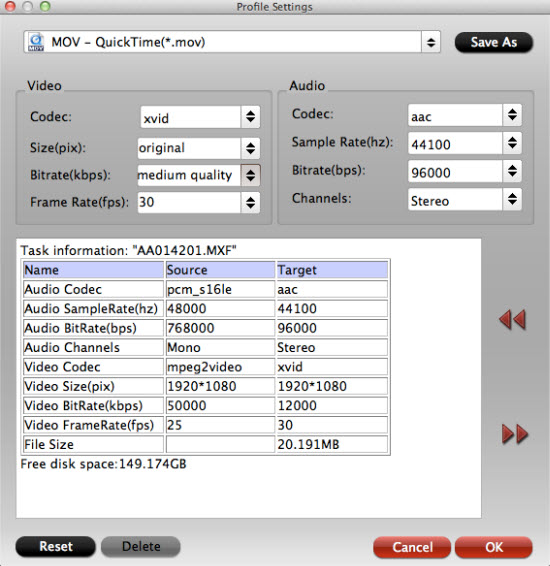
Step 4: Start to convert AVI files to Quicktime.
Go back to the main interface, press the right-bottom to start to convert AVI to QuickTime MOV for playing on Mac OS X El Capitan.
When the conversion is done, you will have no limitation to enjoy AVI files on QuickTime Player or streaming to Apple TV for watching on TV.
Solution 4: Play AVI Files on Mac or Windows without Conversion
If you just want to play AVI files without converting AVI to QuickTime, Pavtube AVI to QuickTime Converter is the best choice as well. Apart from as a powerful AVI to QuickTime Converter, Pavtube AVI to QuickTime Converter is a free Video Player which supports playing and previewing videos in full screen. It can not only play AVI files but also play video files including standard and high definition videos such as MP4, MOV, MKV, WMV, ect, and filmed and recorded videos in AVCHD and more. The downside is this AVI to QuickTime Converter is designed for computer and not compatible with mobile devices, so it’s impossible to play AVI files and other videos in your iPod, iPad, iPhone, Android, BlackBerry, etc with it. In this case, you still need to convert AVI to more compatible formats for playback on most popular devices and players.
Note: If you wanna pick up this great tool immediately, you can turn to Money Saving Software Bundles to get special offer for more software, such as ByteCopy + Video Converter Ultimate = Only $79.9, Save $27.1,ByteCopy($42) + ChewTune($29) = Only $54.9, Save $16.1 and so on.
Read More:
Solve “QuickTime Won’t Play AVI” with AVI to QuickTime Converter
Apr 12, 2016 07:37 am / Posted by Jane Vivian | Categories: Apple

