VLC on the Apple TV allows you to get access to all your files and video streams in their native formats without conversions, directly on the new Apple device and your TV.
Following the VLC goal “VLC plays everything and runs everywhere”, you will get every feature and format support you are used to in VLC, and a few Apple TV specific features.
And, following VideoLAN’s mission, VLC on the Apple TV is fully free and open source, and available right now on the App Store. 
Features summary
VLC on the Apple TV allows normal playback of all file formats, including chapters navigation, multiple audio and subtitles tracks.
It is also able to play files from UPnP, Windows shares (SMB), FTP and Plex servers; and is able to download automatically subtitles and artwork!
Finally, VLC on the Apple TV allows you a kind of ‘casting’, where you can send directly your video files for any browser or app to the Apple TV.
History
Immediately after Apple announced “the future of television“, we’ve been working on the SDK to port VLC for iPads and iPhones to this new box.
It needed quite a few adaptations, but it is now finally ready to be published.
As soon as we could, in mid-November, we released it to beta testers, on TestFlight. The huge amount of feedback changed the application quite a bit. Thanks a lot!
So you’ve got a fourth-generation Apple TV (the one with Siri Remote and all the apps) and you’ve just downloaded VLC, the “play everything” video app that was just ported to tvOS.
The last few versions of Apple TV haven’t included any storage for video files, and the same is true of the latest model: All the device’s storage is for apps and associated media files. Getting your own videos up on the big screen using VLC takes a little finesse.
Here’s how to watch any video (with a few caveats) on your Apple TV via VLC.
First up, while VLC will play any video you can throw at it, AC3 audio support for .avi files doesn’t seem to be working. If you try to play a file in this format, you’ll be able to see the video, but it won’t have any sound. Bummer.
All the other video formats that I’ve tried, including .mkv, .mp4 and .mov files, work just fine.
There are three basic ways to get VLC on Apple TV to play your videos: Local Network, Remote Playback or Network Stream. You’ll need some sort of media server, like Plex, for the first one, a web browser for the second, and a web or FTP server for the third. Let’s take a look at each in order.Local Network 
Use your own media server to watch on Apple TV.
Photo: Rob LeFebvre/Cult of Mac
VLC supports Universal Plug and Play (UPnP) media servers (like Plex) and FTP servers running on your local network.
The great thing about Plex is that there’s an Apple TV app and a Mac server that will do all the work for you – just point it to a folder full of media files on your Mac and turn it on.
If you’ve already got a media server like Plex up and running, using VLC to access the movies stored there is super simple. Launch VLC on your Apple TV, swipe left to go to the “Local Network” tab, and you’ll see your server there. Just click through to your movies and they should play without effort. What’s great here is that if your server doesn’t support certain file formats, VLC should be able to.
Remote Playback
Releated Guides For Plex and Apple TV 3/4 Users:
- Backup your Video Library via Plex when Staying at home
- How to play MKV/AVI files on Apple TV via PlexConnect
- Play 1080p MKV movie with subtitles on Samsung TV via Plex
- Solved – Can’t play MKV-files with Plex on Apple TV 4
- Play AVI on Apple TV (Apple TV 4 Included)
- Rip and Backup Blu-ray/DVD to M4V for Apple TV
- Play 3D Movies via Apple TV 4 on 3D-capable televisions
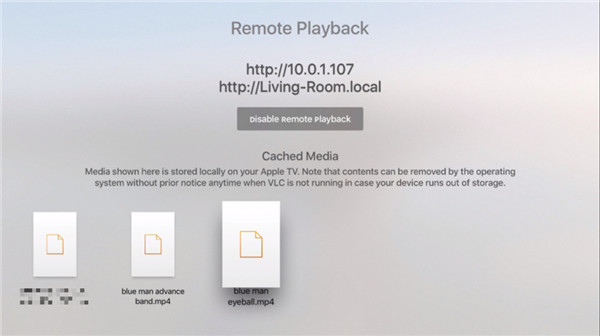
Use your web browser to get videos over to your Apple TV.
Photo: Rob LeFebvre/Cult of Mac
If you’re not keen on running a server off your Mac, then the next best option is to use VLC’s remote playback function. Swipe over to the Remote Playback tab at the top of the VLC screen on your Apple TV, and then you’ll see the screen above. Click on the Enable Remote Playback button and you’ll get two addresses, one with your local IP address (http://10.0.1.107 above) and one with the more easily read local network address (http://Living-Room.local above). Type either into your web browser and you’ll get a web page that lets you drag and drop videos into it to watch on the big screen. 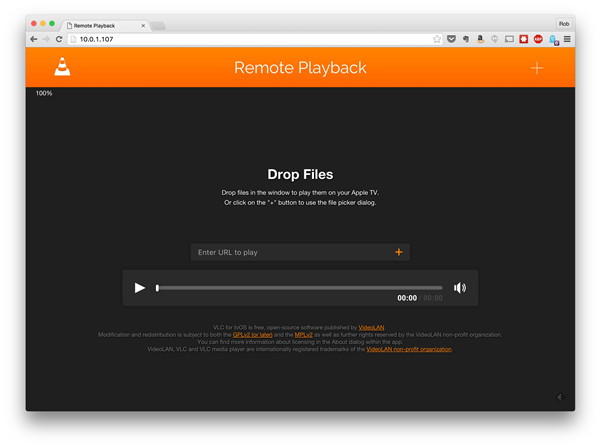
Web page looks like this.
Photo: Rob LeFebvre/Cult of Mac
Simply drag your movie files to the web page on your Mac, and — after a quick load — they’ll start playing on your Apple TV via VLC. Exciting!Network Stream 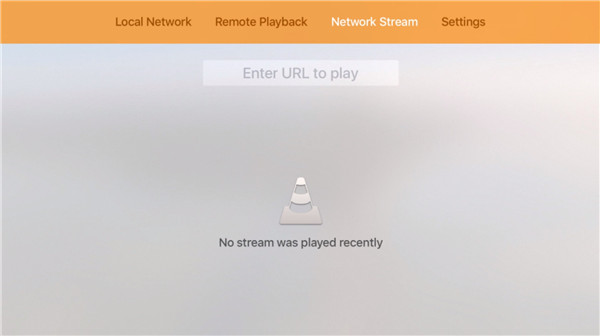
Stream stuff from Dropbox, web servers, and FTP servers on the internet.
Photo: Rob LeFebvre/Cult of Mac
If you’ve got an FTP or web server out there on the internet, you can use VLC to watch any videos you might have stored there. VLC for iOS also lets you connect with Dropbox and Google Drive, though I was unable to get a video I have stored on Dropbox to play on my Apple TV, your mileage may vary, and I’m sure the VideoLan team will have this up and working in no time.
If you know the URL of your video file, swipe over to the “Network Stream” tab in VLC for Apple TV and type it in. It’s tedious if it’s a long URL (I’m looking at you, Dropbox!), but once you’ve typed it in correctly, VLC will keep the last several URLs in there for you, which means you only have to do it once for each specific file.
Now you’ve got three fairly easy ways to get any video you like up on your big TV via the Apple TV and VLC – enjoy, and let us know if you have any problems getting these to work.
Source: http://www.cultofmac.com/406734/how-to-use-vlc-to-watch-any-video-on-apple-tv/
Releated Software for VLC and Apple TV 4 Users:
Pavtube Video Converter Ultimate – Supports not only non-protected Blu-ray and DVD movies, but also a wide range of HD and SD Video files, like MTS, M2TS, TOD, MOD, MOV, WMV, MP4, TiVo, FLV, some MXF files, etc. The Blu-ray movies can be imported from Blu-ray BDMV/Blu-ray Folder, ISO and the DVDs can be loaded from DVD Folder, DVD IFO File, and DVD ISO Image File. The Video Converter Ultimate supports almost all popular media players/devices, like Apple TV/Apple TV 2/Apple TV 3/Apple TV 4, WD TV Live, Xbox One, PS4, Popcorn Hour, PSP, iPhone 6s/6s Plus, iPad Pro, iPod touch 6, Android Tablets and Phones, Windows 10 Tablets and Phones, etc. 

Other Download:
– Pavtube old official address: http://www.pavtube.cn/blu-ray-video-converter-ultimate/
– Cnet Download: http://download.cnet.com/Pavtube-Video-Converter-Ultimate/3000-2194_4-75938564.html
- An all-in-one solution to fast convert Blu-ray/DVD and various videos to MKV/AVI/H.264…
- Stream media contents from your PC to Android, Windows and iOS devices over wireless network.
- Backup Blu-ray 3D movies to 3D/2D video files like MP4, AVI, MKV, MOV, WMV, etc.
- Convert 1080p HD Video/DVD/Blu-ray Movies to the new iPad 3, Apple TV 3, Xoom, Galaxy Tab, HTC One X, Asus Transformer Pad TF300, Galaxy Note 10.1… with pleasant quality.
- Support NVIDIA CUDA and ATI Stream (AMD APP) acceleration technologies.
- Convert Blu-ray and DVD movies with your specified audio/subs tracks.
- Supported OS: Windows XP/2003/Vista/Windows 7/Windows 8/Windows 8.1/Windows 10
Tips: Mac users, pls Download iMedia Converter for Mac (including El Capitan). 

Other Download:
– Pavtube old official address: http://www.pavtube.cn/imedia-converter-mac/
– Cnet Download: http://download.cnet.com/Pavtube-iMedia-Converter/3000-2194_4-76177788.html

