Q: ” Hi, I just got off the phone with an Apple Salesperson who was very nice, but seems to have been a bit mistaken about something. So my question is about playing .vob files on my TV. I was hoping that purchasing an Apple TV might be a good solution for me, but if the files won’t play in iTunes, then they won’t play via Apple TV onto my HDTV, right? Are there any easy solutions out there? Do I need to convert the files to a different format?”
In the Apple Support Communities, we found the above post. We believe there are many similar posts with similar questions on other communities. Here, Follow this step by step guide to convert VOB to Apple TV supported video format for playback with ease.

Apple TV is a hot media device for us watching movies. But just like other Apple devices it can only supports MP4, MOV, M4V videos. As you see, the .vob isn’t in the supported format list. If you wanna view .vob files on your Apple TV, the best solution is to encode/re-encode .vob to Apple TV supported video formats first, i.e. M4V, MOV or MP4.
Of course, some free video converting tools such as Handbrake or MPEG Streamclip can do you a favor, however is you want to find a perfect one to do conversion. To convert VOB to Apple TV seamlessly and effortlessly, here we introduce this smart Mac Apple TV Video Converter- Pavtube iMedia Converter for Mac.
With it, you can not only convert any video like FLV, MKV, AVI, WMV, VOB, MOV, TiVo, MOD, etc to Apple TV compatible format – M4V, but also transcode any music files like WMV, OGG, AC3, AIFF, FLA, MKA, etc for playback on ATV effortlessly. Download it and follow the steps here to do conversion. And after that, you can import the converted videos into your iTunes library for syncing.
How to convert VOB to Apple TV format on Mac OS X (Yosemite/Mavericks)
This quick start guide taks Mac screeshots as an example. The method to convert VOB to Apple TV in Windows is the same. All that you should take care is to download the right version according to your situation.
Step 1: Load VOB files.
Select your movie. Click “Add Video” or “Add from folder” to import your source materials in .vob format. Batch conversion is supported so that you can add multiple files.
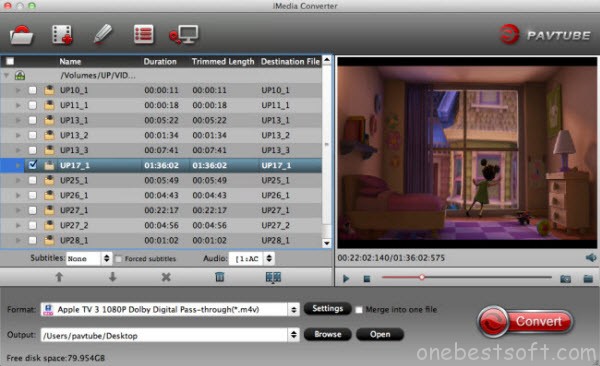
Step 2: Choose the output format.
Click on Format > Apple TV. From the drop down menu, select the proper output format.
a. For Apple TV 3 users, Apple TV 3 Dolby Digital Pass-through (*.m4v) is recommended.
b. For Apple TV 2 users, please select the Apple TV 2 Dolby Digital Pass-through (*.m4v).
c. For Apple TV users, Apple TV H.264 1280×720(*.m4v) will be better to keep the videos in HD.
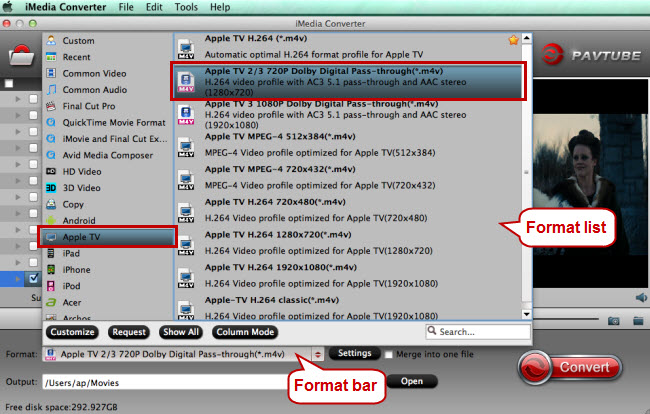
Tip: There are many Apple TV users had the puzzle is AC3 5.1 Surround Sound supported for Apple TV format? Actually, Apple TV cannot support AC3 5.1 audio track. While, we usually have the demand to get the full AC3 5.1 surround sound to let Apple TV pass-through Dolby Digital to A/V receiver to take advantage of our surround sound system. Read the solution here.
Step 3: After above settings, you can start the .VOB to Apple TV conversion.
Once the process completes, locate the files and transfer and copy the converted .m4v videos to Apple TV. As you see, now you can effortlessly watch DVD .vob videos on Apple TV with the best quality.
Read More:

