TiVos are great for time-shifting TV shows, but can place-shift them as well! When you got some TiVo recordings, you may want to watch these TiVo files on your iOS devices like iPhone, iPad, iPod, etc, for kiiling time on the move. How to adding TiVo shows to iTunes 12 on Mac for transferring to Apple devices? Fortunately, you’re in the right place! This article focuses on how to convert TiVo into MP4/MOV video format in order to move TiVo file to iTunes 12 library. 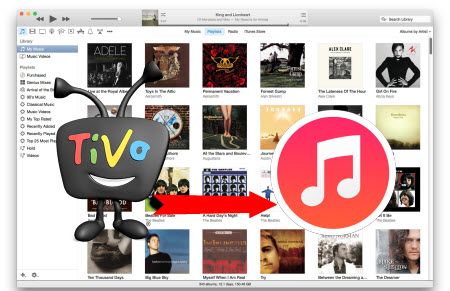
- Read TiVo Playabck Tips: TiVo to Android | TiVo to MP4 | TiVo to AVI
After fetching TiVo recovered shows and transfers them to your Mac Yosemite, you need a video converter that supports DRM to convert TiVo file to iTunes compatible video format because all TiVo files are DRM protected. To complete this goal, the user-friendly and professional iMedia Converter for Mac supports you to encode and import TiVo to iTunes on Mac without hassle. The program is a great little application that allows you to download your Tivo recordings to your Mac. And it packs perfect support for TiVo recordings as well as HD footages, Flash videos, General Video, QuickTime video(*.mov), etc. Here is the review.
The main features of this TiVo to iTunes Converter are high conversion speed with zero quality loss and supporting to convert from and to more than 200+ formats like MP4, AVI, FLV, WMV, MKV, MOV, TiVo, etc. For Windows users, you can turn to Pavtube Video Converter Ultimate, which can convert TiVo shows to iTunes in Windows (Include Windows 10). Just download it and follow the steps below to get TiVo files into iTunes on Mac Yosemite.
Download the TiVo to iTunes Converter: 

What’s more? Pavtube Studio has launched a user-requested upgrade for full line of Pavtube products to version 4.8.6.2. Existing bugs, improvements and new elements for M3U8 encoding are added and has the capability of encoding or decoding H.265/HEVC files well.
Step-by-step: How to transfer TiVo recordings to iTunes (iTunes 12)
Step 1:Transfer TiVo recordings to Mac
Transferring TiVo recordings to Mac is not that easy and straight-forward as to PC. The TiVo Desktop software for the Mac (supplied by TiVo) does not allow user to transfer TiVo recordings to Mac, here I take some help from the freeware TiVoDecode Manager which gives you some of the features for taking content from your TiVo, moves it over to your computer, and automatically adds it to iTunes. Although it does have support for conversion, the quality of the result videos is poor and converting speed is so slow yet the output for apple devices are terrible.
Step 2: Launch the best TiVo Converter for Mac iTunes, Click on the “Option” button, switch to TiVo tab, and enter your Media Access Key. Click “OK” to confirm. 
Step 3: Drag and drop the *.tivo files to the software. 
Step 4: Select iTunes supported format
Since iTunes supports MP4, M4V and MOV formats, you can click Format bar and choose any of the three from Common Video as the output file format. If you want to import .mkv, .avi, .wmv, .flv to iTunes for playing on iPhone, iPad, iPod, Apple TV, etc., you can also directly select a format from decent device preset like iPad. Learn >> iTunes supported formats. 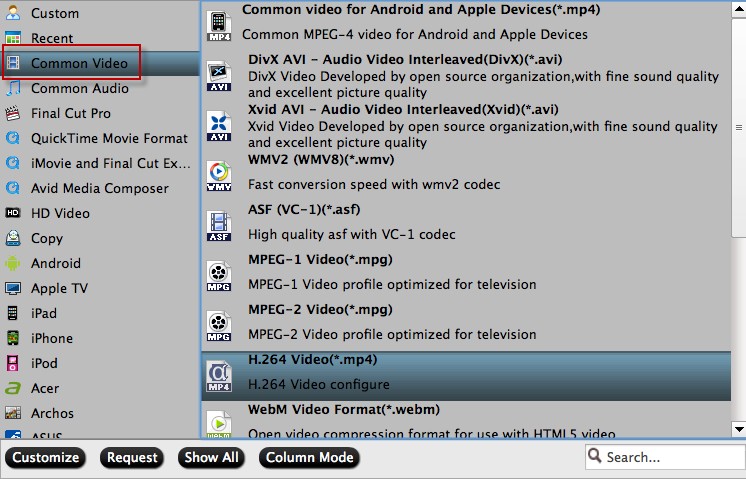
Tip: If you want to do some editing before you loading your videos to iTunes 11 library, click the “Edit” icon on the interface and you can use Trip/Crop to cut the clip you do not need and adjust the length of your video; you can use Text Watermark/Image/Vdieo Watermark to add some effects you want; you also can add subtitles to your videos. 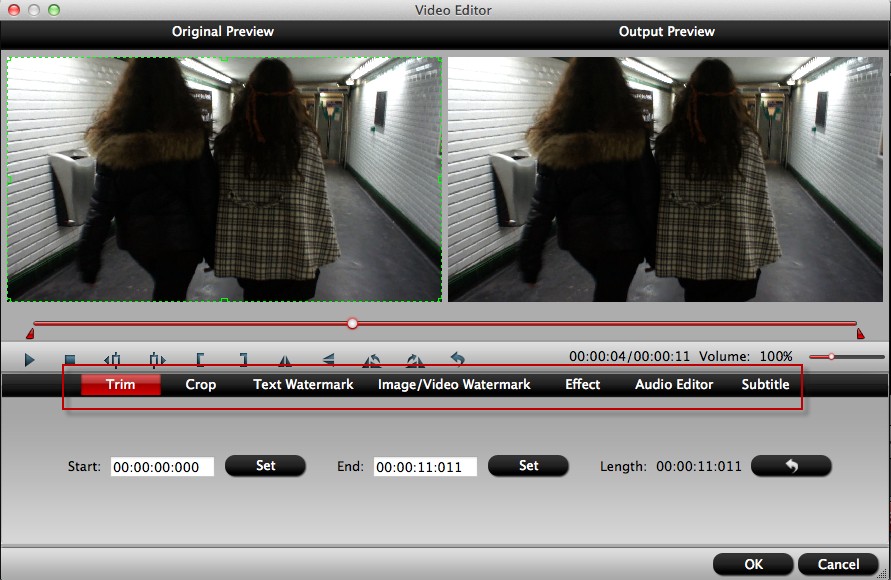
Step 5: Start TiVo files Conversion
Finally click the “Convert” button to begin encoding MKV, AVI, VOB, MPG, Tivo, FLV videos to iTunes format. After encoding process has finished successfully, go into the destination directory and drop the converted files into iTunes or use the “Add File to Library” option on the “File” menu. 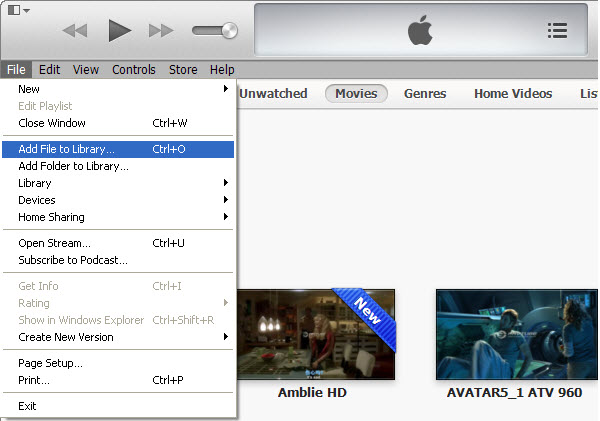
Once all this is done, you could enjoy your videos on the iTunes 11 library or sync your iOS device with iTunes 12 and watch videos on them!
Read More:

