Have lots of MP4 movies on pc? Download many online websites as MP4 videos on laptop? How wonderful it is that enjoy these MP4 movies on iPad Air/ iPad Air 2 while on the go! Especially, with the Retina display, iPad is a perfect tool for watching movies. However, Some MP4 files can be added to iTunes but fail to be transfered to iPad Air? Some MP4 files even won’t be transfered to iTunes, let alone play them on iPad Air. In this article we will help you to solve Video playback problems of iPad Air/Air 2, and help you to play videos in MP4 format on iPad Air 2.

Tips for Apple iPad users: iPad Air 3 vs iPad Air 2 | Encode H.265 video for iPad | VIDEO_TS files in iPad | ASF to iTunes for iPad…
MP4 video files are usually supported by iPad Air/iPad Air 2, but if you can’t sync MP4 to iPad Air/iPad Air 2, you should have MP4 files with the resolution or frame rate that are not supported by your iDevices. This happens especially for HD MP4 files, and iTunes is intelligent enough to protect your devices from destroying. What’s the solution? Find a powerful Pavtube MP4 to iPad Converter to convert MP4 to iPad Air/iPad Air 2 compatible format. Learn >> Why Choose Pavtube iPad Converter.
Pavtube Video Converter Ultimate is the ideal solution that provides an extremely easy but efficient MP4 to iPad Air Conversion with super fast speed and zero quality loss. With the optimized preset for any generation of iPad, you can easily convert MP4 to iPad Air 2, as well as other generations of iPad, be it iPad Mini 3, iPad Mini 2, iPad 4, iPad 3 or iPad 2, in a fraction of seconds. For Mac users, iMedia Converter for Mac is a helpful app to encode videos for further usage.
Make preparation: download and install Pavtube MP4 to iPad Converter on your Mac or Windows, and then follow the guide to convert MP4 to iPad format:
Step 1. Load MP4 files
Run the MP4 to iPad Converter for iPad. Click “Add File” to load one or multiple .mp4 file(s) into the program. Batch conversion is supported so that you can add multiple files for conversion at a time.
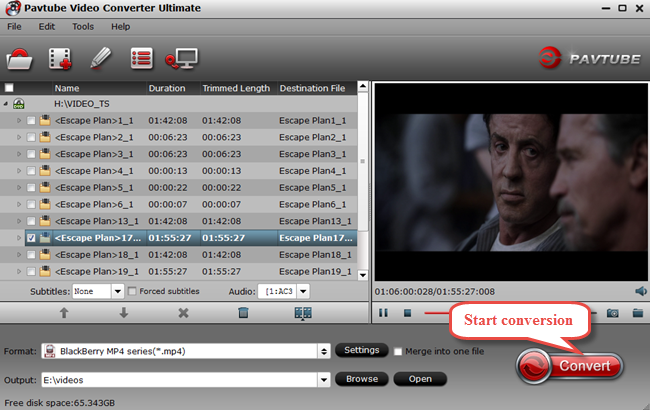
Step 2. Set video format for iPad Air/Air 2
Set output video file format for your device. Here you can go to Format > iPad and then select “iPad > iPad Air HD Video (*.mp4)”.Or you can click format bar and choose common video format mp4 supported by iPad Air/iPad Air 2, iPhone 6 plus, etc.

Tip:
a. If the preset video/audio parameters can’t meet your needs, just click Settings icon to adjust the video bitrate, codec, frame rate, audio sample rate, audio channel, etc.
b. If you wanna keep your original subtitle or add new, you can click on “Edit” button, the video editor will pop up. Tap “Subtitle” option and check the “Enable” icon. Then, by clicking on “Browse” to add *.srt, *.ass, *.ssa subtitle file you’ve downloaded.
Step 3. Start the MP4 files conversion
You can hit the big red “Convert” to start converting MP4 HD Video files to MP4 with best video settings for iPad Air and iPad Air 2. After the conversion, click “Open output folder” in the conversion window, then transfer them to iPad, then you will be able to play MP4 files on iPad Air and iPad Air 2 with compatible MP4 format.
Further Reading: FAQs about Playing MP4 on iPad
Question: What is iTunes supported Fomrmat and iPad Air supported format?
Please check below the 2 tables, iTunes Supported Format and iPad Air Supported Format.
Question: iPad supports my video format. Why I still can’t play it on iPad?
For example, MP4 is a multimedia container with different codecs. Maybe your MP4 codec isn’t supported by iTunes or iPad. To easily solve your problem, please just try Pavtube Video Converter Ultimate to convert MP4 to the format compatible with iTunes and iPad.
Read More:



