Both iTunes and MOV format are developed by Apple. In general, iTunes supports to play any video playable in mov files. However, you may sometimes fail to add your QuickTime MOV files to iTunes due to incompatibility issue, i.e. the encoder, resolution, bit rate, etc is not recognized by your iTunes.
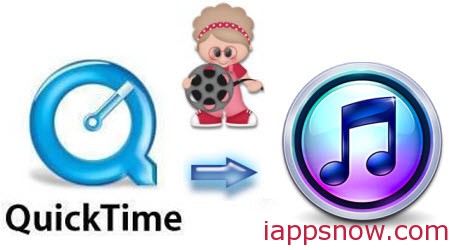
An efficient way to get MOV files into iTunes would be to convert MOV to iTunes friendly format.
Hot search: MPG to iTunes| FLAC to iTunes | MKV to iTunes | iTunes to PS Vita | iTunes to Gear VR
Here the Mac MOV to iTunes Converter- Pavtube iMedia Converter for Mac (50% OFF now) is recommended as the most appropriate tool to convert MOV files to iTunes MP4, MOV or M4V fast yet with high output video quality. This program is fully compatible with Mac OS X Mountain Lion, Mavericks, Yosemite. If you’re using a Windows, simply get the equivalent windows version. Download the app and start the conversion.
How to convert MOV to iTunes for iDevices on Mac
1. Add MOV video files
Open the MOV Converter for iTunes and load the MOV video files from your computer. You can either click Add Files to browse and select videos for conversion or directly drag the files to the program interface to load them.

Note: Batch conversion is supported, you can import more than one file at one time to ease your conversion and save time.
2. Select iTunes friendly M4V or MP4 as the output format
Click Format bar and choose M4V or MP4 from Common Video as the output file format.

Tip:
a. If you want to import .MOV to iTunes for playing on iPhone, iPad, iPod, Apple TV, etc., you can also directly select a format from decent device preset like iPad.
b. If you want to customize video and audio encoding settings, just click the “Settings” button to customize these settings.
3. Start MOV to iTunes conversion
Then click the Convert button to start converting MOV videos to iTunes MP4/M4V. The conversion time depends on your video size. When the process is done, click Open to locate the converted MP4 videos.
4. Transfer and play MOV in iTunes library
When getting the output files, open iTunes and click File > Add Files to Library to import the converted video files to iTunes library. Now play the MOV files in iTunes or just transfer them to your iPhone, iPad, iPod for playback more freely.
Continue Reading:



