Want to enjoy the downloaded MP4 videos on your iPhone 6/iPhone 6 Plus/iPhone 5C/iPhone 5S on the go? Sometimes you may fail to play MP4 on iPhone. That’s because the MP4 files you have with the resolution or frame rate that are not supported by iPhone series. What’s the solution?

In order to successfully put MP4 to iPhone series for playback, we have better convert MP4 files to iPhone supported format first. To finish the task, Pavtube Video Converter Ultimate is a great help.
- Hot Search: iPhone 6/6 Plus format | iTunes format | Reason to choose Ultimate Converter | Netflix to iPhone
This feature-rich software not only works perfectly to convert MP4 to iPhone supported video file easily, but also supports converting a wide range of other HD and SD video seamlessly. With it, you don’t have to search around for the right video settings for your iPhone devices. The optimal presets for all iPhone devices have been included for instant access. The latest iPhone are also supported.
Download MP4 to iPhone Converter:
Convert MP4 to iPhone 6/iPhone 6 Plus/iPhone 5C/iPhone 5S
Step 1: Import MP4 files to the converter
Install and run the video converter, and then click the “Add Video” button to load the .MP4 videos. You can also use the drag-and-drop method to load the media files to the application UI.
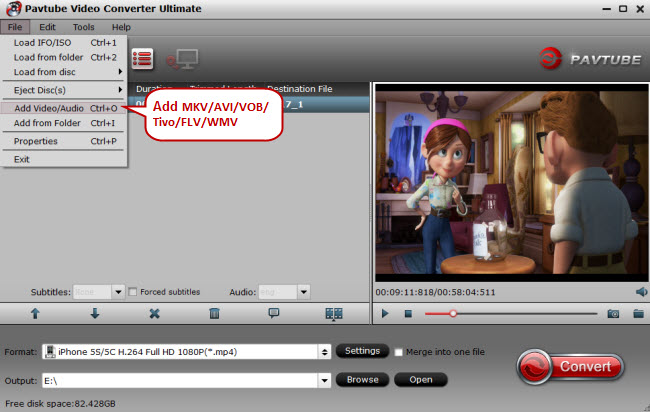
Step 2: Select iPhone supported format
Since iPhone supports MP4, M4V and MOV formats, you can click Format bar and choose any of the three from Common Video as the output file format or directly select a format from decent device preset like iPhone 5S, iPhone 5C, iPhone 6, iPhone 6 Plus, etc.

P.S. Click the Settings icon to adjust video and audio parameters on the Profile Setting as you need to get the best quality video.
Step 3: Start MP4 to iPhone conversion
Click the “Convert” icon under the preview window, and the MP4 Converter will start converting MP4 to iPhone.
Step 4: Import converted files to iTunes library for syncing
After the conversion, get the output files by clicking the Open button. To import videos to iPhone, open iTunes and go to File > Add to Library or directly drag and drop the converted video to iPhone. And then find the video in the Movies category. Now you are able to transfer MP4 files to play on iPhone 6/iPhone 6 Plus/iPhone 5C/iPhone 5S for killing time on the move.
Continue Reading:



