iTunes is a media player computer program, used for playing, downloading and organizing digital music and video files on desktop computers. It can also manage the contents on Apple’s popular iPod, iPhone, iPod Touch and iPad. However, iTunes supports limited video format. See, import ASF to iTunes for playback, fail! ASF is a proprietary file type created by Microsoft which contains both video and audio encoding.
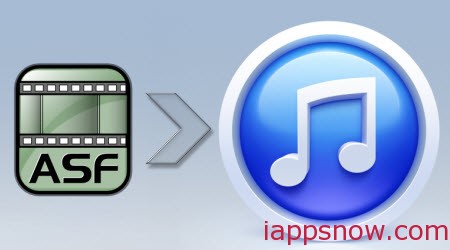
You can’t get ASF streams from internet or friends via E-mail added to iTunes without converting them to iTunes demanded format first. The article will help you to convert ASF to iTunes (Windows 10 included). The task can be finished by the assistance of a professional ASF to iTunes Converter. The must-share iTunes Video Converter I have tried is Pavtube Video Converter Ultimate. (Learn why we choose it)
With the intuitive interface, you can convert ASF to iTunes without breaking much sweat, no matter you are a newbie or an expert. Just a click away, you can call the ASF to iTunes conversion task an end. In addition, you can also convert other videos like AVI, YouTube FLV, MKV, VOB to iTunes acceptable video format with greatest possible of ease in a short time, preserving the original video quality. Best of all, this iTunes Video Converter also performs as quite a monster to convert any video to iPhone 6/6 Plus, iPad Mini 3/Air 2, Galaxy S6/Note 4, with 200+ profiles provided. In this way, you can watch your ASF contents on iPad, iPhone, iPod via iTunes with ease.
Hot Search: H.265 to iTunes | MOV to iTunes | iTunes to NAS
Free Download the ASF Converter for iTunes:
How to Convert ASF Video to iTunes for syncing to iPad, iPhone, iPod
1. Install and launch the ASF to iTunes Converter on your PC, click “Add Video” to import your source materials in .asf format. The software supports batch conversion so that you can also add several files to convert at one time.
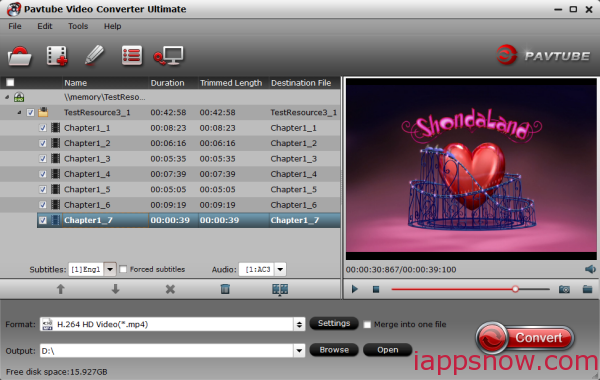
2. Click “Format” bar and choose MP4, M4V or MOV from Common Video profile as output format, which is accepted by iTunes.
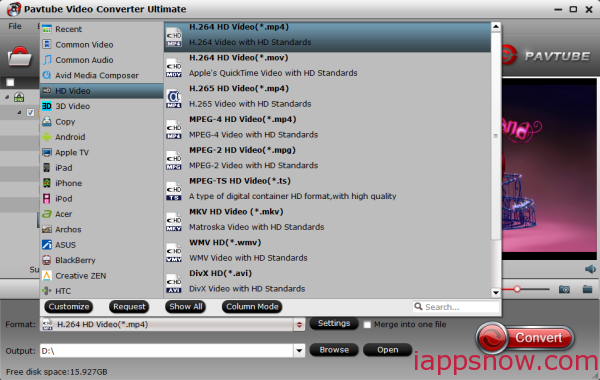
Tip: If you eventually want to play AVI files on your iPhone, iPod, iPod and the likes, you can select your device model from an array of presets and the program allows you to set the optimum resolution, bit rates, codecs, and other parameters as you want.
3. Click the “Convert” button to start converting ASF to iTunes friendly format. After encoding process finished successfully, go into the destination directory and drop the converted files into iTunes or use the “Add to Library” option on the “File” menu. Once all this is done, sync your iOS device with iTunes and your videos will be ready to play anytime. So there you have it. Pretty simple!
Continue Reading:



