The Gear VR brings a new type of experience I’ve never experienced before. (Read 10 Awesome 3D VR Glasses/Headset review) When I first saw movies at my local theater couple years back, I was amazed at how things popped out. Well, I bought some movies from iTunes, I want to play them on my Gear VR, what should I do? How to watch downloaded movie from iTunes with a full movie theater right on my couch? Can I copy movies purchased in iTunes to my Galaxy Note 4 and play them on my Gear VR?

iTunes movies are protected by DRM, authorization is required. You can authorize your PC, but you can’t input Apple ID and password in Galaxy Note 4 with Gear VR. If you want to watch your purchased iTunes movies and TV shows on Gear VR, you first need to remove DRM and make the converted DRM-free files into 3D SBS videos for entertainment on Gear VR. Here we use ChewTune + Video Converter Ultimate from Pavtube, a powerful software bundle to help remove iTunes DRM and convert to Side-by-Side 3D video format for adding to Gear VR via Galaxy Note 4.
Separately, Pavtube ChewTune, a professional iTunes M4V video converter which can help you remove DRM protection and convert iTunes movies and TV shows losslessly to various video formats with fast speed. And Pavtube Video Converter Ultimate is your best choice which has a simple and intuitive interface, and can help you convert all media files to abundant 2D video formats as well as 3D MKV/MP4/MOV/WMV/AVI for watching on Gear VR and other 3D devices in high quality with only a few clicks.
Tutorial: How to Play/Watching DRM iTunes Movies Possible on Gear VR
Step 1. Add iTunes video
Drag and drop your videos to the DRM Removal Tool directly, or you can click icon to import them as below.
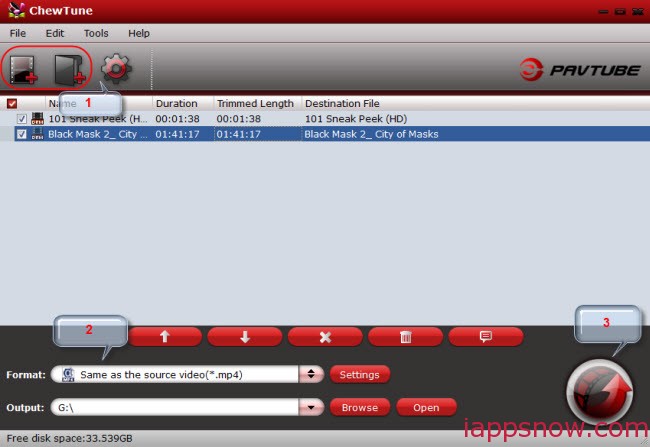
Step 2. Select output format.
From the “Format” bar, click the drop-down list on the bottom; navigate to “Common Video” column, choose “Same as the source video” as output format.
Step 3. Customize target video specs. (Optional)
Click “Settings” to enter Profile Settings window, you can find settings for video size, codec, bitrate and frame rate. Change them according to your own needs.
Step 4. Start conversion.
Now click the “Convert” button to start converting iTunes videos to Gear VR in batch; this converter will activate your media player automatically and start to play this video (let’s keep it running). The player windows cannot be removed or closed. After conversion, click “Open” to locate the converted video directly.
Step 5. Turn the DRM-free movie into 3D SBS video
Run Pavtube Video Converter Ultimate, drag and drop to import the new DRM removed videos. Click format list and choose “MKV Side-by-Side 3D Video (*.mkv)” or “MP4 Side-by-Side 3D Video(*.mp4)” from “3D Video” and hit “Convert”. (Learn Differences Between Anaglyph 3D and Side-by-Side 3D)
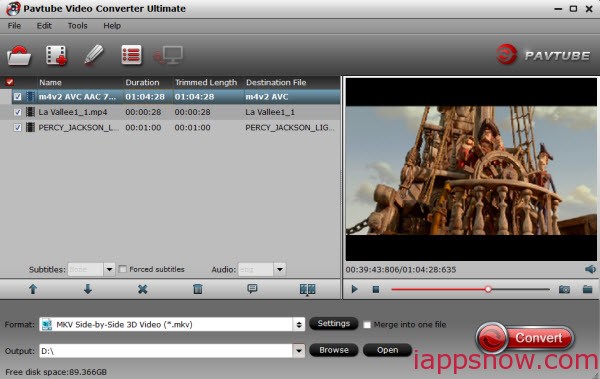
Step 6. Transfer converted 3D movies from Galaxy Note 4 to Gear VR
- First you should enter MicroSD card file directory and then manage to Oculus > Movies > Your Movies.
- Inside “Your Movies” file you should create a new one named “3D”. In this folder you should place your side-by-side 3D videos.
- After creating your 3D folder and placing proper video files, put your MicroSD card in Galaxy Note 4.
- Prepared smartphone slide in Gear VR, and put the device on.
Now you can make watching iTunes Video possible on Gear VR in Oculus Cinema right on couch with ease. Enjoy!
More related:

