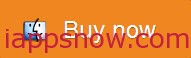OS X is designed to bring the best Mac experience for you, so you get a fully integrated system in which software and hardware work together perfectly. With Mac OS X installed, you are tethered to do everything on Mac. In consideration that you might run into Mac video formats incompatibility issues while watching videos, this guide focuses on the best audio and video format for Mac OS X, so that you can have a hassle-free video enjoyment whether you are using Mac Pro, MacBook, iMac or Mac Mini.

Mac Supported Media Formats
To know more details about the best Mac supported video file format, please follow the table directly below.
| Audio file and data formats | AAC, AIFF, WAVE, uLaw, AC3, MPEG-3, MPEG-4 (.mp4, .m4a), .snd, .au, .caf, Adaptive multi-rate (.amr) |
| Video file formats | AVI, AVR, DV, M-JPEG, MPEG-1, MPEG-2, MPEG-4, AAC, OpenDML, 3GPP, 3GPP2, AMC, H.264, iTunes (.m4v), QuickTime (.mov, .qt) |
What Is the Best Video Format for Mac OS X
To be frank, knowing the best format for playing, editing, uploading is just in the infancy of manipulating video performance. The best video formats for working on Mac (Mac Pro, MacBook, iMac or MacMini) are MP4, M4V and MOV.
Tips: To remove DRM protection from iTunes M4V videos, you can check the well-known DRM Converter for Mac for help.
Convert Mac Unfriendly Videos to The Best Video Format for Mac
Sometimes, movies and videos are unplayable on Mac, partly due to the files saved in the file extension like MKV, FLV, WMV, Tivo, VOB, etc are out of Mac OS X supported video and audio format list. Anyway, converting Mac unsupported videos to the video format that Mac can best recognize/read seems to be of top priority. And this conversion can easily done with a piece of a video converter app as long as it is compatible with your Mac. But there is one point worth your attention, not all video conversion software can be compatible with the lateast Mac system.
Frustrated by this new problem? Take it easy. Pavtube iMedia Converter for Mac is highly recommended to you here, this tool offers the ultimate solution to convert incompatible video to Mac supported/readable foramt. Not only it can convert any video like MKV, FLV, WMV, Tivo, VOB to Mac OS X supported video formats like MP4, MOV, M4V, but also you can save yourself a lot of time with the preset profiles for any main-stream mobile devices (including iPhone 6, iPhone 6 Plus, Galaxy Note 4). It is deserved to have a try due to its strong capacity of handling various video codecs. Just free download it and follow the tutorial below to do conversion in just a few clicks.
Instructions: Easy Steps to convert videos to Mac readable formats
1. Add video files
After downloading, install and launch the Mac Video Converter app, then click “Add Video” button to import video files to the program. You can add multiple files at a time thanks to the batch conversion. Loaded files can be previewed on the right.
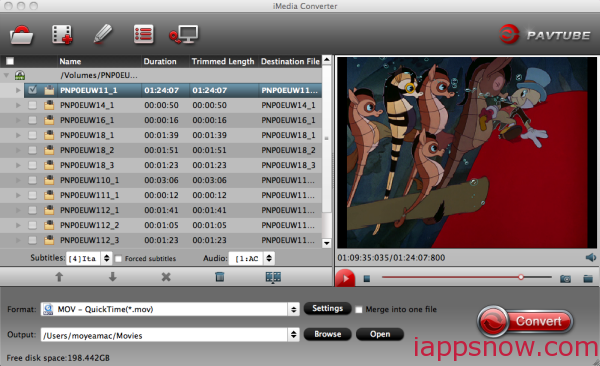
2. Select Output profile
Click the format bar and choose output format for Mac OS X, here choose MP4, MOV or M4V from “Common Video”. HD MP4, MOV format from “HD Video” is also a good choice to get a perfect HD video quality.
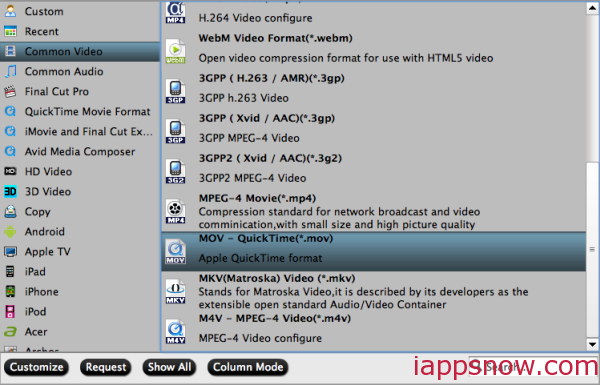
Tip: Want to adjust your output videos in your own style? Just get into the ‘Edit’ button on the main interface, and go to tab ‘Trim’, ‘Crop’ or ‘Subtitles’ etc to do video editing.
3. Start the conversion
When all the settings are OK, hit the “Conversion” button on the main interface to start encoding MKV, FLV, WMV, Tivo, VOB to h.264 MP4/MOV/M4V videos on Mac OS X. When the conversion finishes, you can edit, play and upload the incompatible videos on your Mac Pro, MacBook, iMac, Mac Mini. With this easy to use program, you won’t be worry about video incompatibility issues.
Other reference you may be interested in: