Windows Media Player (WMP) is a digital media player software application distributed by Microsoft, and included with most versions of the Windows operating system. (Also read Best Media Players for All iPhone Models) Windows media player is capable of playing many types of media. However, you will find the purchased iTunes contents cannot play on WMP.
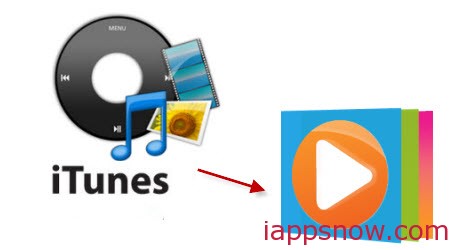
Why? Once you buy songs or video from iTunes Store, you really get DRM protected content, which you will not be able to play on your own media players and other non-Apple mobile players. In addition, iTunes music, video, movie are in unique formats that can’t be recognized by Windows Media Player. As you might know, iTunes music is in AAC (DRM’ed .m4p and non-DRM .m4a) format, video and movie are in DRM-protected .m4v or .mov formats, while WMP plays .wma, .mp3 audio and .wmv, .avi ,.mp4 video. (Learn iTunes supported format)
In order to transfer/import iTunes to Windows Media Player we need remove DRM from iTunes movies and music and convert iTunes to Windows Media Player compatible files with an all-in-one DRM removal and converter. To make the work simple, you can get Pavtube DRM remover- ChewTune and let it finish the task for you.
It is a good assistant for you to remove DRM from iTunes M4V videos and convert iTunes M4V to MP4, AVI, and WMV for playing in Windows Media Player with only with a simple clicks on Windows XP, Vista, Windows 7, Windows 8 and Windows 8.1, so you can freely install it and try to enable Windows Media Player play iTunes M4V movies without DRM limitation. (Read the reviews)
Free download iTunes to Windows Media Player converter:

 (Click here for Mac OS X 10.5)
(Click here for Mac OS X 10.5)
How to remove iTunes DRM and convert iTunes to Windows Media Player
Step 1. Load M4V files to the DRM Removal Tool.
Get this DRM Removal Tool downloaded and installed, drag and drop your iTunes M4V files to it directly.
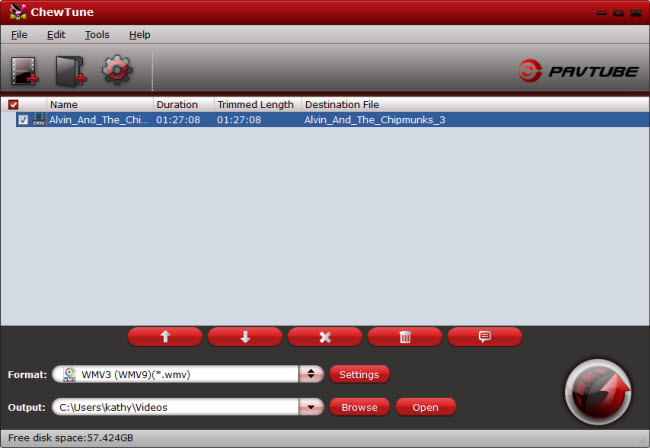
Step 2. Choose output file format.
For moving iTunes library to Windows Media Player, please click the put down menu of “Format”, and then hit “Common Video” preset. “H.264 Video(*.mp4)”, “WMV3 (WMV9)(*.wmv)” are supplied for you to choose.
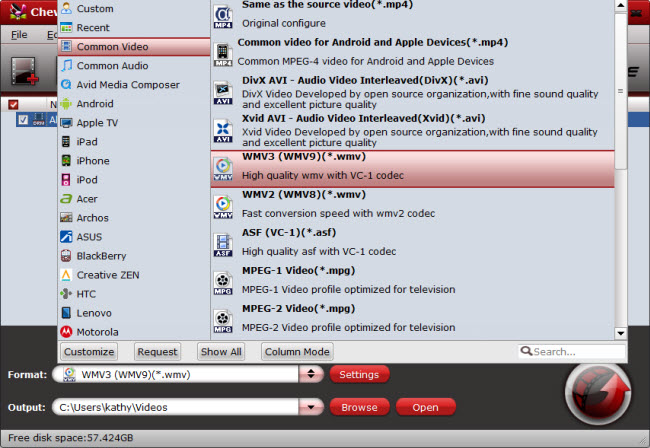
And “Settings” button provides you more customize options like video size, bitrate, frame rate, sample rate(Hz) etc. for output files.
Step 3. Strat removing DRM protection from iTunes M4V.
Now you can click “Convert” button to start removeing DRM protection and converting iTunes M4V for playing on Windows Media Player smoothly. Wait for moments, then click “Open” to locate the converted video. Now you are ready to add the DRM-free files to Windows Media Player for entertainment.
Related Tips:

