VOB (DVD Video Object File) is movie data file stored in VIDEO_TS folder of a DVD disc. It’s usually formatted as an MPEG-2 video stream and contains the audio (MP2, AC3, DTS, etc.) and subtitles of a movie. Have some VOB files from DVD or downloaded from movie sharing sites and try to import VOB files to iTunes for easy syncing with iDevices like iPad, iPhone, iPod to kill time on the move?

You will certainly stumble sinc iTunes does not support VOB format. According the tech specification, iTunes supported video format are .mp4, .m4v and .mov. If you want to add VOB files to iTunes for organizing or importing to your iPhone, iPad, iPod, Apple TV, etc, first you need to convert VOB to iTunes supported format.
To finish the task, this user-friendly and professional utility- Pavtube Video Converter Ultimate (Read review) is the best program I can recommend here. It supports converting video from all regular format like VOB, MKV, AVI, MPG to iTunes compatible formats, be it MOV, MP4 or M4V with Top Quality. What’s more, if you want to play VOB video on your iPad, iPhone, iPod, you can directly select the device model as the output format. No manual video settings are required. All Apple devices are supported, including iPad Mini 3, iPad Air 2, iPhone 6, iPhone 6 Plus, iPod touch 5, etc. And another interesting feature is its ability to encode audio contents from VOB video or other video source to MP3, AAC formats. NOTE: If you’re using a Mac user, turn to the Mac version.
Hot Search: Blu-ray to iTunes | DVD to iTunes | AVI to iTunes | MKV to iTunes | H.265 to iTunes
Free downlaod VOB to iTunes Converter:
How to import VOB files to iTunes for syncing to multiple iDevices
Step 1. Load VOB videos into VOB to iTunes converter
You can drag any VOB file in Finder and drop to the program or click the Add Files button to browse and import the VOB files from your local disk to the program. It allows you to add several video files at a time and convert them at one go.
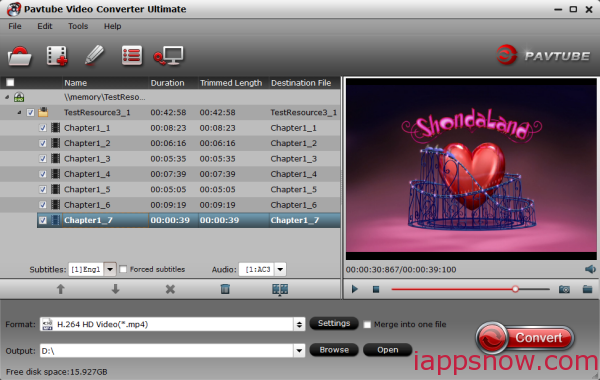
Step 2. Select an iTunes-compatible format
Since iTunes supports MP4, M4V and MOV formats, you can click Format bar and choose any of the three from Common Video as the output file format. If you want to import .VOB, .avi, .wmv, .flv to iTunes for playing on iPhone, iPad, iPod, Apple TV, etc., you can also directly select a format from decent device preset like iPad.
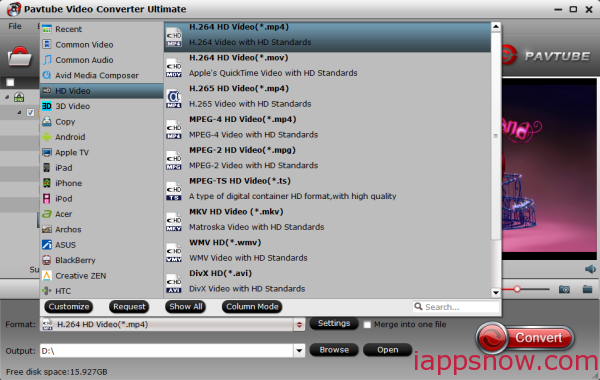
Tips:
1. Want to combine videos comes in several parts into a single video file for continuous playback? Just turn on the “Merge into one file” option at bottom, then your video will be merged into one automatically after conversion. In addition, you can also cut a big VOB video file into smaller video clips by clicking “Split selected task”.
2. The bundled video editor allows you apply different special effects to your video before converting, click “Edit” butto to active it. To create personalized VOB files, you can also adjust the visual effects, add unique watermarks and more.
Step 3. Converting VOB to iTunes
Click the “Convert” button to initiate the VOB to iTunes conversion. The resulted videos will be smaller in file size, leaving more free space for your other multimedia contents. It fully supports Windows 10 and you’ll benefit more on VOB to iTunes conversion on the latest Windows system.
Step 4. Import video to iTunes library
Now the converted VOB video is ready to be imported into iTunes and if necessary, sync with your Apple device. To import videos to iTunes, open iTunes and go to File > Add to Library or directly drag and drop the converted video to iTunes. And then find the video in the Movies category for syncing to iPad, iPhone, iPod. Now you can put your favorite VOB movies on your idevices for enjoying on the move!
Conclusion:
For those who desire more input and output options, this VOB to iTunes Converter could be your prime choice, which not only acts as an almighty video converter for Apple and Android devices, completely satisfying your various video conversion demands, but also works as excellent H.265 encoder & decoder. Anyway, facts speak louder than words. Just try!



