About Xbox 360
Xbox 360 competes with Sony’s PlayStation 3 and Nintendo’s Wii as part of the seventh generation of video game consoles, with which, you’ll have a wonderful experience in games and entertainment, and just as Xbox 360 Official Website said Xbox 360 is the center of your games and entertainment universe.

Can Xbox 360 Play iTunes videos?
Then you much want to put your iTunes videos on it for enjoying on Xbox 360 wherever you go. However, you are only disappointed to find that Xbox 360 has strict requirement for the input formats and only WMV, AVI, H.264 and MPEG-4 are compatible with Xbox 360. When it comes to iTunes videos which are protected by DRM protection, it is impossible to directly play them on Xbox 360. This article aims to offer you a perfect solution to playing iTunes M4V videos on Xbox 360.
Well, in order to watch iTunes videos on Xbox 360, you need to strip DRM protection from iTunes M4V and convert M4V to Xbox 360 friendly MP4. To achieve your task, you can get Pavtube ChewTune. (Read review) With this program, you can remove iTunes DRM from M4V and convert M4V to MP4 for Xbox 360 in a few mouse clicks. Now download the DRM converter and follow the guide below to perform converting DRM-ed iTunes M4V to DRM-free MP4 for Xbox 360 in a hassle free manner.

 (Click here for Mac OS X 10.5)
(Click here for Mac OS X 10.5)
How to convert iTunes movie to Xbox 360 for playing
1. Import iTunes M4V videos
Run this DRM removal program and click the “Add Video” button or “Add from folder” add the iTunes movies to the program. Besides iTunes M4V, you can also use it to convert Digtial Copy and DRM-ed video/audio files bought from Amazon, BBC iPlayer, Zune, Nokia Music Store, etc.
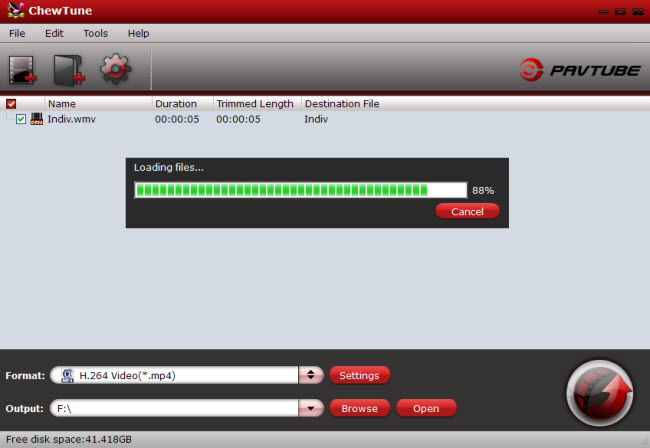
2. Choose output format
Now you need to select a format that supports by Xbox 360. As has been mentioned above, Xbox 360 supports H.264/MPEG-4 video files. So here you can choose “Common Video” > “H.264 Video(*.mp4)” as the output video format or go to “Zune/Xbox 360 Device” and specify “Xbox 360 HD Video (*.wmv)” as the output format (other Xbox 360 video is also OK).
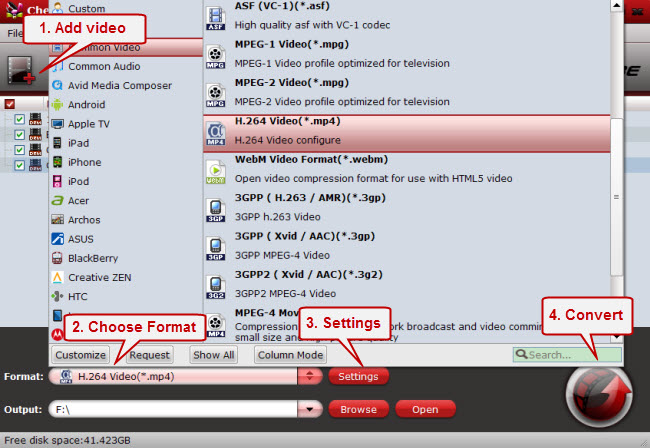
3.Start removing DRM and converting iTunes M4V to Xbox 360
When everything is set, click the “Convert” button to begin removing DRM from iTunes videos and converting them to Xbox 360 playable file format. When the conversion completes, you can click “Open” to find the converted DRM-free files. Then connect your Xbox 360 to your computer and transfer them to your Xbox 360 using Windows Media Center. Now you can access iTunes movies from Xbox 360 with ease.
Alternative way to stream iTunes to Xbox 360
- From a PC
- Open iTunes. Select any song from your iTunes. Right-click on the song and select “Show in Windows Explorer.” Write down the path from the address bar in Windows Explorer. For example “User > Music > iTunes > iTunes Music > Name of Artist > Name of Song > Name of Album.” Close Windows Explorer and iTunes.
- Open Windows Media Player. Scroll down to tasks and go to Settings and Library Setup. Select “Add Folder to Watch.” Select “Add folders on this computer” and click “Next.”
- Navigate to the path from Windows Explorer. Select the folder from the path you wrote down. Select “Next,” then “Finish.”
- Return to Windows Media Center. All of the music from your iTunes library is now in the Music folder.
- Open the Music Library on the Xbox 360. Select the album. The music from your iTunes library should be there.
- Select a song. Click “Play Song.” Now you can listen to music while you play games on your Xbox 360.
- From a Mac
- Download Connect360. Navigate to the Nullriver website. Click on either the free trial or the paid download. Save to your computer.
- Open the System Preferences panel. Select “Connect360″ from the “Other” category. The Connect360 window will appear. Click “Start.” Click “Allow” to grant Connect360 permission to do the configuration. Connect360 will catalog your iTunes, iPhoto and Movies folder. Once the configuration is complete, all of your media files should be detected and appear in the Active Services box.
- Turn on your Xbox 360. Sign in with your gamer profile. Connect360 should detect your Xbox 360 and in the Discovered Devices box.
- Go to My Xbox on your Xbox. Go to the Music Library on the Xbox 360 Dashboard and press “A” on the controller. Your Mac will be listed in the available media sources. Select your Mac as the source by pressing the “A” button. You can follow the same steps to access your movies and photos.
- Select a song, photo or video. Scroll through the songs, videos or photos in each library. Select the file you want to access and press “A.”
Other tips you may be interested:

