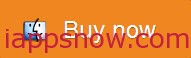QuickTime, a multiplatform developed by Apple, is a powerful multimedia technology with a built-in media player for handling Internet video, HD movie trailers, and personal media in a wide range of file formats. If your QuickTime reports a problem when adding or opening a video in it, just read the article and find the tips of the best video/audio format for QuickTime playback.

Best Video/Audio Formats for QuickTime Player
Below is the complete QuickTime supported video/audio format list in Mac OS X 10.6 or later. More info can be found here.
| Media Type | File Formats | Codecs |
| Video | QuickTime Movie (.mov), MPEG-4(.mp4, .m4v), MPEG-2 (OS X Lion or later), MPEG-1, 3GPP, 3GPP2, AVCHD (OS X Mountain Lion or later), AVI (Motion JPEG only), DV | MPEG-2 (OS X Lion or later), MPEG-4 (Part 2), H.264, H.263, H.261 |
| Audio | iTunes Audio (.m4a, .m4b, .m4p), MP3, Core Audio (.caf), AIFF, AU, SD2, WAV, SND, AMR | AAC (MPEG-4 Audio), HE-AAC, Apple Lossless, MP3 |
Tip: The codecs and built-in features of QuickTime are a little limited and not enough to meet many users’ needs. In these cases, you can turn to other Quicktime alternatives which can do the same tasks. Among the QuickTime alternatives come the VLC Media Player, MPlayerX, Plex, Miro and etc. Or get a QuickTime plugin to play more videos.
Best Audio/Video Settings for QuickTime Player
To be frank, the video format is just the one of the factors impacting on the QuickTime playback. There are other settings like codec, resolution, aspect ratio, bitrate, frame rate, etc you will need to know if you want to go into deep study about the best video format for QuickTime Player. Here comes the recommended parameter settings for QuickTime.
| Video Codec Settings | H.264, Photo-JPEG |
| Audio Codec Settings | AAC, IMA 4:1 |
| Resolution | Media Resolution Quality: H264 (640×480)
High Resolution Quality: H264 (1280×720) |
| Frame Rate | Use a frame rate of 10 fps or 15 fps
(With this pop-up menu, you can reduce the frame rate of your original file to reduce the size of the compressed file. Higher frame rates make for smoother motion but require more bandwidth.) |
| Bit Rate | Don’t forget to provide good video/audio quality – 2-5 Mbps and 196 kbps, stereo |
The Best Video Format Converter for QuickTime playback
For video addicts who have a wholesome of video clips, recordings, TV shows, etc saved in different formats but want to import them to QuickTime for playing and sharing, the best all-in-one iMedia Converter for Mac from Pavtube will do you a favor, changing any QuickTime unsupported video file into the best QuickTime file format. Besides, you can also DIY your converted video file like crop, trim, add watermark or add subtitle to better suit your QuickTime player with this all-round video converter program.
Ideal Solution to convert QuickTime Unsupported Video/Audio Formats
Download and install the Mac Video Converter for QuickTime on your Mac computer, it works well on latest Mac OS X Mavericks 10.9 and Yosemite 10.10.
Step 1. Run the program and load QuickTime unsupported video files into it.
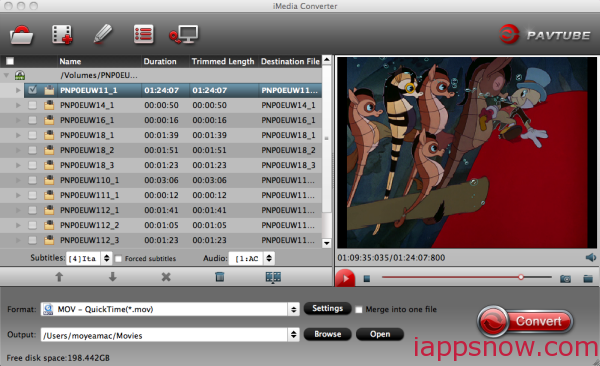
Step 2. Choose MOV- QuickTime(*.mov) as output. You can easily find it in “Common Video” category.
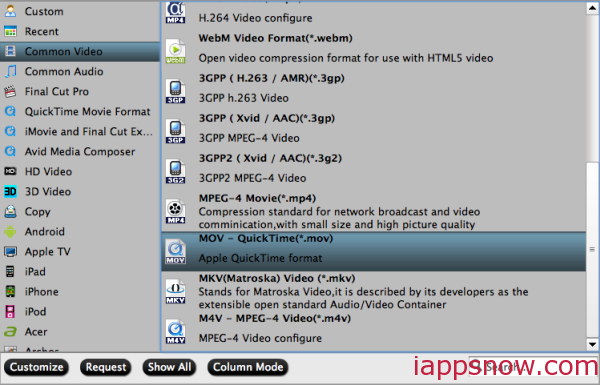
Tip: You can also click the Setting, choose the output video size, video bitrate, frame rate, etc. all according to your needs.
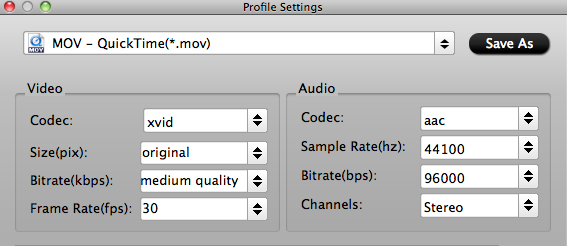
Step 3. Start transcoding video to QuickTime mov by clicking on “Convert” button.
Of course, the process will take some time, please wait patiently. When it’s finished, you can easily import the converted media file into QT. Now you can freely and effortlessly watch any media files with QuickTime player on Mac OS X.
Except help you handling all kinds of video files, this iMedia converter for Mac can convert Blu-ray, DVD and a wide range of video formats for your tablets or smartphones with optimized presets. Overall, it’s really a good helper that worth having.
More Useful Tips: