As a digital video recorder, TiVo could help you easily record TV shows and programs for unlimited playback on your own devices for your convenience. Chances are, if you got some TiVo files already and want to convert TiVo to iPad Air 2 for reading without any quality loss, go through the page to get some tips.

In such case, you can use a TiVo Desktop software to transfer TiVo files to your PC and then a Tivo Converter to help you encode TiVo files to iPad Air 2 videos.
Here Patube Video Converter Ultimate is highly recommended for its easy interface, efficient workflow and reliable video quality. It will be your best aid for Tivo to iPad Air 2 conversion. Not only it can change any video like MTS, FLV, WMV, MKV, VOB to iPad Air 2 supported video formats like MP4, MOV, M4V, but also you can save yourself a lot of time with the preset profiles for previous generation of iPad Air 2 as you can simply choose the recommended iPad Air 2 video and audio settings from the accommodated preset profiles. Mac version is here. Just download it and follow the steps to transferring and copying Tivo to iPad Air 2 in a few clicks!
Part 1: Transfer TV shows from TiVo to PC
It takes a while depending on length of TV program you are transferring. Make sure your TiVo and computer are in the same home network, and follow this guide to proceed TiVo file transfer:
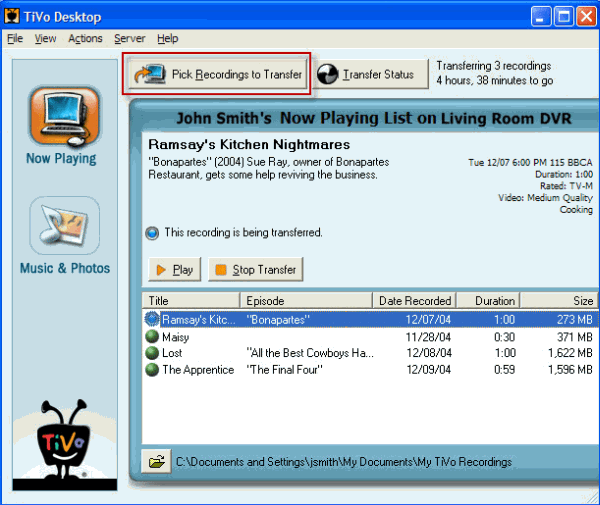
1. On your PC, launch TiVo Desktop for PC (click to download), the freeware that transfers shows from your networked TiVo box to your computer.
2. Click “Pick Recordings to Transfer.” A window showing your TiVo box’s “Now Playing” or “My Shows” list appears.
3. Highlight any title in the list to see more information about the show. Check the box next to the title of the show (or shows) you want to transfer.
4. Click “Start Transfer.” Transfer times vary, but may take as long as the show’s duration to complete the transfer.
Part 2: Convert TiVo shows to iPad Air 2 friendly MP4 video
After transferring to computer the TV shows are saved as .tivo files. See below how to convert TiVo shows to iPad Air 2 playable videos.
Step 1. Download and install Tivo to iPad Air 2 Converter to your PC.
Launch it and press “Option” button. Switch to “TiVo” tab in Option window, and enter TiVo Media Access Key.
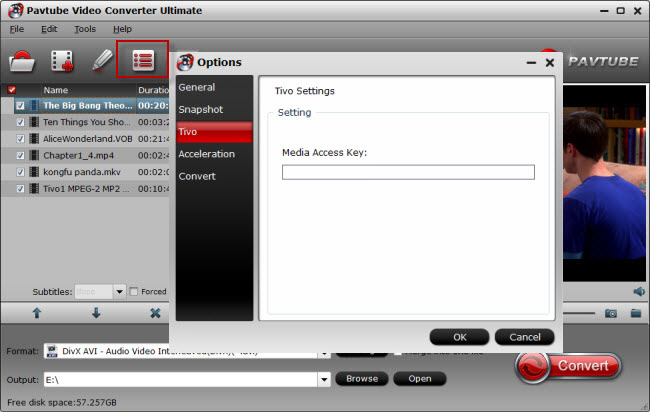
Tip: How to find your Media Access Key on TiVo: Go to “TiVo Central” menu >> “Messages and Set Up” “Account and System Information”, and your Media Access Key would be there.
Step 2. Drag and drop TiVo shows to the main interface for converting.
Step 3. Click “Format” and select an output profile for your iPad Air 2.
Click the drop-down list on the bottom, select “iPad >iPad Air Full HD Video(*.mp4)” which works well for iPad Air 2 as well as iPad Air.
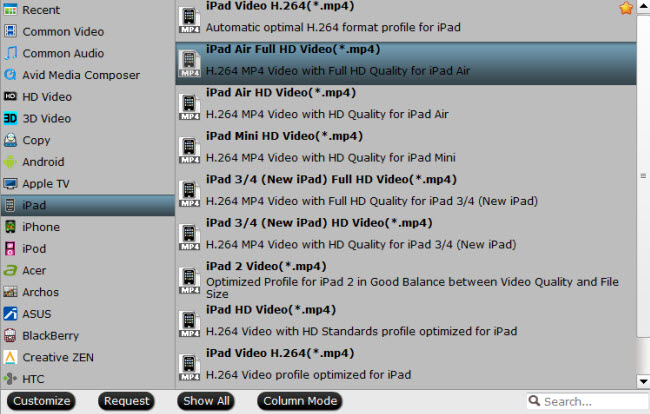
Optimize the settings– The default settings may not satisfy you, and you can click the settings button to change the settings by yourself. Keep in mind that the file size and conversion quality is based more on bitrate than resolution (bitrate higher results in big file size, and lower visible quality loss, and vice versa).
Step 4. If you’re happy with the output videos, just press the “Convert” button to begin encoding TiVo shows to MP4 for iPad Air 2.
Once finished, you can get the output files via clicking on Open button effortlessly. Afterwards, connect iPad Air 2 to PC, and then sync the videos to iPad Air 2 via iTunes for viewing on the move.
Further Reading:



