Yeah, WMV is a typical Windows media video format, however, let’s face it, iTunes is not the friendly application when it comes to playing videos in WMV format which is developed by Apple main rival — Microsoft. Then converting WMV to iTunes supported format will be a preferred solution for successfully adding WMV to iTunes (latest iTunes 12 included) and easy transferring to iPad, iPhone, iPod, Apple TV.

Just get below the right WMV to iTunes converter below. Fortunately, with the help of Pavtube Video Converter Ultimate, you can easily and quickly convert WMV to iTunes compatible video format like MP4, MOV, M4V or audio format like MP3, M4A, AAC, AIFF with the original quality preserved. It’s built-in video player allows you to preview WMV without any hassles. Besides, this video converter can also convert WMV and any other popular video format to MKV, FLV, ASF, AVI, MPG, WMV, H.265, etc. Mac version is here.
Get it now and follow the article below which aims to introduce a step by step guide on how to convert WMV files to iTunes playable format for syncing to iPad, iPod, iPhone, Apple TV.
First download WMV to iTunes Converter:
Step 1: Load source WMV videos
Launch the Video Converter Ultimate, and you may either click “Add Video” button to import WMV video files, or directly drag and drop the files into this program. If you’d like to combine multiple WMV files to be a single file, you can tick the checkbox “Merge into one file”.
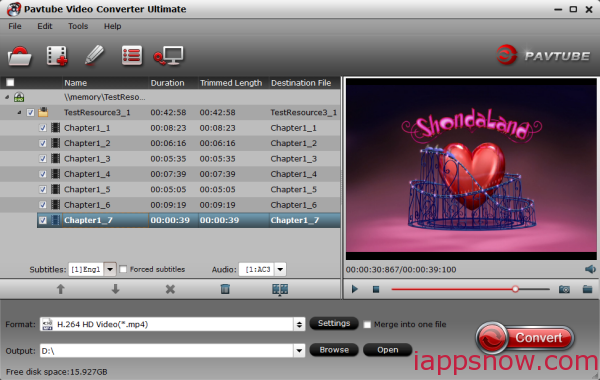
Step 2: Select output format
Since iTunes supports MP4, M4V and MOV formats, you can click Format bar and choose any of the three from Common Video as the output file format.
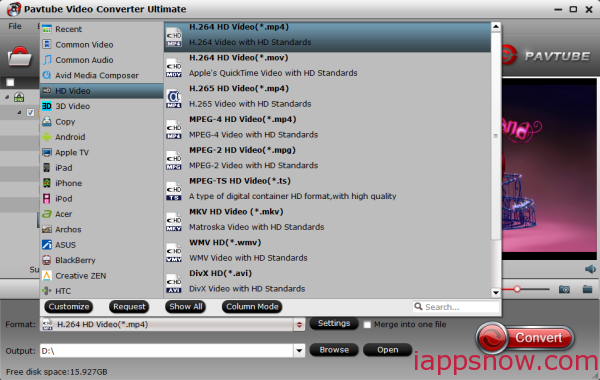
Step 3: Adjust audio and video parameters
To make good control of the output file size and quality, you can adjust all the items in the following interface, including codec, bit rate, frame rate, sample rate, and audio channels. To bear least quality loss, you may set A/V parameters according to the source WMV files.
Step 4: Start transcoding WMV to iTunes format
Finally, press the “Convert” button; it will start to convert WMV to iTunes friendly video format immediately. The conversion time depends on your video size. When the process is done, click Open to locate the converted MP4 videos. After the conversion completed you can click on “Open” button in the main interface to get the generated files and open iTunes and click File > Add Files to Library to import the converted video files to iTunes library.
Editor’s Note: For iTunes 12 users, it would be a bit different as the old version. When you add movies to iTunes 12, you can check the Home Videos Tab under Movies. Your movies should be there.
Done! Now you can play the WMV files in iTunes without any troubles or just transfer to your iPhone/iPad/iPod without any restrict. Just enjoy your videos.
More related:



