Have you ever got into a hobble that your new iPhone 6 Plus cannot play M4V file? This article will explain the reason why iPhone series won’t import M4V video files as well as provide the solution on how to solve can’t import M4V to iPhone issue.

Why Fail to Put M4V to iPhone series
In general, M4V is one of iPhone natively supported formats. If you failed to import M4V files into iPhone series to play, it is likely to happen in the following two situations:
Situation 1.
The M4V files are purchased or rented from iTunes Store. These types of videos are protected by Apple’s FairPlay DRM copy protection. To play them, your iPhone need to be authorized by the iTunes account that is used to buy these M4V videos. Or you can’t play iTunes DRM M4V files on iPhone series normally.
Situation 2.
The M4V files are DRM free. And they are being wrapped in M4V container. But the inner content is not produced by Apple Inc., therefore, the encoder, resolution, bit rate, frame rate, etc. can’t be recognized by your iPhone. To fix this issue, you can follow the guide below.
Successfully sync all M4V files to iPhone series for Free Playback
To save M4V to iPhone series, you have to convert iTunes DRM and DRM-free .m4v to iPhone series readable format with the right video coder or video parameter beforehand. To get the job done, a solid and intuitive DRM Converter- Pavtube ChewTune is introduced to remove M4V DRM protection and convert these iTunes M4V rentals and purchases to iPhone with zero quality loss in just 3 simple steps.
With the optimized preset for any generation of iPhone, you can easily convert M4V to iPhone 6(Plus) as well as other generations of iPhone, be it iPhone 5S, iPhone 5C, iPhone 5, iPhone 4S, in a fraction of seconds. Please read on to get details.
Step-by-Step Guide to Convert and import M4V to iPhone series with High Quality
Step 1. Load your iTunes M4V to Pavtube M4V to iPhone Converter (For Mac users: ChewTune for Mac). You can either browser to file location or drag and drop source iTunes file to the app.
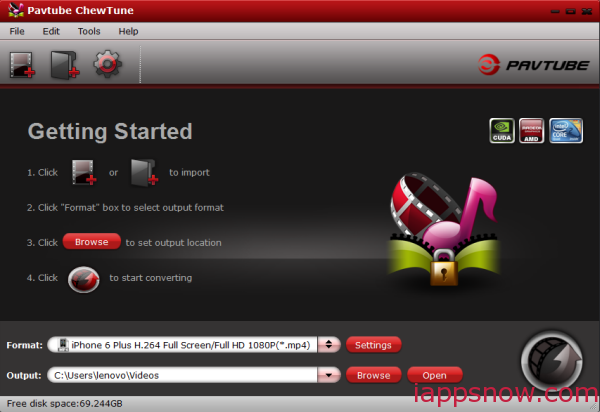
Step 2. Choose the optimized profile for iPhones. Click on the drop-down list at the opposite side of “Format”, and then choose “iPhone > iPhone 6 Plus H.264 Full Screen/Full HD 1080P(*.mp4)” format. Or select other video format for youR iPhone series.
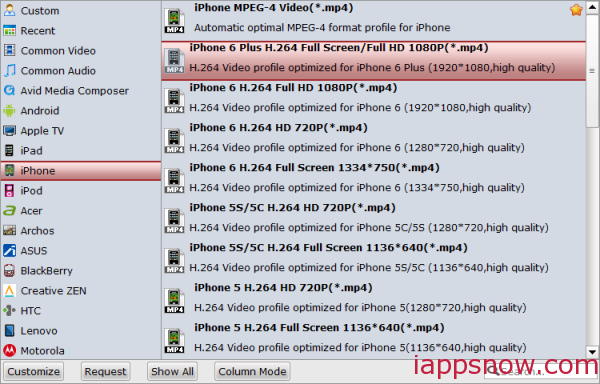
Step 3. Is necessary, you could set video and audio parameters such as video and audio codec, bitrate, frame rate, etc so that better video and audio quality can be transferred to your iPhone series.
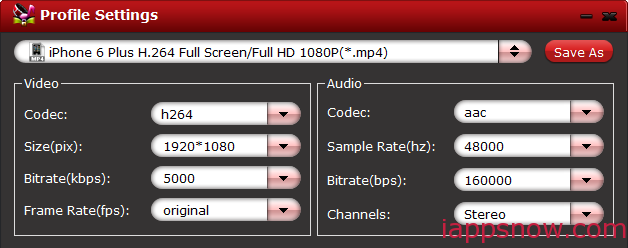
Step 4. Hit the “Convert” button to start iTunes M4V to iPhone MP4 recording.
Since Pavtube ChewTune records source DRM videos in 1:1 video and audio quality, it would take as long as the source movie length for the whole DRM video to iPhone conversion process.
Once it completes, open output folder, locate the created MP4 file. Freely launch iTunes and sync converted movies to your iPhones from PC/Mac. As you see, you can play iTunes purchased M4V videos on as well as DRM free .m4v files on iPhone 4S/5/5S/6/6 Plus with these extremely easy but efficient steps. Have a try!
Other media files like WMA audio and flash video can be played on iPhone series.

