If you have a Wi-Fi only iPad, or don’t want to pay for two separate data plan, you can tether your iPad to iPhone 3G network. Once you’re connected to your iPhone, the iPhone can share its Internet access with the iPad via tethering and you can browse the web, send iMessages, download apps, and do anything you’d normally be able to do on your iPad while connected to Wi-Fi. And 3 Ways to Tether iPad to iPhone 3G Networks are introduced as below:
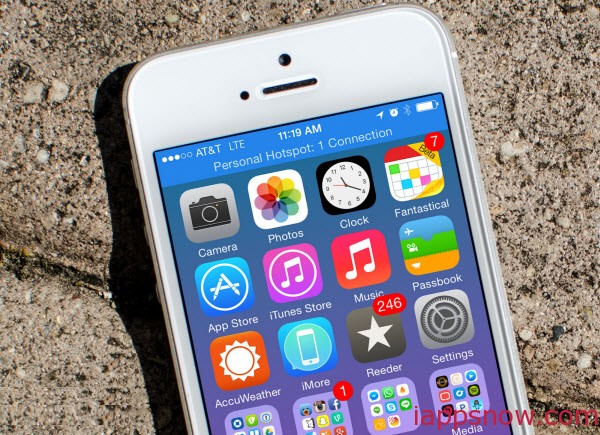
Tethering With iPad and iPhone though Wi-Fi hotspot(free)
If you aren’t interested in jailbreaking — or if you like to play by the rules — then this is the route you’ll want to go with. If you login to your wireless account, all wireless carriers will give you the option of adding a tethering plan.
Though Wi-Fi hotspot is the most common method, you can also tether your iPhone’s data via Bluetooth or USB. Bluetooth will give you the best battery life, but isn’t quite as fast as Wi-Fi. USB tethering should give you the best speeds, but you can only use it with a PC (obviously you can’t USB tether to an iPad) and you have to always have a cable.
Step 1: Begin by ensuring that tethering has been enabled on your mobile phone plan.
Step 2: Next, you’ll need to turn on the Personal Hotspot feature on your iPhone. Personal Hotspot is the name Apple has given its tethering feature.
Step 3: Once you’ve enabled Personal Hotspot, make sure to turn on Bluetooth and Wi-Fi.
Step 4: On the Personal Hotspot page on the iPhone, make note of the Wi-Fi password for the network.
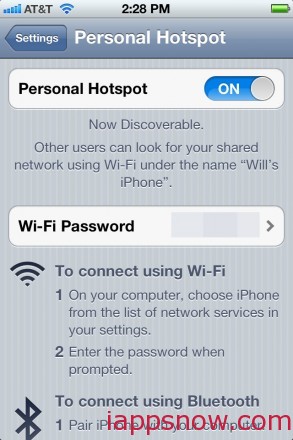
Step 5: On the iPad, turn Wi-Fi on if it’s not on already.
Step 6: Look for the network created by the iPhone.
Step 7: Connect to it as you would a normal Wi-Fi network.
Step 8: Enter the network password from the Personal Hotspot screen on the iPhone.
Otherwise, you need to jailbreak your iPhone first. We’re at a point in time when every iPhone can be jailbroken, so follow the instructions in the corresponding tutorial below:
- How to jailbreak the iPhone 4S
- How to jailbreak older iPhones on iOS 5.0.1
- How to jailbreak iOS 8 on any iPhone or iPad
Then, you will find there have been quite a few iPhone apps that have brought tethering to the jailbroken iPhone.
Tethering iPad to iPhone with MyWi ($9.99 one-time free)
Compared to your additional data plan, MyWi is still a cheap solution to let your iPad connect to internet effortlessly. Below is the steps:
Step 1: If you already have a jailbroken iPhone, skip this step.
Step 2: From the iPhone Springboard, launch Cydia -> Sections (at the bottom of the screen).
Step 3: You will need to install the MyWi iPhone app. To do this, tap on System -> MyWi (No Rock).
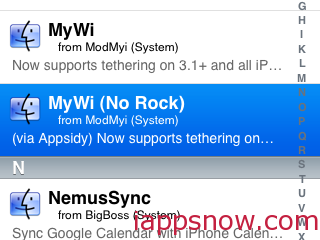
Step 4: MyWi costs $9.99 on the Cydia store. Tap on the ‘Appsidy Buy’ button on the top right side of the screen to purchase the app.
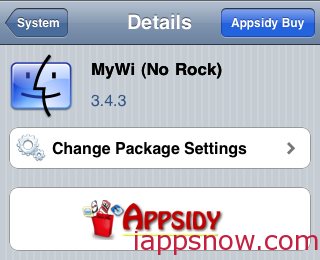
Step 5: Once the purchase is complete, install the iPhone app by tapping on Install -> Confirm that is displayed on the top right of the screen.
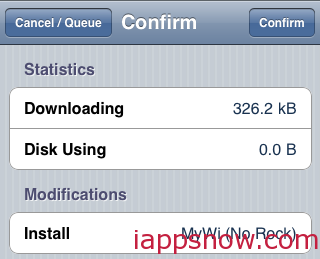
Step 6: Press the ‘Restart SpringBoard’ button to complete the installation.
Step 7: The MyWi app should now be available on your iPhone’s home screen. Tap on the icon to launch the iPhone app.
Step 8: You will now be prompted to validate the purchase by pressing the ‘Authenticate’ button.
Step 9: Once this is done, get back to your iPhone home screen and relaunch the MyWi app.
Step 10: You will now be displayed the license agreement and carrier warnings. Tap on ‘Accept Agreement’ followed by ‘Ok’ to proceed.
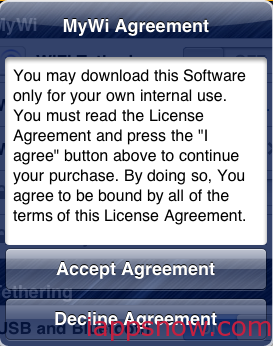
Step 11: The WiFi hotspot now needs to be configured. Tap on the ‘WiFi Name’ field and enter a name for your wireless network.
Step 12: Pick a channel number on the ‘WiFi Channel’ field. If you are not sure, you may select any number between 1 to 10.
Step 13: It is always safe to secure your network with a password. To do this, first turn ON the ‘WEP Security’ option.
Step 14: Now enter a password on the ‘WEP Key’ field. Please note that the passwords must only contain numbers and letters between A-F.
Step 15: If you would like to tether your iPhone, enable the ‘USB and Bluetooth’ option.
Step 16: You are now almost done. At the top of the screen, turn the ‘WiFi Tethering’ option ON. The app will now display a ‘MyWi Battery Notice’ warning message. Tap OK to start the wireless network broadcast.
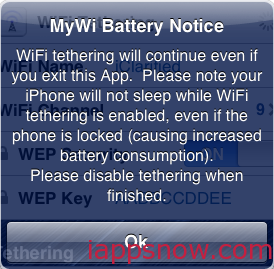
This process will turn your iPhone into a wireless hotspot. All you need to do is connect your laptop to this Wi-Fi network to surf the internet.
Note: MyWi iPhone app has been around for quite sometime, so if you have been using it or give it a try using this guide then let us know how it goes.
Tethering iPad to iPhone with Pdanet (free)
Pdanet allows your iPad to go online wirelessly through the 2G/3G/4G network on the iPhone. Besides WiFi tethering, you could also use a USB cable to tether iPad to iPhone 4S, iPhone 4, iPhone 3GS, iPhone 3G, and the first generation of iPhone.
Step 1: If you already have a jailbroken iPhone, skip this step.
Step 2: After jailbreaking, you’ll want to find a tethering app in Cydia.
Step 3: Search for Pdanet and Install.

Note: If you choose PdaNet, then you’ll simply open the PdaNet app, make sure “hide tethering” is checked, and activate it.
Step 4: Make settings in Pdanet and starting tethering iPad.
More related articles:

