Apple Airplay allows wireless streaming of audio, video, and photos, together with related metadata between devices. With airplay, all of a sudden, your great photos, the perfect party mix and wonderful movies are on the big screen and the best speakers. (Read How to use AirPlay on iPhone or iPad and watch Amazon Prime on Apple TV using AirPlay)
In this article, I will show you how to immediately stream DVDs to your Apple TV with the help of AirPlay Mirroring.

The problem with DVDs and Apple TV
Many people have a lot of DVDs (technically, the specification is called DVD-Video). You probably know the VIDEO_TS and AUDIO_TS folders with the VOB files. The problem is: This format is not compatible with your Apple TV and can’t be streamed directly via AirPlay.
Solution 1: Rip DVD to Apple TV
So you have to re-encode it first (for instance with Handbrake, an open source video transcoder).
And to cope with protected DVDs, you can turn to Pavtube DVDAid for Mac or BDMagic for Mac to help you easily convert DVD files to playback on Apple TV on Mac with just a few clicks so that you can play DVD freely without any external tool.
But since re-encoding takes some time, needs software & know-how and eventually some space on your hard disc, here is another solution.
Solution 2: Playing DVDs with AirPlayMac with DVD drive
Here’s my hardware. Just a common Macbook Pro with the Superdrive (an external USB CD/DVD drive). But you can use any another Mac with DVD drive, as long as it is compatible with AirPlay Mirroring (Mac requirements for AirPlay Mirroring).

Apple DVD Player Software won’t work
The first thing that comes into your mind is probably using the DVD Player Software that usually opens when you insert a DVD. But this won’t work and will just show you the error message “The viewer could not be moved to selected screen.” Why? Seems like a copyright thing that it’s just not legally allowed and therefore suppressed by Apple.
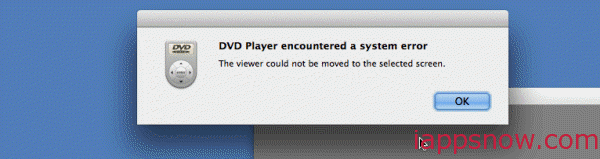
AirPlay DVDs with VLC
When it comes to playing videos, in most cases VLC is the answer. Go to “File > Open Disc…” in VLC and open your DVD. (Here is how to stream DVD to VOB for Playback on Mac via VLC, also you can sync iTunes video with VLC)
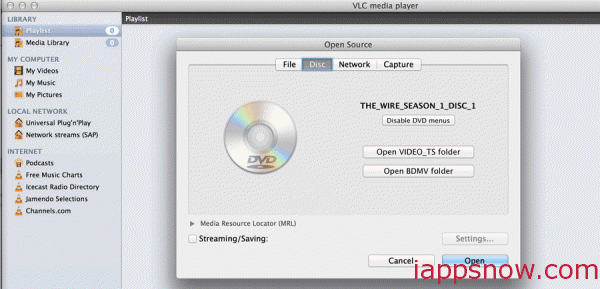
Enable AirPlay Mirroring and make sure that you see the VLC window on your TV. Double Click in the video window for fullscreen and start your movie. Here we go… video and audio is streamed to your TV.
Just in case if there are any performance troubles: Here are some Tips for improving AirPlay Mirroring Performance.
And what about the legal thing? Seems like the combination of open source software and French law helps us here because software is not recognised as patentable in France/EU (details see If VLC can ship a free DVD player, why can’t Microsoft?)
I haven’t tried this for Blu-Ray disc (because I neither have a drive nor discs) but I think this should work for Blu-Ray, too.
I would say that this is a great solution which will replace my Phillips DVD Player (saves some space in the living room). What do you think? Crazy, eh? Now, pass the popcorn, the movie’s about to get really good…

