As seen on Apple’s iPhone tech specs webpage, both the iPhone 6 and its larger iPhone 6 Plus sibling leverage next-generation H.265 technology, also known as High Efficiency Video Coding (HEVC), for encoding and decoding FaceTime video calls over cellular.

H.265 promises to deliver video quality identical to H.264 AVC at only half the bit rate. Have ever thought of converting your backed up DVD ISO/IFO files to H.265/HEVC to save more free space while get a higher quality reach up to 4K?
All you need is a professional DVD tool. To encode this new codec, you don’t need some complex tools, like MediaCoder or FFmpeg, in fact, only a simple yet efficient DVD Ripper can help you out. The one I recommend is Pavtube DVDAid which can rip DVD disc, DVD folder and DVD ISO/IFO to virtually any video and audio formats you desire with several simple clicks. Furthermore, this DVD ISO/IFO Converter allows you to choose your preferred subtitles as you like or only showing the forced subtitles.
In its latest release, Pavtube Studio adds H.265/HEVC encoding ability, which means you can rip DVD ISO/IFO to H.265/HEVC smoothly without any crashing issue and keep the output videos in good quality with it. Download the program now and follow the tips below to convert DVD ISO/IFO to H.265 with ease.
Step 1: Import DVD ISO to the best ISO/IFO to H.265 Encoder.
Launch Pavtube DVDAid, and then click the “ISO/IFO” button to import DVD ISO/IFO files. If necessary, you can double click the each file to have a preview.
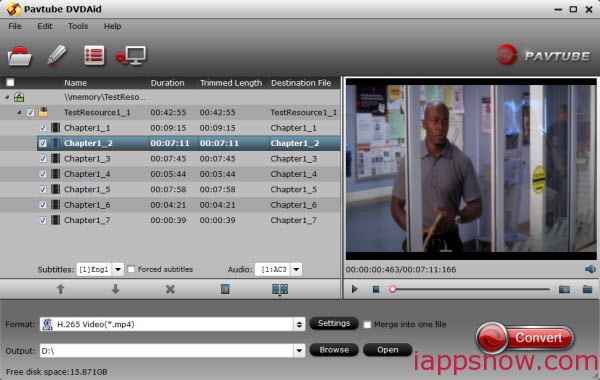
Tip: Freely select the subtitles for you DVD movies from the “Subtitles” option. Thus, you can play DVD ISO/IFO movie file with preferred subtitles.
Step 2: Select H.265 MP4 as the output format and set the output folder.
Click on the dropdown menu of “Format” and then move your pointer to “Common Video”, under the sublist, you can find out the “H.265 Video(*.mp4)”easily which is compatible with iPhone 6/6 Plus. And then you can set the output folder as you need.
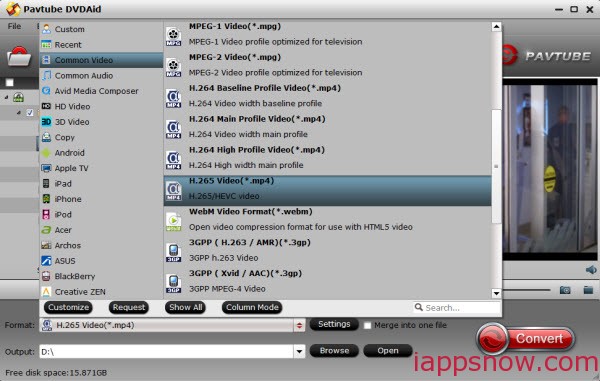
Step 3: Click “Settings” icon to adjust audio and video parameters.
Click the “Settings” icon and you will go into a new interface named “Profile Settings”. You can adjust codec, bit rate, frame rate, sample rate and audio channel in the interface according to your needs and optimize the output file quality.
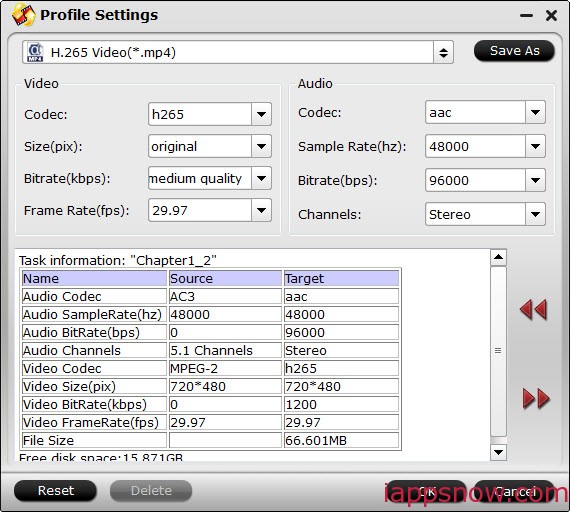
Step 4: Start converting DVD ISO/IFO to H.265/HEVC MP4.
Click the “Convert” button, and it will rip DVD ISO/IFO to H.265/HEVC MP4 at once. You can find the converting process in the “Conversion” interface.
After the ISO/IFO to H.265/HEVC MP4 conversion, you will be able to get the output files via clicking on “Open” button effortlessly. Afterward, you can sync and enjoy wonderful DVD ISO/IFO movie cozily on iPhone 6/6 Plus via iTunes at ease. Since it can help you to achieve your goal so easily, why not try the DVD ripper software now?
Also learn how to rip Blu-ray to H.265 MP4, convert/decode H.265 and encode H.265 videos.

