Jailbreaking is a process that changes little by little with each iOS upgrade. iOS 8 and iOS 8.1 are both jailbroken, with a tool available for Windows and OS X. The jailbreak is compatible with all devices that can run iOS 8 including iPhone 6, iPad Air 2, iPad mini 3 or any older iOS device.

If you are wondering how to jailbreak your iOS device, you’ve come to the right page. This quick guide demonstrates how to safely jailbreak your favorite iOS 8 device in minutes. Let’s start!
Why jailbreak?
Jailbreak is a way to “free” your iPhone from many of Apple’s limitations. Most people jailbreak their devices in order to access apps and customization tweaks such as themes which are otherwise unavailable in the App Store. Jailbreaking is totally legal and free. There’s even a convention focused on the iOS jailbreak community.
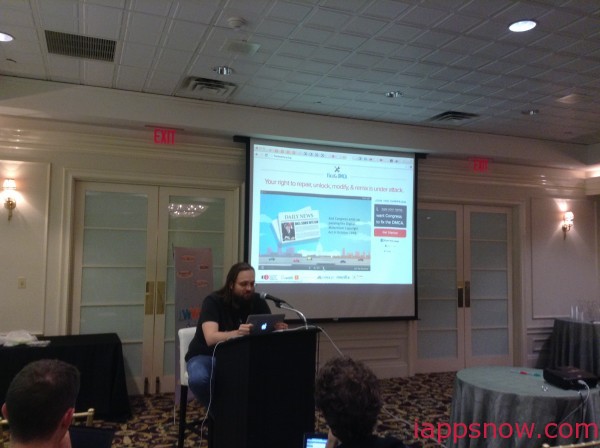
With a jailbroken phone, you can still use the App Store, as well as iTunes.
The TaiG team released jailbreak for the latest iOS 8.1.2 only a day after Apple released the update. The TaiG jailbreak tool supports jailbreaking for both iOS 8.1.2 and iOS 8.1.1. Any device running these two iOS versions can be jailbroken. The only exception is Apple TV where jailbreak is not yet supported.
Get ready to jailbreak
Before jailbreaking it is important to back up your iPhone, iPad or iPod Touch to avoid any risks of losing your content in case jailbreak goes wrong. Our experience shows that jailbreaking with TaiG’s tool is pretty easy and reliable. However, don’t take risks.
IMPORTANT: Before you begin…
Install the latest iTunes version and back up your device with iTunes.
1. Make sure you have iOS 8.1.1 or iOS 8.1.2 installed on the device. To check which version you have, navigate to the iPhone Settings > General > About > Version
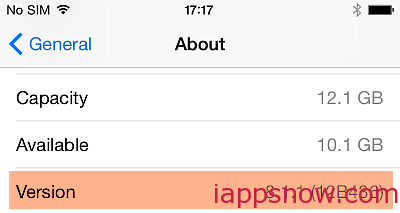
NOTE: Although we didn’t face troubles when jailbreaking, we recommend updating your iOS via iTunes. Updating iOS directly on the iPhone may cause issues with jailbreak tools.
Konwing issues here.
- Some folks, report that the TaiG jailbreak tool may get stuck in the middle of the jailbreak process.
- To overcome the issue, make sure that the iOS on your iPhone – for example, iOS 8.1.2 – was updated through iTunes and not from within the iPhone. If you updated iOS from within your iPhone, re-install it via iTunes as described below:
- Determine your device model by looking at the back of your iPhone
- Find the iPhone generation corresponding to your device model from this page. In our case, the model number was: A1586 which corresponds to iPhone 6
- Download the latest iOS version for your iPhone generation from this page. The file that you download must have the *.ipsw extension
- Run iTunes and connect the iPhone. Ignore any update prompts and head to the device tab
- Once in Summary view, press and hold the Shift key and click “Restore iPhone…”
2. If you set up a Passcode or Touch ID, disable both by tapping through Settings > Touch ID & Passcode
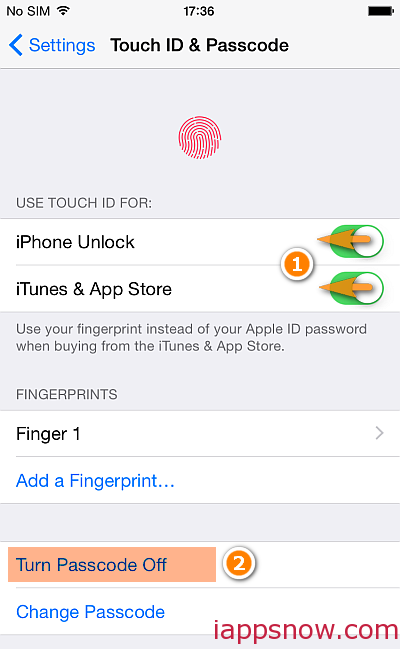
3. Turn off “Find My iPhone” by navigating to Settings > iCloud > Find My iPhone
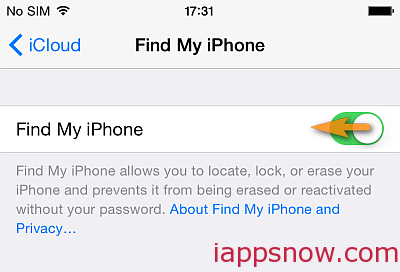
4. Turn on “Airplane mode”
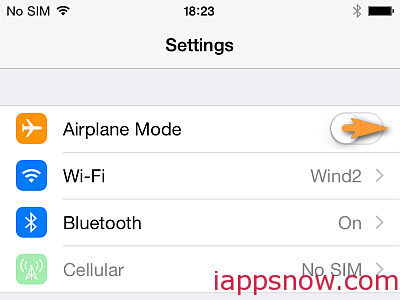
5. Download the latest TaiG jailbreaking tool
6. Extract the EXE fie in the ZIP to your PC Desktop
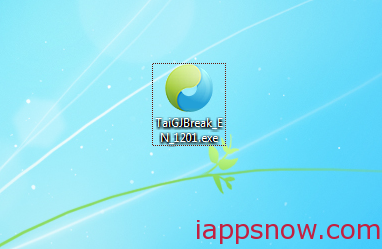
7. Right-click on the EXE file and choose “Run as administrator”
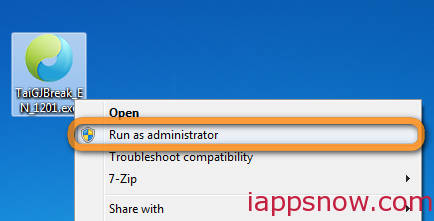
8. Connect the iPhone to your PC. The iPhone is automatically recognized by the TaiG tool
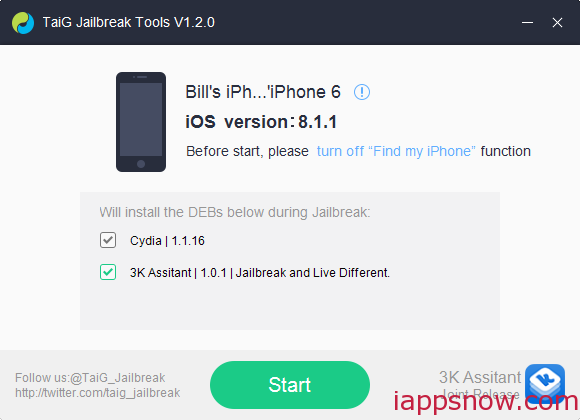
9. Uncheck the “3K Assistant” box and click “Start”
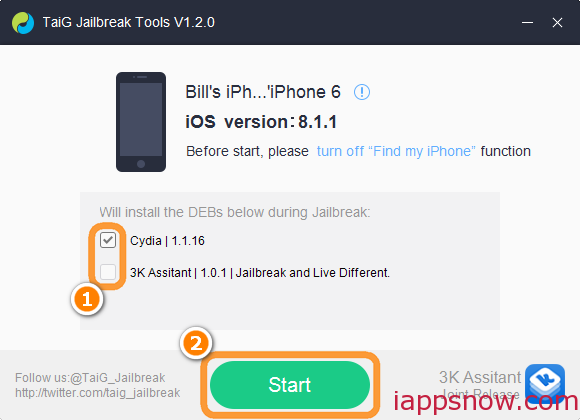
10. Jailbreaking begins. Stand-by until the process completes
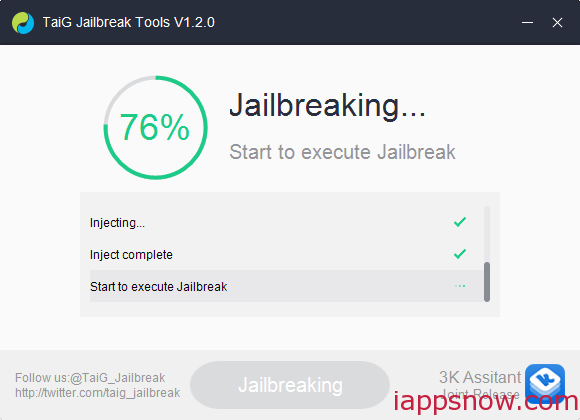
11. Once the iPhone is jailbroken, the device will automatically restart
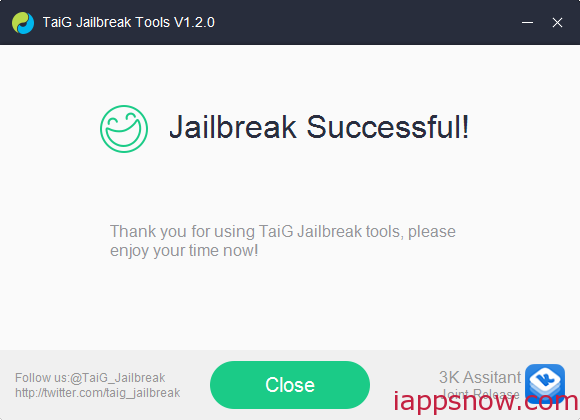
12. On your iPhone screen, find the newly installed Cydia app and tap on it
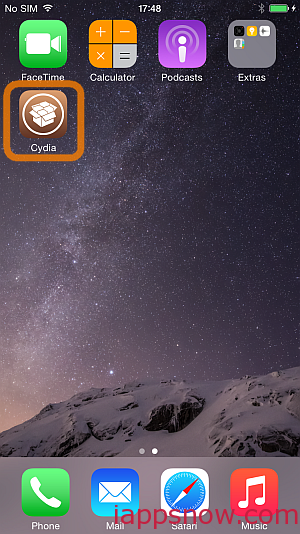
13. Hang-on until Cydia initializes
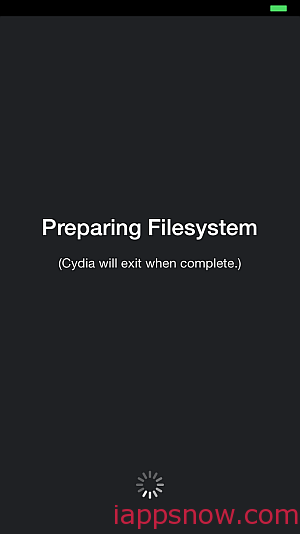
That’s it. Your iPhone is now jailbroken! You can begin exploring new unlimited possibilities.
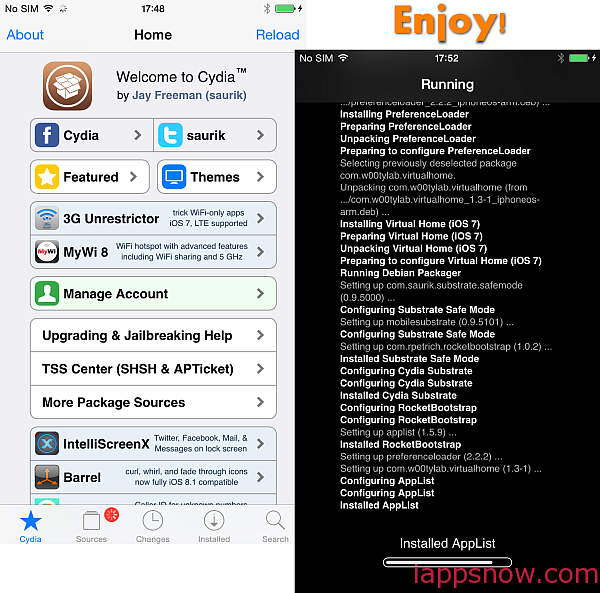
See iOS 8 Jailbreak iPhone 6 Plus 8.0 Status Update. We love jailbreaking our iDevices, but it’s not for everybody. If you have issues caused by the iOS 8.0.1 for iPhone 6(Plus), read the solution here. Or learn more iPad FAQs.
Full article is here.

